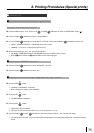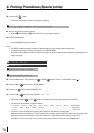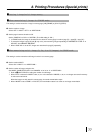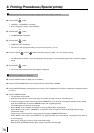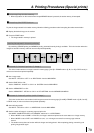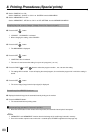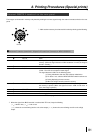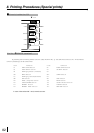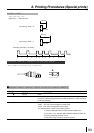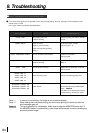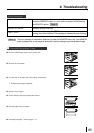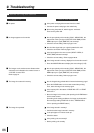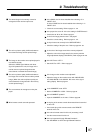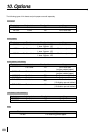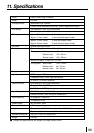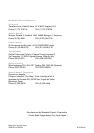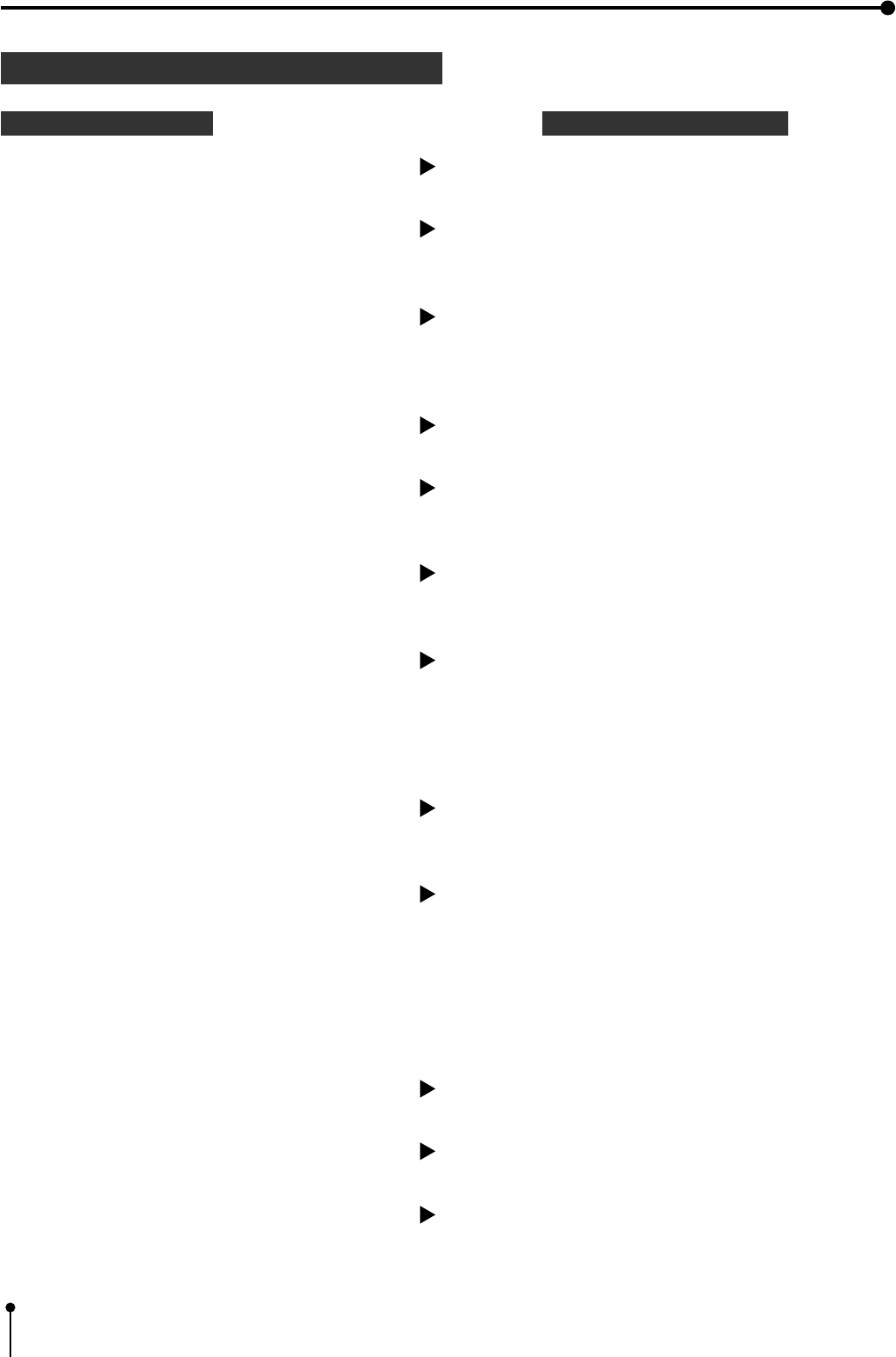
86
9. Troubleshooting
1 Before calling for service
Symptom Check and Remedy
1 No power
1 No image appears on the monitor
1 The images on the monitor screen vibrates when
characters are indicated on the monitor screen or
“LIVE SEL” is set to “DIG”.
Refer to page 51.
1 The image is not stored in memory.
1 The image is not printed.
Is the power cord plug disconnected from the outlet?
After turning the power off, wait for approx. 2 minutes.
Then turn the power ON.
Are the sync.polarity of the monitor (SYNC : NEGA POSI), the
output level of the sync.signal (OUTPUT SYNC RGB) and the
RGB output sync. signal (RGB OUT) set correctly?
Are the video signal and sync. signal inputted to this unit?
→ Connect the power cord plug to the outlet firmly.
→ Check the current setting. Refer to pages 14-21.
→ Check the connection. Refer to pages 14-21.
Is the input signal on the menu screen (INPUT: VIDEO, S-
VIDEO, RGB) selected correctly?
→ Check the current setting. Refer to pages 29-30.
Is the image stored in memory displayed on the monitor screen?
→ Press the MONITOR button to display the source image (LIVE).
Are the sync.polarity of the monitor (SYNC : NEGA POSI), the
output level of the sync.signal (OUTPUT SYNC RGB) and the
RGB output sync. signal (RGB OUT) set correctly?
→ Check the current setting. Refer to pages 14-21.
Are the images being printed with full memorized memory page?
→ Press the CLEAR button on the remote control after printing.
Then, store the image in the memory again.
Is the memory full in the status of “PAGE INC: OFF” or “PRINT
CLR :OFF”?
→ Store the image in the memory after pressing the CLEAR button
on the remote control.
(According to the setting conditions, the image can be stored in
the memory by setting “PAGE INC” to “ON”, “PRINT&CLR” to
“ON” or pressing the PRINT button.)
Is the image stored in memory?
→ Confirm that the image is stored in memory.
Is the print paper or ink sheet used up?
→ Check the status.
Is the printing unit set correctly?
→ Set the printing unit correctly.