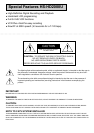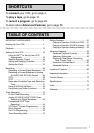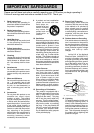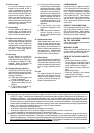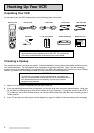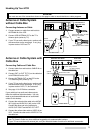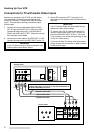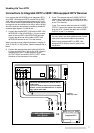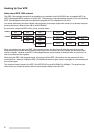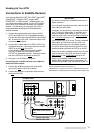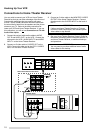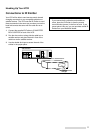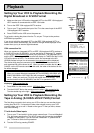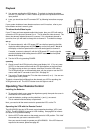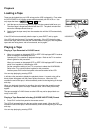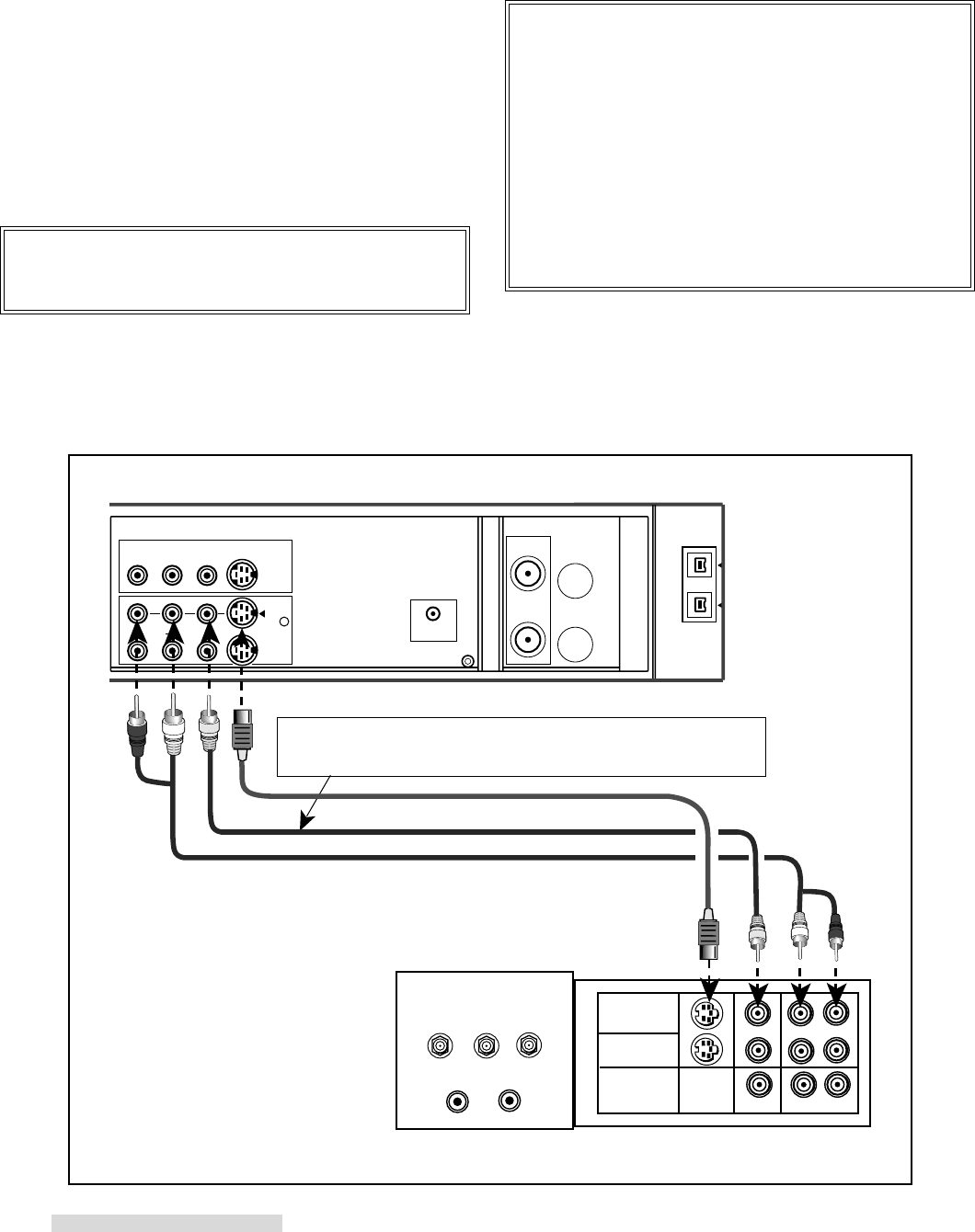
6
3 Set the RF converter to OFF. See page 61 for
instructions on this setting, which can be done at a
later time.
IMPORTANT
Your TV Owner’s Guide may have additional sug-
gestions for audio video hookups.
To connect your VCR to a mono (non-stereo) TV,
connect only the white AUDIO OUT L of the VCR
and the white AUDIO INPUT of the TV. Since the
TV is not stereo, you cannot take advantage of your
VCR’s Hi-Fi stereo sound.
If you have an older TV without audio video inputs,
simply connect only the antenna or cable as shown
on the previous page.
Connections to TV with Audio Video Inputs
Because you purchased a Hi-Fi VCR, you will want to
take advantage of its superior sound capability and
connect it to a stereo TV system with audio and video
inputs. This connection also helps maintain the best
picture quality.
1 Connect the red and white audio cable to AUDIO
OUT R (right) and AUDIO OUT L (left) on the VCR.
Connect the other end to the TV’s AUDIO INPUT
RIGHT and AUDIO INPUT LEFT. Match the colors of
the connectors to the cables.
2 Connect the S-video cable to S-VIDEO OUT on VCR.
Connect the other end to S-VIDEO INPUT on the TV.
IMPORTANT
If your TV does not have S-Video connections, use
optional yellow video cable in step 2.
Hooking Up Your VCR
INPUT-1
INPUT-2
OUTPUT
MONITOR/TUNER
S-VIDEO
VIDEO
L (MONO) R
AUDIO
VIDEO S-VIDEO
OUT 1
AUDIORL
L
R
R
R
L
White
Red
Yellow
supplied audio cable
optional video cable
supplied S-video cable
White
Red
Yellow
TV Rear Panel
VCR Rear Panel
If you connect an S-video cable, there is no need to connect
a yellow video cable. If you do so, it may cause interference of
the picture depending on your TV.