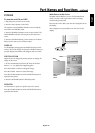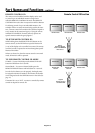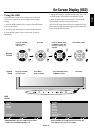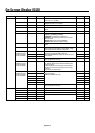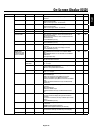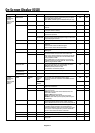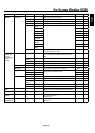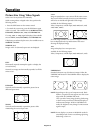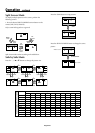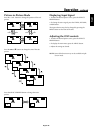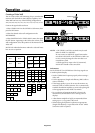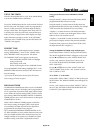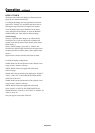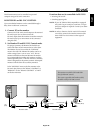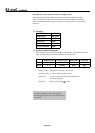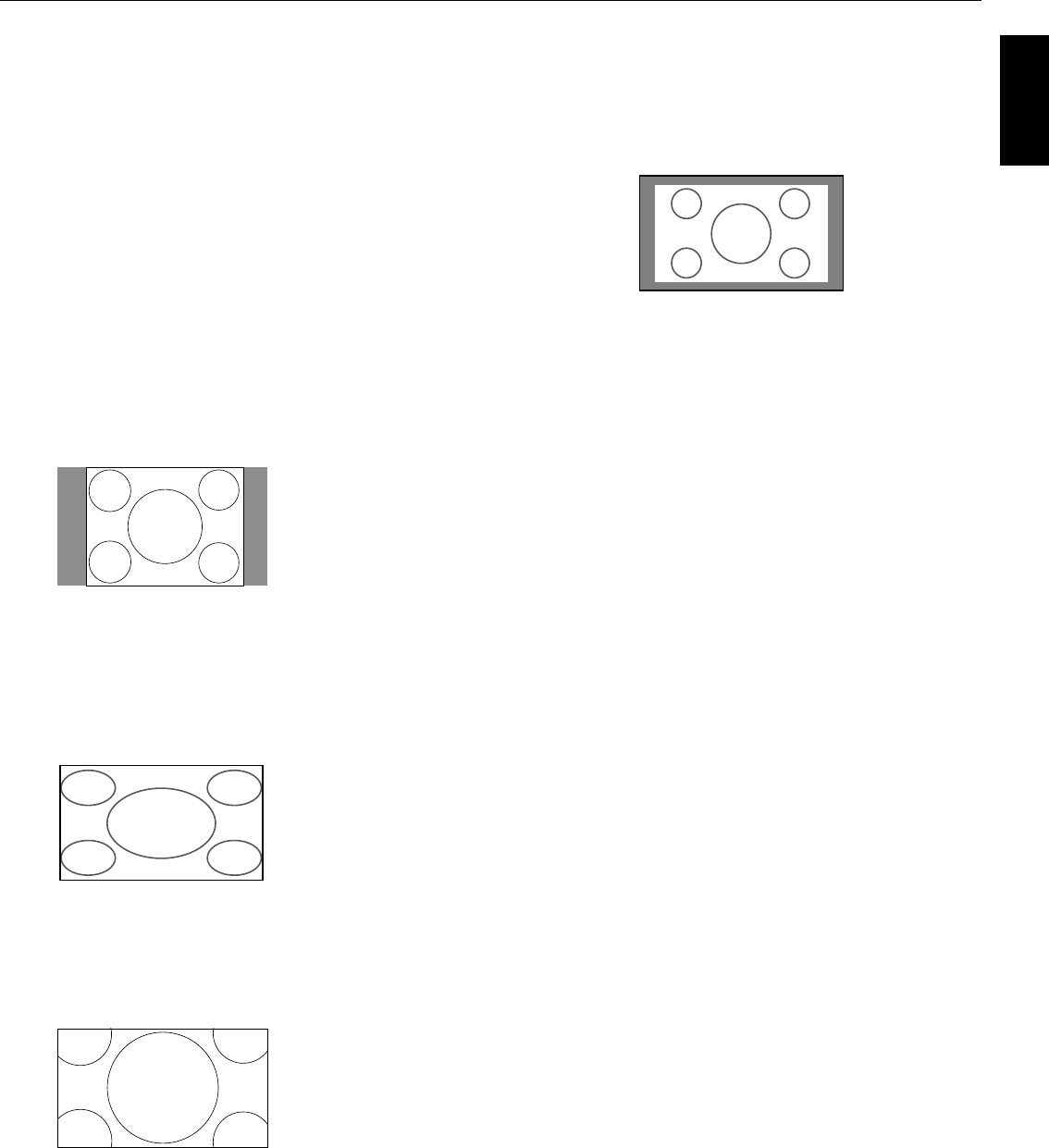
English
English-20
Operation - continued
Picture Size Using Computer
Signals
To expand a 4:3 image to ll the entire screen, switch to the
widescreen mode.
While viewing videos or digital video discs, perform the
following actions:
1. Press the SIZE button on the remote control.
2. To switch the screen sizes, press the SIZE button again
within 3 seconds. e available sizes are NORMAL, FULL,
and ZOOM.
If an enhanced split-screen is displayed, the available sizes
are NORMAL and FULL.
NORMAL (4:3 or SXGA 5:4)
Images are displayed normally.
FULL
Horizontally expands anamorphic signals to display the
correct linearity.
Normal (4:3) images are horizontally expanded to ll the
entire screen.
ZOOM
Vertically and horizontally expands the picture, while
maintaining the correct aspect ratio.
TRUE
e image is displayed at the native resolution.
When using a VGA or SVGA signal, PICTURE SIZE in the
OPTION 2 OSD menu should be set to OFF to select TRUE
mode.
Information:
Supported resolutions: For further information on the
display output of the various VESA signal standards
supported by the unit, see pages 34 - 39.
When 1360 dot x 768 line wide XGA signals with a vertical
frequency of 60 Hz and a horizontal frequency of 47.7 kHz
are input:
1. Select an appropriate setting for the RGB SELECT mode.
2. Refer to the Resolutions Supported section of Model
Information on pages 34 - 39.
NOTE: Do not display 4:3 content in NORMAL and TRUE
mode for extended periods of time to avoid image
shadowing, ghosting, or burn-in.