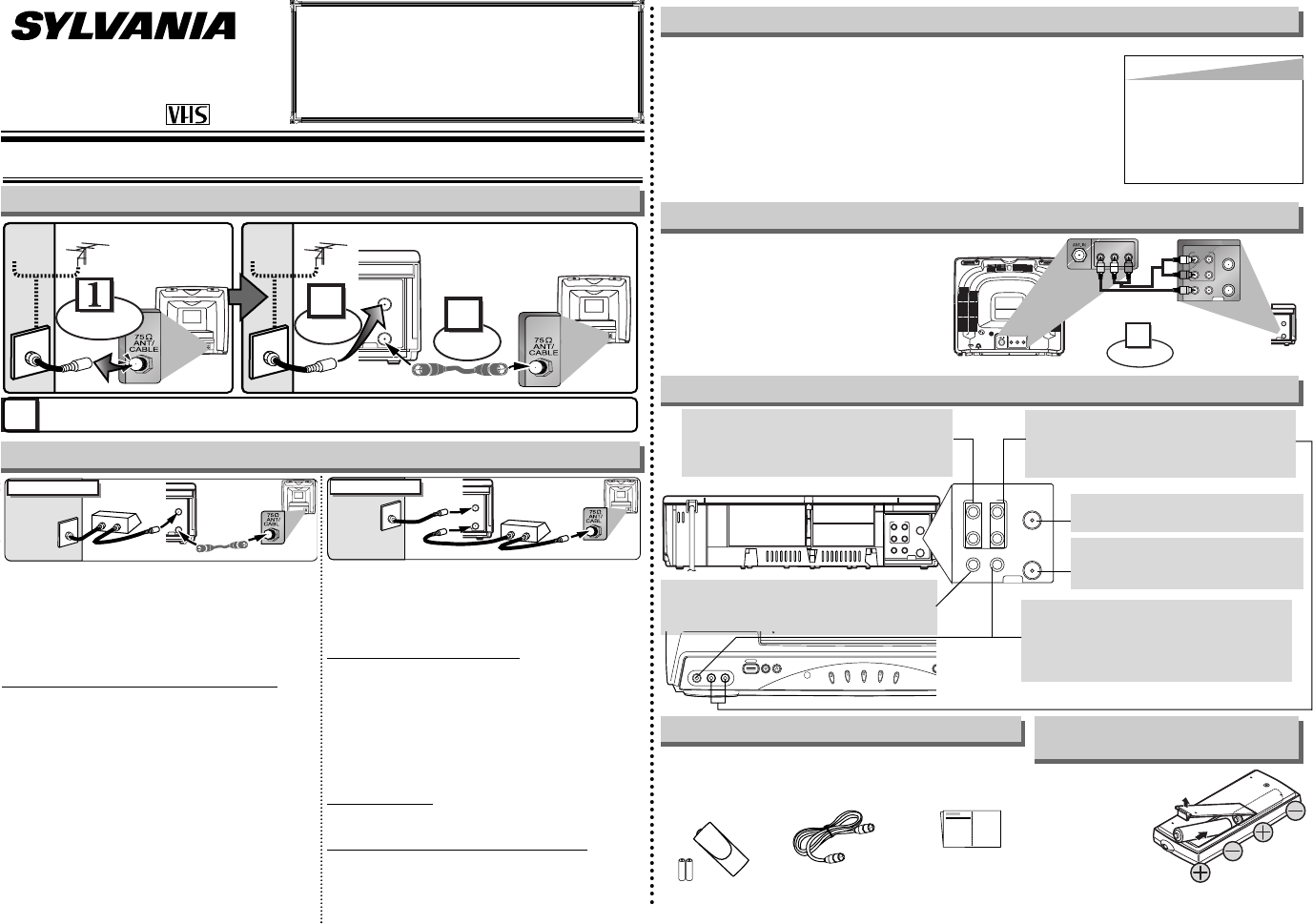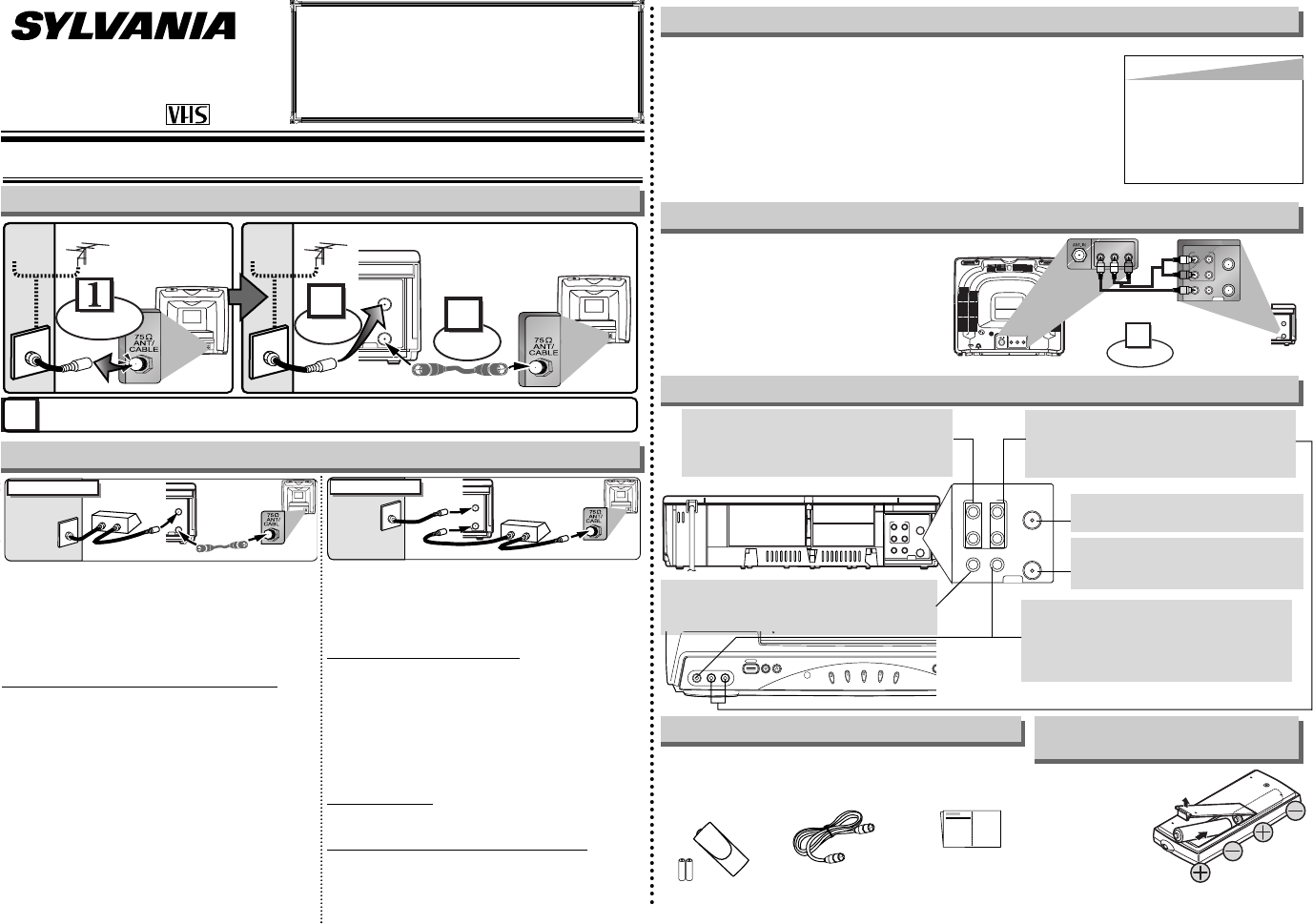
Owner’s Manual
Video Cassette Recorder
6260VE
If you need additional operating assistance after
reading this owner’s manual or to order replace-
ment accessories, please call
TOLL FREE : 1-800-968-3429
or visit our web site at
http://www.SylvaniaConsumerElectronics.com
1. Before using your VCR
If channel 3 is already occupied for broadcasting,
1) Set your TV to channel 4.
2) Insert a pre-recorded tape into the VCR.
3) Press the PLAY button once.
4) After a few seconds, press the PLAY button on the VCR for 3 seconds.
•
The RF output channel will change to channel 4 from channel 3 and you
will see a playback picture.
•
When a picture does not appear on the TV screen, repeat step [4].
5) Press the STOP button to stop playback.
ANT
IN
OUT
RF Cable (supplied)
(Back of VCR)
(Back of TV)
(Back of TV)
Plug the AC power cords of the VCR and TV into the AC outlets.
4
Disconnect
Antenna
or
2
Connect
3
Connect
Cable
Signal
Antenna
or
Cable
Signal
Hint
Hint
• The RF output channel may not
change when you adjust track-
ing during playback.In this case,
stop the playback, and start the
playback again.After that, press
the PLAY button on the VCR for
3 seconds again.
Basic VCR/TV Connection
RF Output Channel
Select this connection when you want to view or record a
scrambled channel.
With this connection, channels cannot
be changed on the VCR.You can view or record ONLY the
channels you have selected on the cable box or the satellite
box.
• While you are recording, only the recorded channel
can be viewed.
T
o select channels of the cable box or satellite box
1) Turn on the VCR by pressing the POWER button, and
then, press the VCR/TV button.The POWER and the
VCR/TV indicators on the front panel will light on.
Then, press the CHANNEL buttons to select channel 3
or 4 (the same channel as the output channel of the
cable box or satellite box).
• If you use the channel 4, you need to change the
VCR’s RF output to channel 4. Refer to “RF Output
Channel”.
2) At the TV, select channel 3 or 4 (the same channel as
you have selected at step 1).
3) At the cable box or satellite box, select the channel you
want to view or record.
Select this connection when you want to change channels
on the VCR.With this connection, you may watch one
channel while recording another.
• You may not view or record a scrambled channel.
T
o select channels of the cable box
1) At the cable box, select channel 3 or 4 (the same
channel as the VCR’s RF output channel.)
• Refer to “RF Output Channel”.
2) At the TV, select the same channel as the output chan-
nel (3 or 4) of the cable box.
3) Turn on the VCR by pressing the POWER button, then
press the VCR/TV button.The POWER and VCR/TV
indicators on the front panel will light on.Then, select
the channel you want to view or record.
T
o play back a tape
Follow the steps 1) to 2) above.Then, play back a tape.
• Refer to “Playback” on page 5.
T
o view one channel while recording another
1)
While you are recording on the VCR, press the VCR/TV
button so that the VCR/TV indicator disappears on the
VCR.
2) At the cable box, select the channel you want to view.
Hint for Cable Box or Satellite Box
ANT
IN
OUT
RF Cable
(supplied)
(Back of VCR)
IN
O
U
T
E
(Back of TV)
Cable
Signal
Connection A
(Cable box or
Satellite box)
- 1 -
ANT
IN
OUT
RF Cable (supplied) RF Cable
(Back of TV)
IN
O
U
T
(Cable box)
E
Cable
Signal
Connection B
(Back of VCR)
You can use the AUDIO OUT jacks and
VIDEO OUT jack on the back of the
VCR if your TV has Audio/Video Input
jacks. In this case, you need to set the
TV to external Line Input Mode. Please
refer to your TV’s owner’s manual.
Front & Rear Terminals
Stereo TV Connection
ANT
IN
OUT
AUDIO
ANT
IN
OUT
VIDEO
OUT
L
R
IN
Connect
1
Audio/Video Cables
(not supplied)
LR
AUDIO OUTVIDEO
OUT
LR
AUDIO INVIDEO
IN
(Back of TV)
INOUT
(Back of VCR)
• Remote control
(NA371UD /
NA375UD) with
Tw o AA batteries
• RF Cable
(WPZ0901TM002)
• Owner’s Manual
(0VMN03901)
Supplied Accessory
Installing the Batteries for
the Remote Control
Install two AA batteries
(supplied) matching the
polarity indicated on
the bottom of the
remote control.
ANT
AUDIO
VIDEO
IN
OUT
OUT IN
OUT
L
R
IN
ANT
AUDIO
VIDEO
IN
OUT
OUT IN
OUT
L
R
IN
AUDIO IN jacks
Connect the audio cables from the audio
out jacks of a camcorder, another VCR, or
an audio source.
VIDEO IN jack
Connect the video cable from the video out
jack of a camcorder, another VCR, or an
audio-visual source (laser disc player,
video disc player, etc.).
AUDIO OUT jacks
Connect the audio cables to the audio in
jacks of a camcorder, another VCR, a stereo
amplifier, or an audio system.
ANT IN jack
Connect your antenna or cable box.
ANT OUT jack
Connect the RF cable (supplied) to
the antenna input jack on your TV.
VIDEO OUT jack
Connect the video cable to the video in jack
of a camcorder, another VCR, or a TV.
MECHANNEL
POWER
VIDEO L - AUDIO - R
TAPE IN
T
I
M
E
R
V
C
R
/
T
V
PO
W
ER
R
E
C
0VMN03901 / HF410UD, HJ410UD ★★★★
Printed in China
HF410_HJ410UD.QX33 2005.03.16 17:59 Page 1