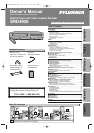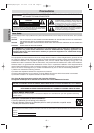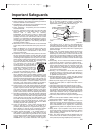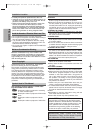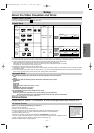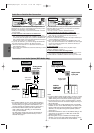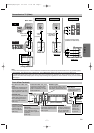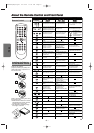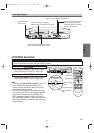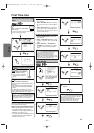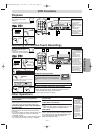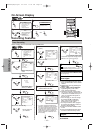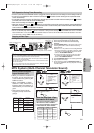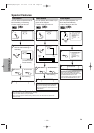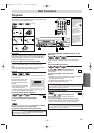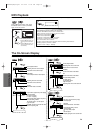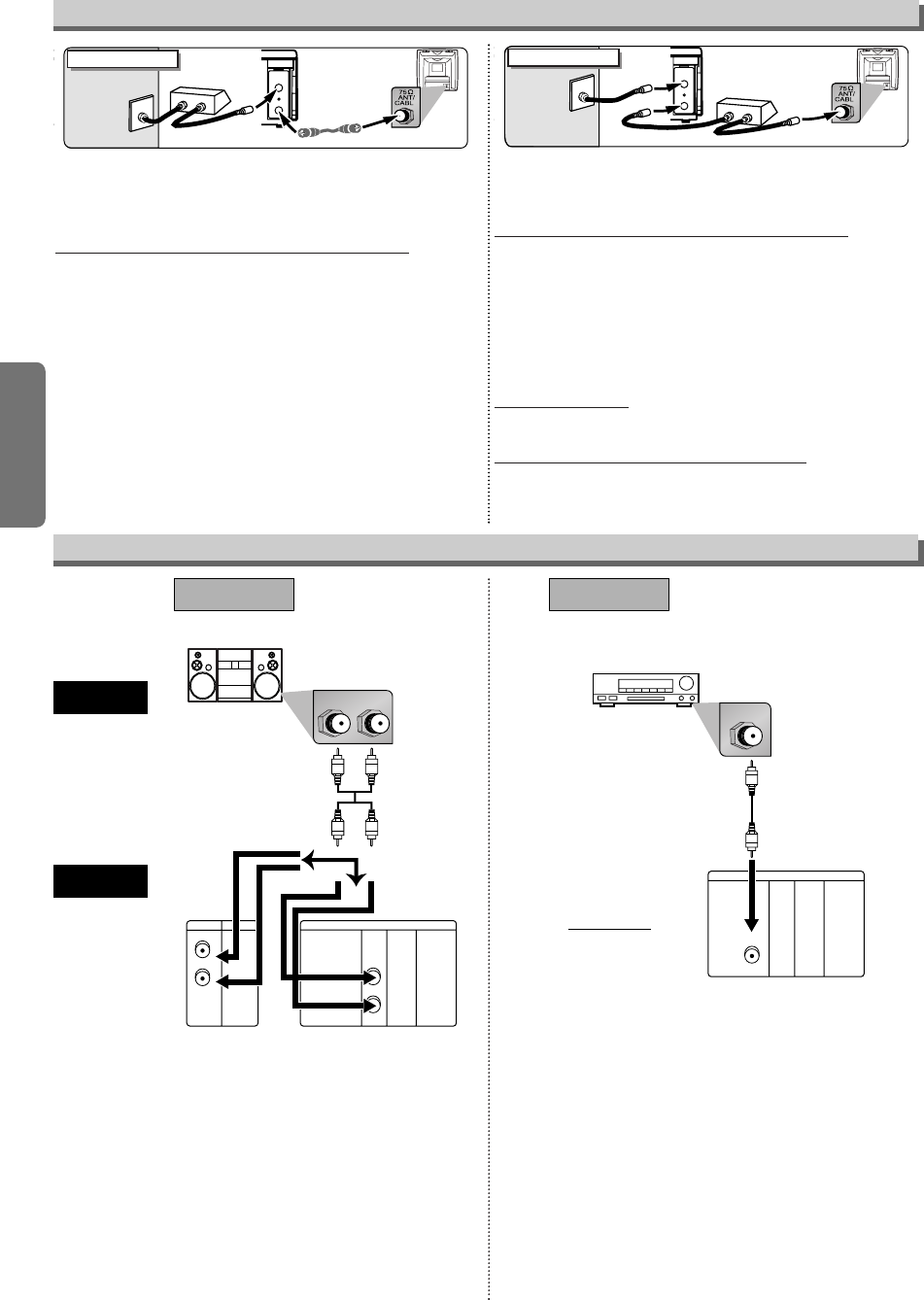
–
6
–
EN
Setup
With this connection, channels cannot be changed on the
DVD/VCR.You can view or record ONLY the channels you have
selected on the cable box or the satellite box.
• While you are recording, only the channel selected on the box
can be viewed.
To select channels of the cable box or satellite box
1) Turn on the DVD/VCR by pressing the POWER button, and
then, press the VCR/TV button.The “POWER” and “VCR” lights
on the front panel will appear. Then, press the CHANNEL but-
tons to select channel 3 or 4 (the same channel as the output
channel of the cable b ox or satellite box).
• If you use the channel 4, you need to change the DVD/VCR’s
RF output to channel 4. Refer to “RF Output Channel”.
2) At the TV, select channel 3 or 4 (the same channel as you
have selected at step 1).
3) At the cable box or satellite box, select the channel you want to
view or record.
Select this connection when you want to change channels on the
DVD/VCR. With this connection, you may watch one channel
while recording another.
• You may not view or record a scrambled channel.
To select channels of the cable box or satellite box
1) At the cable box or satellite box, select channel 3 or 4 (the
same channel as the DVD/VCR’s RF output channel.)
• Refer to “RF Output Channel”.
2) At the TV, select the same channel as the output channel (3 or
4) of the cable box or satellite box.
3) Turn on the DVD/VCR by pressing the POWER button, and
then, press the VCR/TV button. The “POWER” and “VCR” lights
on the front panel will appear. Then, select the channel you
want to view or record.
To play back a tape
Follow the steps 1) to 2) above. Then, play back a tape.
• Refer to “Playback” on page 11.
To view one channel while recording another
1)
While you are recording on the DVD/VCR, press the VCR/TV but-
ton so that the “VCR” light disappears on the DVD/VCR.
2)
At the cable box or satellite box, select the channel you want to view.
ANT-OUT
ANT-IN
RF Cable
(supplied)
(Back of DVD/VCR)
IN
OU
T
E
(Back of TV)
Cable
Signal
Connection A
(Cable box or
Satellite box)
ANT-OUT
ANT-IN
RF Cable (supplied) RF Cable
(Back of TV)
IN
OUT
(Cable box or
Satellite box)
E
Cable
Signal
Connection B
(Back of DVD/VCR)
Cable Box or Satellite Box Connection
LR
VCRDVD/VCR
AUDIO IN
VIDEO IN
AUDIO OUT
VIDEO OUT
LL
RR
or
DIGITAL
AUDIO OUT
COAXIAL
AUDIO
OUT
DVD
S-VIDEO
OUT
COMPONENT
VIDEO OUT
L
Y
C
B
C
R
R
Stereo system
DIGITAL
AUDIO OUT
COAXIAL
AUDIO
OUT
DVD
S-VIDEO
OUT
COMPONENT
VIDEO OUT
L
Y
C
B
C
R
R
COAXIAL
AUDIO
DVD/VCR
Method 1
Analog audio
input jacks
Digital audio
input jack
(Analog)
AUDIO OUT
DIGITAL
AUDIO OUT
(D
VD only)
Method 2
Connection to an Audio System (DVD Audio Only)
Audio cable
(supplied)
Audio Coaxial
Digital cable
Note
• If output is Dolby Digital encoded audio, connect to a Dolby
Digital decoder, and set “DOLBY DIGITAL” to “ON” for the
AUDIO setting in the setup mode. (Refer to pages 20-21.)
• The audio source on a disc in a Dolby Digital 5.1 channel
surround format cannot be recorded as digital sound by an
MD or DAT deck.
• Unless connected to a Dolby Digital decoder, set “DOLBY
DIGITAL” to “OFF” for the AUDIO setting in the setup mode.
Playing a DVD using incorrect settings may generate noise
distortion, and may also damage the speakers. (Refer to
pages 20-21.)
• Set “DOLBY DIGITAL” to “OFF” for the AUDIO setting in the
setup mode for connecting to an MD deck or DAT deck.
(Refer to pages 20-21.)
• By hooking this unit up to a Multi-channel Dolby Digital
decoder, you can enjoy high-quality Dolby Digital 5.1 chan-
nel surround sound as heard in the movie theaters.
Audio receiver with
Dolby Digital decoder
Note
• Set “DOLBY DIGITAL” to “OFF” for the AUDIO setting in
the setup mode for method 1 only. Playing a DVD using
incorrect settings may generate noise distortion, and
may also damage the speakers. (Refer to pages 20-21.)
• The DVD/VCR Audio Output jacks will output either
VCR or DVD signals, depending on which OUTPUT
mode you have selected.
The DVD Audio Output jacks will only output DVD sig-
nals, regardless of which OUTPUT mode you have
selected. See page 9.
H9602UD(EN)v1.qx3 04.2.20 11:41 PM Page 6