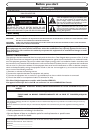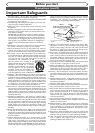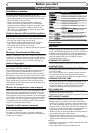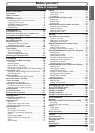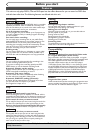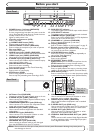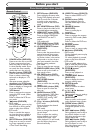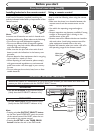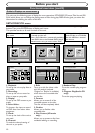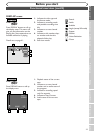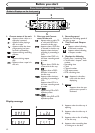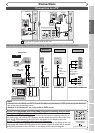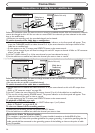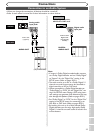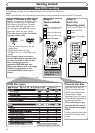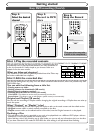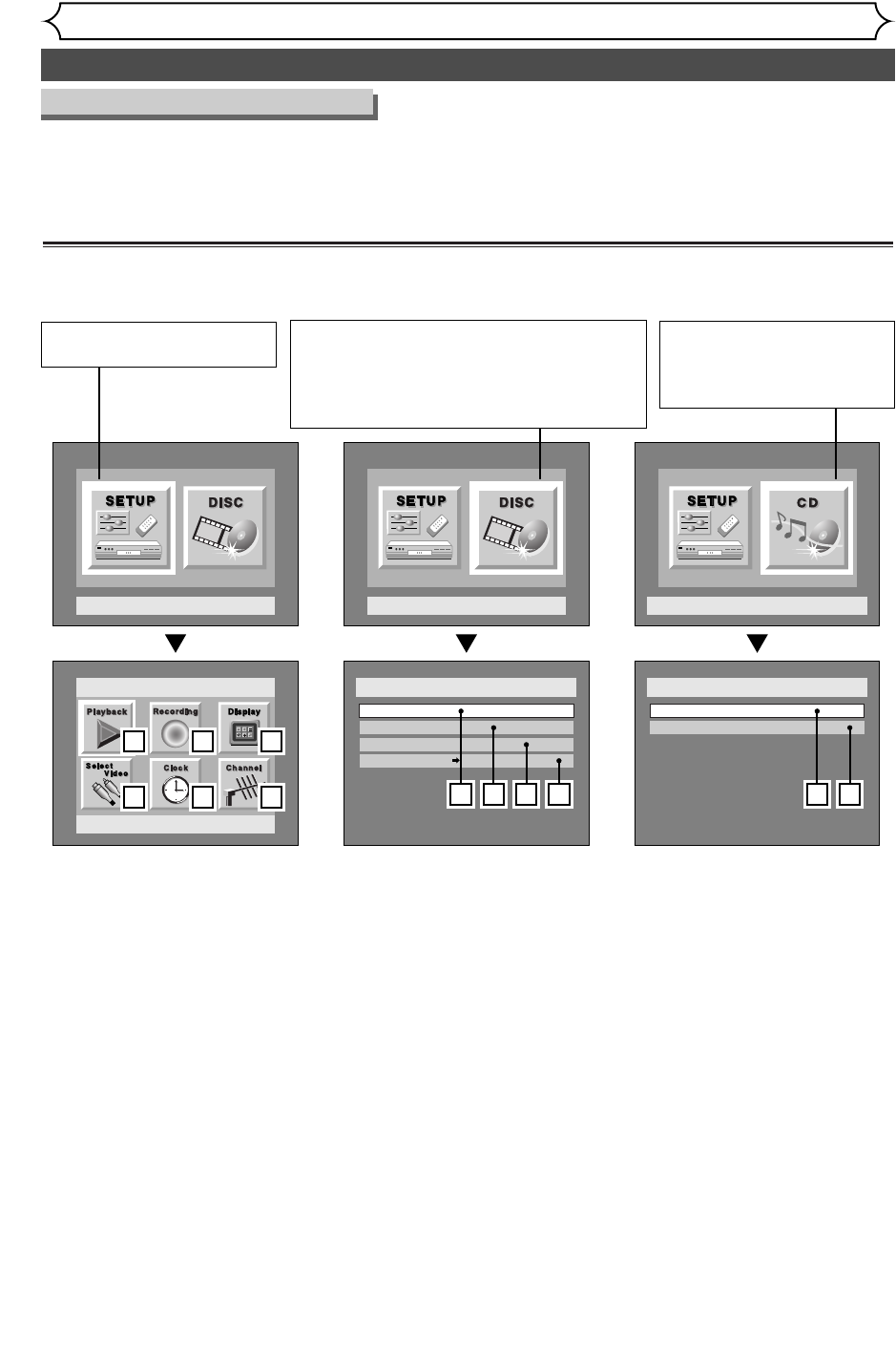
Functional overview (cont’d)
Before you start
10
Guide to Displays on screen menu
This unit uses the following types of display for most operations. SETUP/DISC/CD menu,Title list, and DIS-
PLAY, which allows you to change the playing status of disc during play. DISPLAY also gives you some disc
information for checking the status of the disc.
SETUP/DISC/CD menu
Press SETUP button to display the setup main menu, then choose either of SETUP/DISC/CD by pressing { / B
buttons.Then, press ENTER button to display each menu.
This provides entries to all main functions of the unit.
1.Playback:
To set up the unit to play discs as
you prefer.
2. Recording:
To set up the unit to record to
discs or tapes as you prefer.
3. Display:
To set up the OSD screen as you
prefer.
4. Select Video:
To choose a line input to record
to DVD discs from other video
equipment.
5. Clock:
To set up the clock of the unit as
you need.
6. Channel:
To make the channel setting of
the unit as you prefer.
1. Edit:
Turns on a title list (when a disc
with VR mode is inserted,
'Original' or 'PlayList' is available),
which shows the recorded titles
on the disc.
2. Format:
Allows you to erase all of the
recorded content on the disc.
The disc will be completely blank.
3. Finalize:
Allows you to finalize a disc
recorded titles.
4. Disc Protect (VR mode
only) :
Allows you to protect a disc from
accidental editing or recording.
1. Random Play:
To set the random play program-
ming.
2. Program Play(Audio CD
only):
To set the program playing.
CD Playback Mode
CD Playback Mode
Random Play
Program Play
1 2
Disc Setting
Disc
Edit
Format
Finalize
Disc Protect OFF ON
1 2 3
4
Setup Menu
Setup
Playback Setting
1 2 3
4 5 6
“CD” is available only when an
Audio CD disc or a CD-R/RW
disc with MP3 files is inserted
into the unit.
“SETUP” is available only in the
Stop mode.
“DISC” is available only when a DVD-R/RW disc
is inserted into the unit.
When a DVD-Video disc (commercially available),
a new DVD-R disc or the finalized DVD-R disc is
inserted into the unit, you cannot select “DISC”.