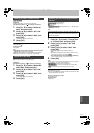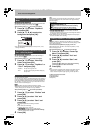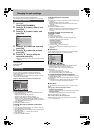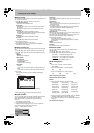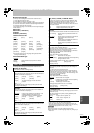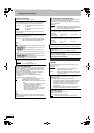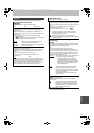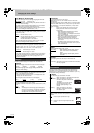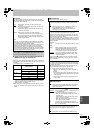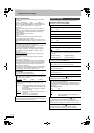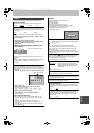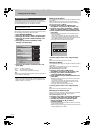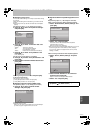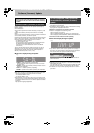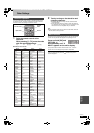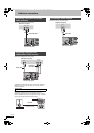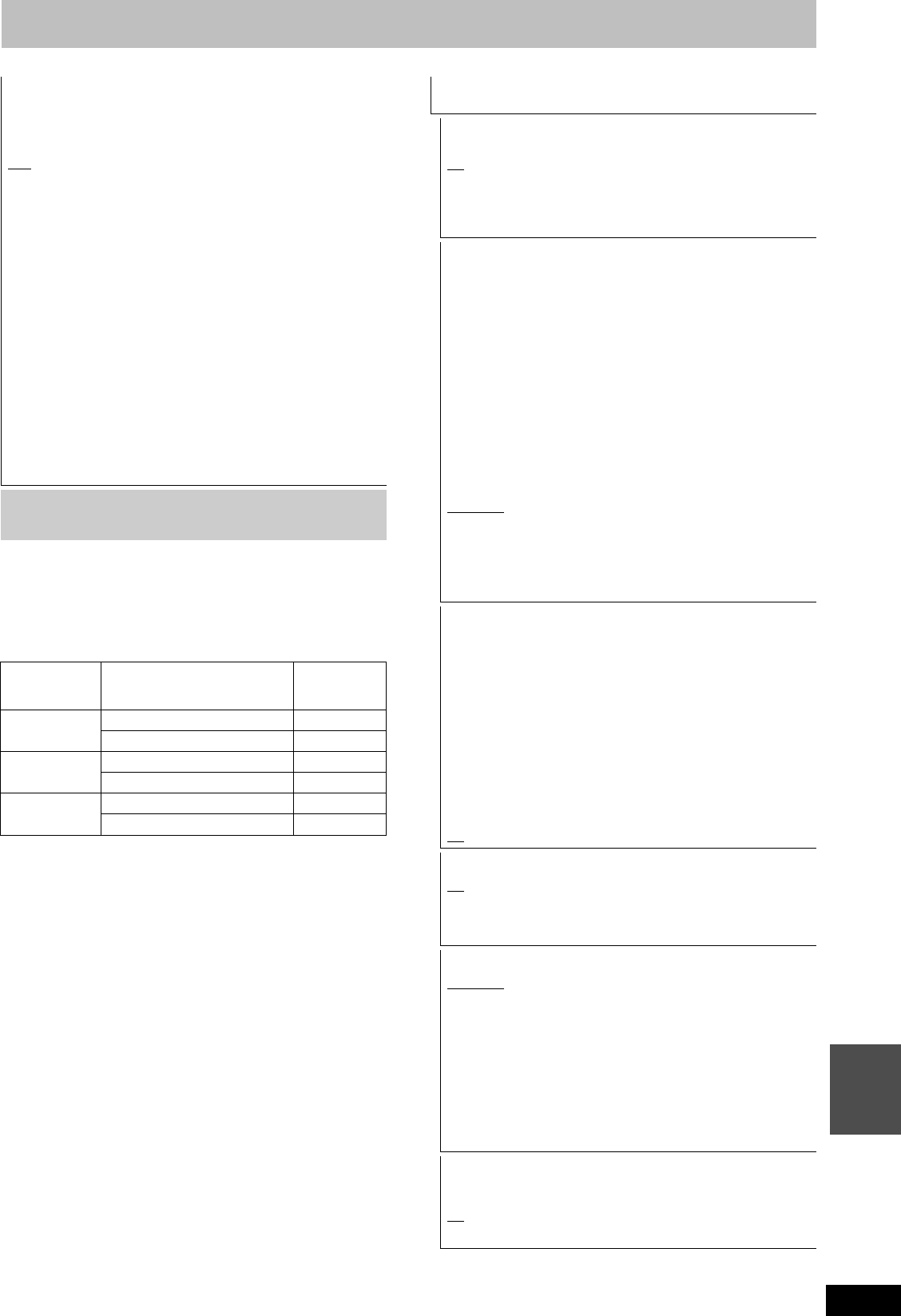
93
RQT9434
Convenient
functions
∫ Types of disc or title recorded on HDD, BD-RE or
BD-R for the type of connected TV
When you use the discs recorded either PAL or NTSC, or playback a
title recorded on HDD, BD-RE or BD-R using PAL or NTSC, refer to
this table.
(≤: Possible to view, –: Impossible to view)
§1
Select “PAL60” for “NTSC Video Output” in the Setup menu
(> 90). If your television is not equipped to handle PAL 525/60
signals the picture will not be shown correctly.
§2
Select “NTSC” in “TV System”.
≥When playing back a title recorded on the HDD, BD-RE or BD-R,
ensure that you match the “TV System” setting to the title (PAL or
NTSC).
TV System
Change the setting to match the equipment you are connecting
with, or to match the title when there are both PAL and NTSC titles
on the HDD, BD-RE or BD-R.
[PAL
] ≥Select when connecting to a PAL or Multi-system
television.
≥Select to record television programmes and PAL input
from other equipment.
≥Select when playing a PAL input title recorded on the
HDD, BD-RE or BD-R.
[NTSC] ≥Select when connecting to a NTSC television.
Television programmes cannot be recorded properly.
≥Select to record NTSC input from other equipment.
≥Select when playing a NTSC input title recorded on the
HDD, BD-RE or BD-R.
[Note]
≥This unit cannot record NTSC signals to discs that already have
PAL signal recordings. (However, both types of programmes can
be recorded onto the HDD, BD-RE or BD-R.)
≥
If “NTSC” has been selected, the TV Guide system cannot be used
.
≥A disc or title with different “TV System” may not be able to
playback while recording or on standby for the timer recording.
You will be able to playback by changing the “TV System” settings
in that case, but to prevent failure of the timer recording, change
back the settings before the recording starts.
To change the setting all at once (PAL!#NTSC)
While stopped, keep pressing [∫] and [< OPEN/CLOSE] on the
main unit at the same time for 5 or more seconds.
TV type Disc/Titles recorded on HDD,
BD-RE or BD-R
Yes/No
Multi-system
TV
PAL ≤
NTSC ≤
PAL TV PAL ≤
NTSC
≤
§1
(PAL60)
NTSC TV PAL –
NTSC
≤
§2
HDMI Connection
≥Press [OK] to show the following settings.
HDMI Video Mode
Select “On” when video is output from HDMI AV OUT terminal.
[On
]
[Off] When the equipment such as amplifiers is connected
using HDMI cable, and TV is connected to the
COMPONENT VIDEO OUT terminal (setup before
connecting to the amplifiers.)
HDMI Video Format
You can only select items compatible with the connected
equipment. This setting normally does not need to be changed.
However if you are concerned about output picture quality, it may
be improved by changing the setting.
≥To enjoy High Quality Video up-converted to 1080p, you need to
connect the unit directly to 1080p compatible HDTV. If this unit is
connected to an HDTV through other equipment, it must also be
1080p compatible.
[576p/480p]
[720p] All images other than 720p will be output as 1080i.
[1080i]
[1080p] When outputting 1080p signal, we recommend
using High Speed HDMI Cables that have the
HDMI logo (as shown on the cover) and are less
than 5.0 meters to prevent video distortion etc.
[Automatic
] Automatically selects the output resolution best
suited to the connected television (1080p, 1080i,
720p or 576p/480p).
≥Press and hold [∫] and [1] (PLAY) for more than 5 seconds
when the image is disturbed by changing the setting. It will be
set to “576p/480p”.
BD-Video 24p Output
When playing BD-Video recorded in 24 frames, this unit displays
each frame at 1/24 second intervals–the same interval originally
shot with the film movie.
≥This item is effective only when the unit is connected to a TV
with an HDMI terminal that supports 1080/24p input.
[On] ≥Images in 24p are output in 24p as they are.
(Only when the “HDMI Video Format” is “Automatic” or
“1080p”)
However,
–when video is being output at 24 frames, images from
any other terminal than the HDMI terminal may not be
output properly.
–when images other than 24p are played, images are
output at 60p.
[Off
]
HDMI Audio Output
[On]
[Off] When connected to TV with HDMI cable, and connected
to amplifiers not compatible to HDMI with a DIGITAL
AUDIO OUT terminal
7.1ch Audio Reformatting [BD-V]
[Automatic] Surround audio of less than 7.1 ch will be output as
7.1 ch automatically.
“Automatic” is enabled in the following cases:
–When the connected device supports 7.1 channel
surround audio
–“Dolby D/Dolby D +/Dolby TrueHD” in the Setup
menu (> 91) is set to “PCM”
–When the audio is Dolby Digital, Dolby Digital
Plus, Dolby TrueHD or LPCM
[Off] It is output via the original channels. However,
surround audio of DTS and DTS-HD will be output
as 7.1 ch automatically.
VIERA Link
Set to use “HDAVI Control” function when connected with an
HDMI cable to a device that supports “HDAVI Control”.
[On
]
[Off] Select when you do not want to use “HDAVI Control”.
DMRBS850&750EG-RQT9434-L_eng.book 93 ページ 2010年1月14日 木曜日 午後4時21分