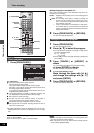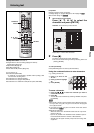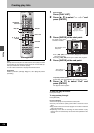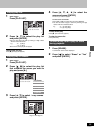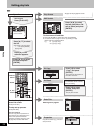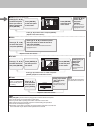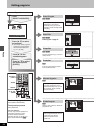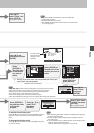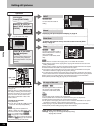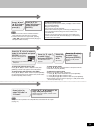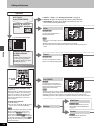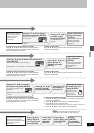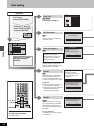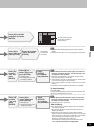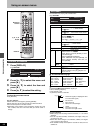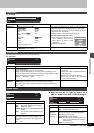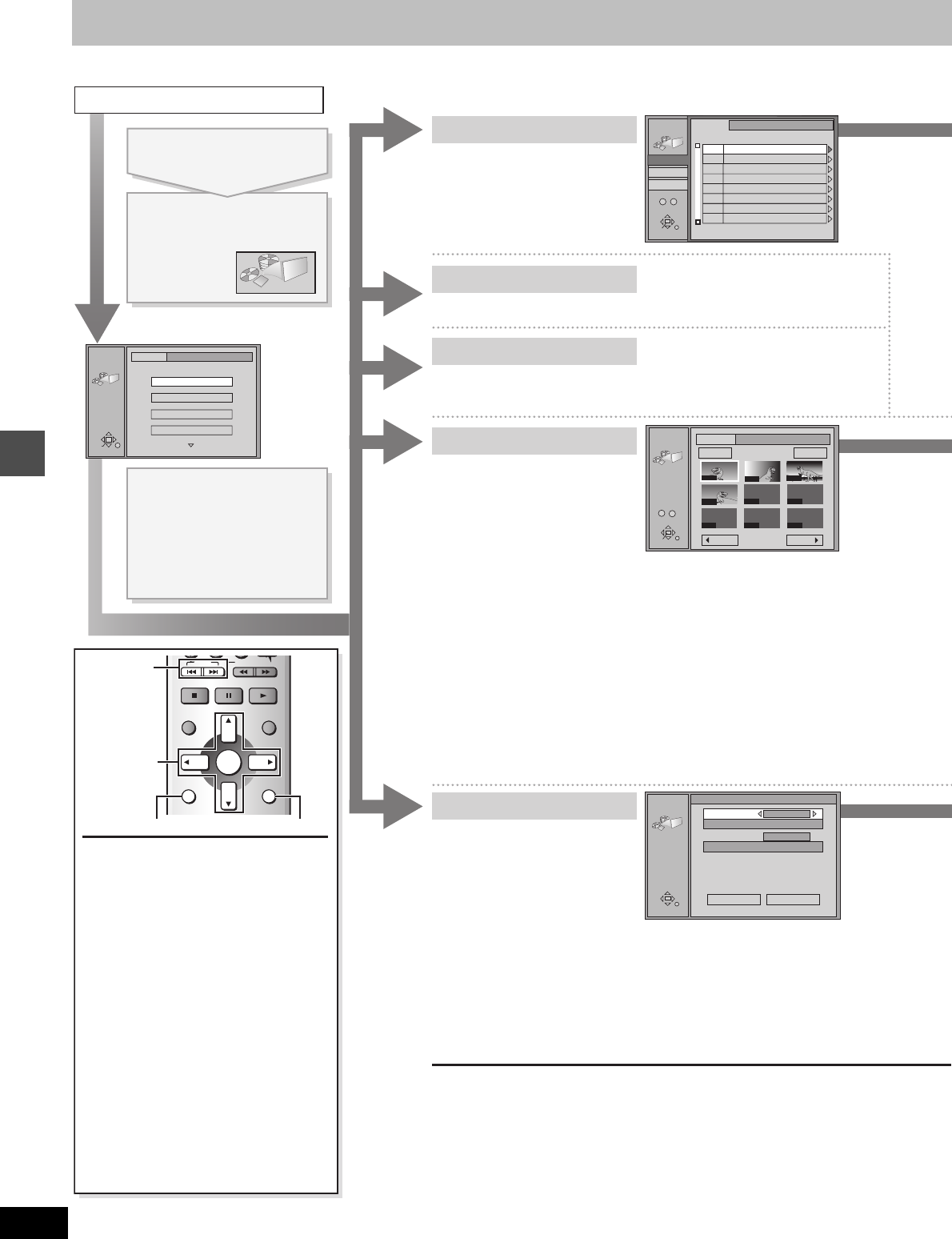
34
RQT6981
Editing
Editing still pictures
JPEG
JPEG
1/2
INPUT
SD card 100_PANA
Album
Slide Show
Copy
All copy of the card
RETURN
ENTER
SELECT
ENTER
RETURN
SELECT
INPUT
JPEG
COPY
1 / 1
Prev. Next
---- ----
---- ----
----
0001
0002
0003
0004
Folder
Copy
SD card 100_PANA
0
–
9
Select Page
RETURN
JPEG
ALL COPY
Copy all JPEG from the card.
Copy from
SD card
SD card
Copy to
DVD
All copy Cancel
ALL COPY OF THE CARD
ENTER
RETURN
JPEG
INPUT
0
–
9
No
PC card
DVD
SD card
\DCIM\100_PANA
SD card 100_PANA
100_PANA
101_DVD
0043
0045
001
002
Picture
File
3
3
\JPEG\DCIM001
[SD/CARD] [RAM]
You can select the folder for
editing.
INPUT
Displaying still pictures (Album Display) ➜ page 18
Album
Copy
Operation
e.g., SD card: First page
Slide Show
[SD/CARD] !# [RAM]
You can copy the whole folder or
selected still pictures to memory
card or DVD-RAM.
(maximum of 300 folders, 3000
files)
To display still pictures one by one with constant interval (Slide
Show) ➜ page 19
[Note]
≥ When there is no folder in the copying drive, a new folder will be created.
≥ When there is a folder in the copying drive, copying will continue from the last of the
existing still pictures.
≥ When copying a folder, any files in the folder besides the still pictures are also copied.
≥ Folders lower than the folder to be copied will not be copied.
≥ If the space on the copying drive runs out or the number of files/folders to be copied
exceeds the maximum, copying will stop partway through.
≥ If no title has been entered for the folder at the copying drive, the title from the copying
source will be entered. It is recommended that the title is entered at the copying source.
≥ After copying, it may take some time to download the copying source information.
≥ Print (DPOF) number setting (➜ page 36) is not transferred.
All copy of the card
[SD/CARD] # [RAM]
You can copy the whole contents of
the memory card to DVD-RAM.
(maximum of 300 folders, 3000
files)
[Note]
≥ A new folder will be created in the copying drive.
≥ All compatible files in the folder are copied even if they are not still pictures.
≥ Folders lower than the folder to be copied will not be copied.
≥ If the space on the copying drive runs out or the number of files/folders to be copied
exceeds the maximum, copying will stop partway through.
≥ After copying, it may take some time to download the copying source information.
≥ Print (DPOF) number setting (➜ page 36) is not transferred.
To insert/remove the SD/PC card
(➜ page 18)
When the “SD” or “CARD” indicator in the
unit display is flashing, the card is being
read from or written to. Do not turn off the
power or remove the card. Such action
may result in malfunction or loss of the
card’s contents.
To stop set up process
Press [RETURN].
≥ You can also use [3, 4, 2, 1] to select
“Cancel” or “No” and press [ENTER].
[Note]
You can only perform operations for
“INPUT”, “Album” and “Slide Show” if the
card is set to Write Protect ([SD/CARD] ➜
page 11) or Folder Protect ([SD/CARD]
[RAM] ➜ page 36) or if Disc Protection
([RAM] ➜ page 38) or Cartridge Protection
is activated ([RAM] ➜ page 10). Deactivate
the protection to access other items.
While stopped
Press [FUNCTIONS].
Press [3, 4, 2, 1] to
select “JPEG” and press
[ENTER].
Press [3, 4] to select
the item and press
[ENTER].
To select a folder other than the
one currently being displayed,
first highlight “INPUT” and press
[ENTER].
Erase, Protect, Print (DPOF) ➜ page 36
Settings
➜ page 19, “To change the display timing”
➜ page 36, “Format”
SKIP
DIRECT NAVIGATOR
PLAY LIST
TOP MENU
ENTER
MENU
FUNCTIONS
RETURN
STOP
PAU S E
PLAY/x1.3
SLOW/SEARCH
FUNCTIONS
RETURN
3, 4, 2, 1
ENTER
:, 9