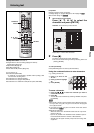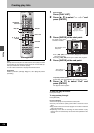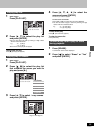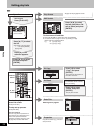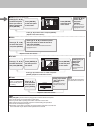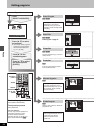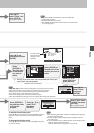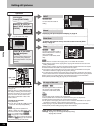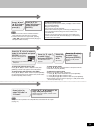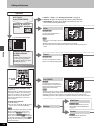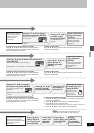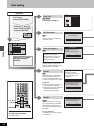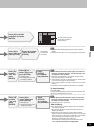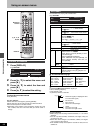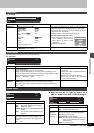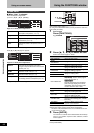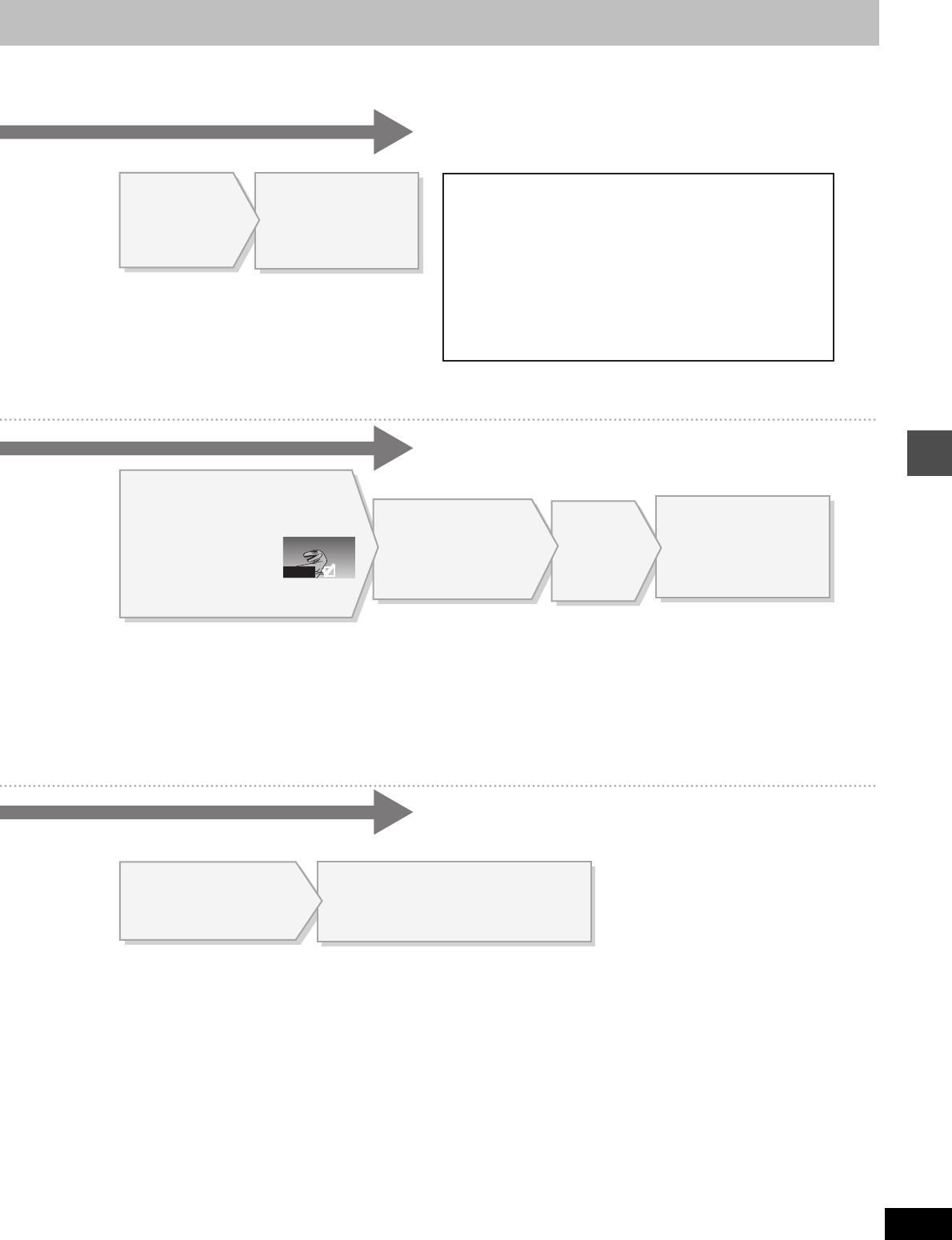
35
RQT6981
Editing
0001
[Note]
≥ “Picture” and “File” refer to numbers inside the
folder selected. Lower files are not included.
≥ If there is more than one upper folder, pressing
[:], [9] will switch between them (➜ page 11,
Still picture folder structure).
Press [2, 1] to
select “SD card” or
“PC card”.
Press [3, 4, 2, 1] to select “All
copy” and press [ENTER].
All still pictures are copied, and ALL COPY
screen reappears.
[Note]
Still pictures are copied but non-compatible files and folders will not copied.
(➜ page 11).
To select still pictures one by one
Press [3, 4, 2, 1] to select a still picture and press
[ENTER]. (A check mark appears on the still picture.)
To select all the still pictures in the folder
Press [3, 4, 2, 1] to select “Folder” and press [ENTER].
(A check mark appears on the folder’s name; check marks
inputted separately will be erased.)
To erase check marks
Press [3, 4, 2, 1] to select the folder or still picture with the
check mark and press [ENTER].
To select the copying drive
While the confirmation screen is displayed
1. Press [3, 4] to select “Destination” and press [ENTER].
2. Press [2] and [3, 4] to select the drive.
3. Press [1] and [3, 4] to select the folder and press [ENTER].
≥ Some folders cannot be copied to [➜ page 11, Still picture folder
structure (indicated by §)].
Press [3,4] to
select still picture’s
folder and press
[ENTER].
Press [2] and
[3,4] to select
the drive and
press [1].
To enter the folder’s title
After selecting the still picture’s folder, press [1] to select “Folder
Title” and press [ENTER].
(➜page 27, Entering text)
≥ You can enter up to 36 characters.
≥ Folder titles entered using this unit will only be displayed using
this unit. Folders entered using this unit are written to the
TITLE.DVD file.
≥ If there is not enough space for the entry or if the limit for the
number of files has been exceeded (➜page 11, Still pictures),
the title cannot be entered.
Select the
copying
drive.
(➜ below)
Press [3, 4, 2, 1]
to select “Copy”
and press [ENTER].
Copying of still pictures
begins.
Press [3, 4, 2, 1]
to select “Copy”
and press [ENTER].
A confirmation screen
appears.
Press [3, 4, 2, 1] to select a
folder or still picture and press
[ENTER].
(See below)
A check mark appears on
the still picture.
≥ Repeat this if you select more than one
still picture.