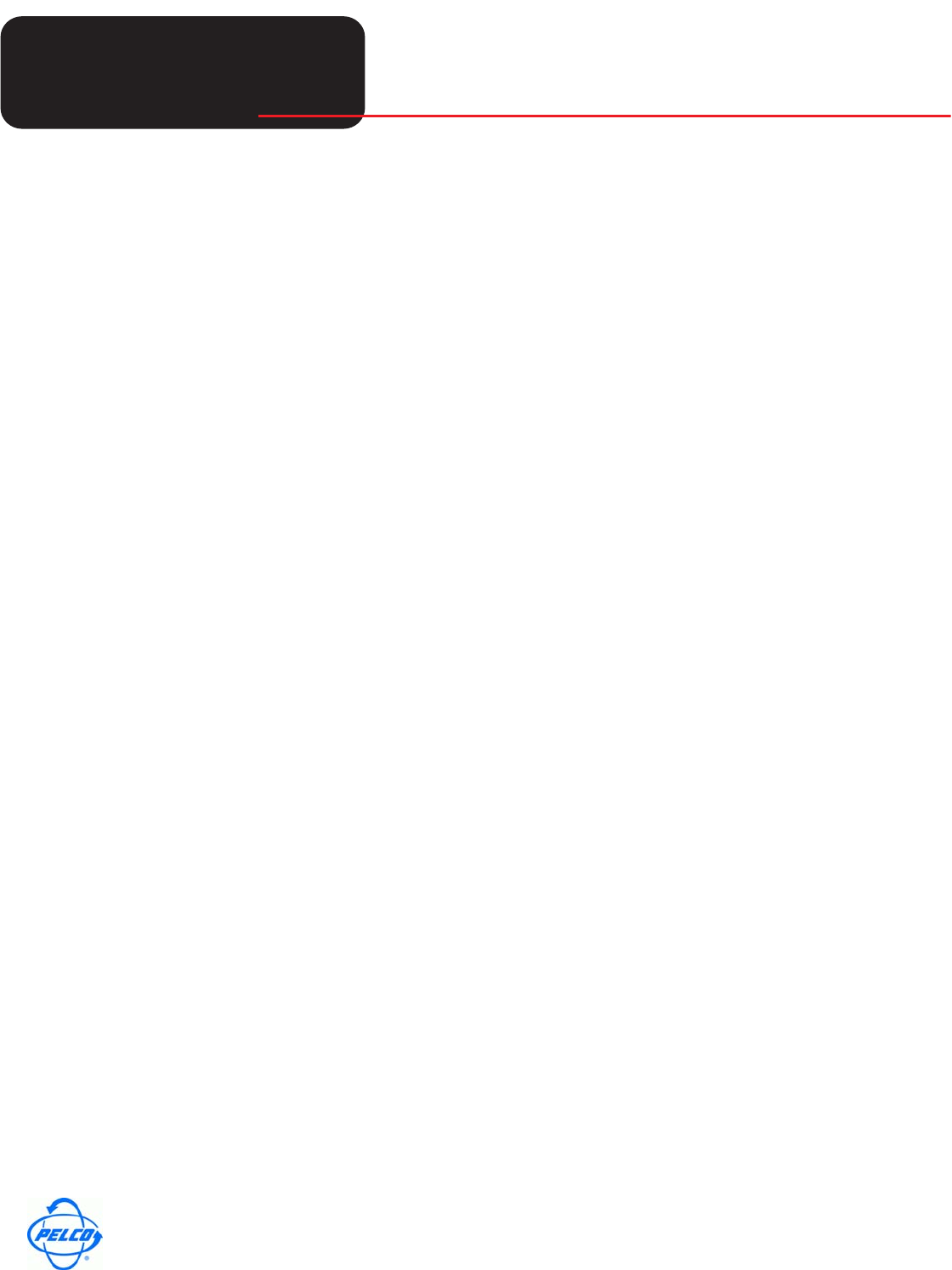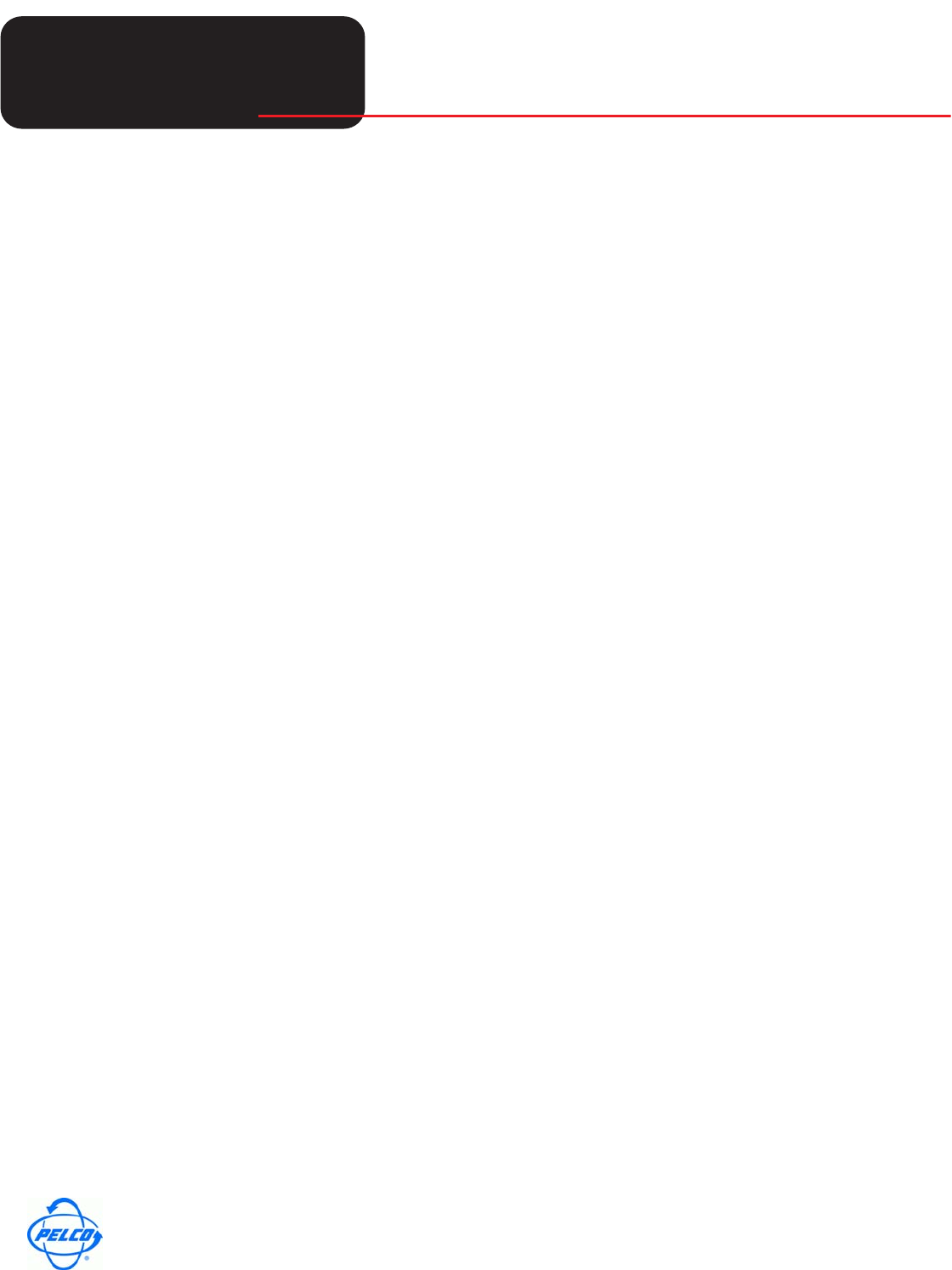
Tech
Tips
Helpful Tips for Pelco Products
World Headquarters
3500 Pelco Way, Clovis, California 93612 USA
USA & Canada Tel: 800/289-9100 Fax: 800/289-9150
International Tel: 1-559/292-1981 Fax: 1-559/348-1120
www.pelco.com
Pelco and the Pelco logo are registered trademarks of Pelco.
Information subject to change without notice.
©Copyright 2006, Pelco. All rights reserved.
Page 1 of 2 DX7000_DST_ISSUE.fm
DX7000 / DX7100 DVR
DAYLIGHT SAVING TIME ISSUE
October 31, 2006
DAY LIGHT SAVING TIME ISSUE
On October 22, 2006 at 2:00 a.m. the software for the DX7000 and DX7100 DVR adjusted their clocks
out of Daylight Saving Time and into Standard Time. This is one week early, as Daylight Saving Time
ended on October 29
th.
In certain cases, the unit went into a constant time-stamp loop, starting at 1:00 am on Sunday, Octo-
ber 22. The internal application clock counts time as normal for an hour, but when it reaches 1:59:59
am, the clock resets itself to 1:00:00 am and starts counting again. The DX7000/7100s are still record-
ing, but recorded video is stamped with the wrong time (example, 1:00:00 am to 1:59:59 am).
Our extensive testing shows that this time reset was an anomaly, and is not expected to occur again
until Fall 2017. We are also conducting extensive testing to make sure this issue will not occur in the
Spring of 2007 with the change from standard time to daylight saving time.
We can assist you through the steps in correcting any immediate manifestations of this Daylight Sav-
ing Time issue.
IMPORTANT: If you have video files you need to save, follow the Procedure for Finding Critical
Files, but if you just need to restore the recorder to normal operation, go to Procedure to Restore A
DX7000/7100 to Normal Operation.
PROCEDURE FOR FINDING CRITICAL VIDEO FILES
DX7000
1. Exit to Windows Mode by selecting Setup and Clicking the ‘Exit to Explorer’ Icon.
2. A Windows Explorer window will appear. For each storage drive, Navigate to the ‘_NDE_’ folder.
Storage drives are any hard disk drive other than the ‘C’ Drive.
3. Each time slot consists of two files. Both will have the same file prefix, but a different suffix. These
two files correspond to one another and must remain together in order to view them. (Example:
65khty.nde and 65khty.ndx).
4. Keep in mind that the Windows time stamp on the files will probably list as some time between 2
and 3 a.m. on virtually all files, so an extensive search effort may be necessary to find the desired
Video Clip.
DX7100
1. Exit to Windows Mode by selecting Setup and Clicking the ‘Exit to Explorer’ Icon.
2. A Windows Explorer window will appear. For each storage drive, Navigate to the ‘_DDB_’ folder.
Storage drives are any hard disk drive other than the ‘C’ Drive.
3. Each time slot consists of a single file with the extension ‘.ddb’
4. Keep in mind that the Windows time stamp on the files will probably list as some time between 2
and 3 a.m. on virtually all files, so an extensive search effort may be necessary to find the desired
Video Clip.