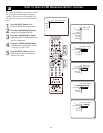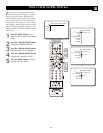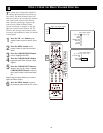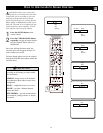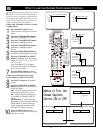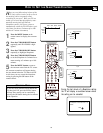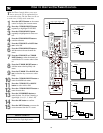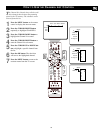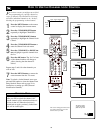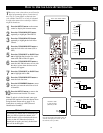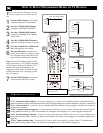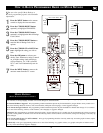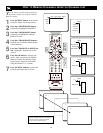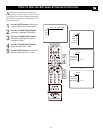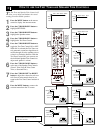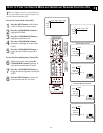36
F
or various reasons you might want to block
the programming on a specific channel or
series of channels. The Channel Lock Control
will allow individual channels to be “locked”,
blocking the programming on that channel.
1
Press the MENU button on the remote
control to display the onscreen menu.
2
Press the CURSOR RIGHT button
repeatedly to highlight CHANNELS.
3
Press the CURSOR DOWN button
repeatedly to highlight the Channel Lock
Control.
4
Press the CURSOR RIGHT button to
enter the Channel Lock sub-menu.
5
Press the CURSOR UP or DOWN but-
ton to highlight a specific channel from
the list.
6
Press the OK button. The “dot” in front
of the channel number will change to
yellow showing that the channel is
locked.
Repeat steps 5 and 6 for other channels you
wish to lock.
7
Press the MENU button to remove the
onscreen menu from the TV screen.
Note: To unlock a locked channel, enter your
personal PIN number to clear the channel from
being blocked. Please refer to page 51 for
instructions on setting up a PIN (Personal
Identification Number).
HOW TO USE THE CHANNEL LOCK CONTROL
SOUND PICTURE
ACITVE
CONTROL
ZOOM
3
5
Picture Sound Features Channels
TV
Settings
Demo
Install
1
7
Channels
TV
Channel list
Channel lock
Lock after
TV ratings lock
2
4
5
6
Channels
TV
Channel list
Channel lock
Lock after
TV ratings lock
---
12
13
14
15
19
---
Channels
TV
Channel lock
---
12
13
14
15
19
---
Channels
TV
Channel lock
---
12
13
14
15
19
---
This channel is locked.
To unlock the channel,
please enter your PIN.
PIN
Cancel
- - - -
If you tune to a channel that is locked and you
enter your PIN to unlock the channel, ALL
locked channels will be unlocked until the tel-
evision is shut off. When the television is
turned back on again, previously locked chan-
nels will be locked again.
HELPFUL HINT
This screen will appear when tuned
to a locked channel. To view the
channel, enter your PIN.