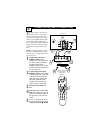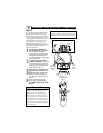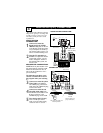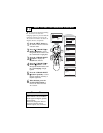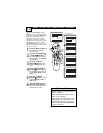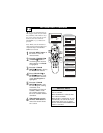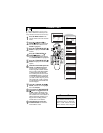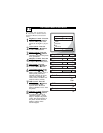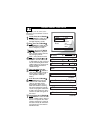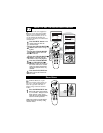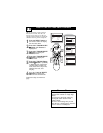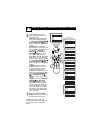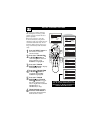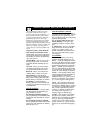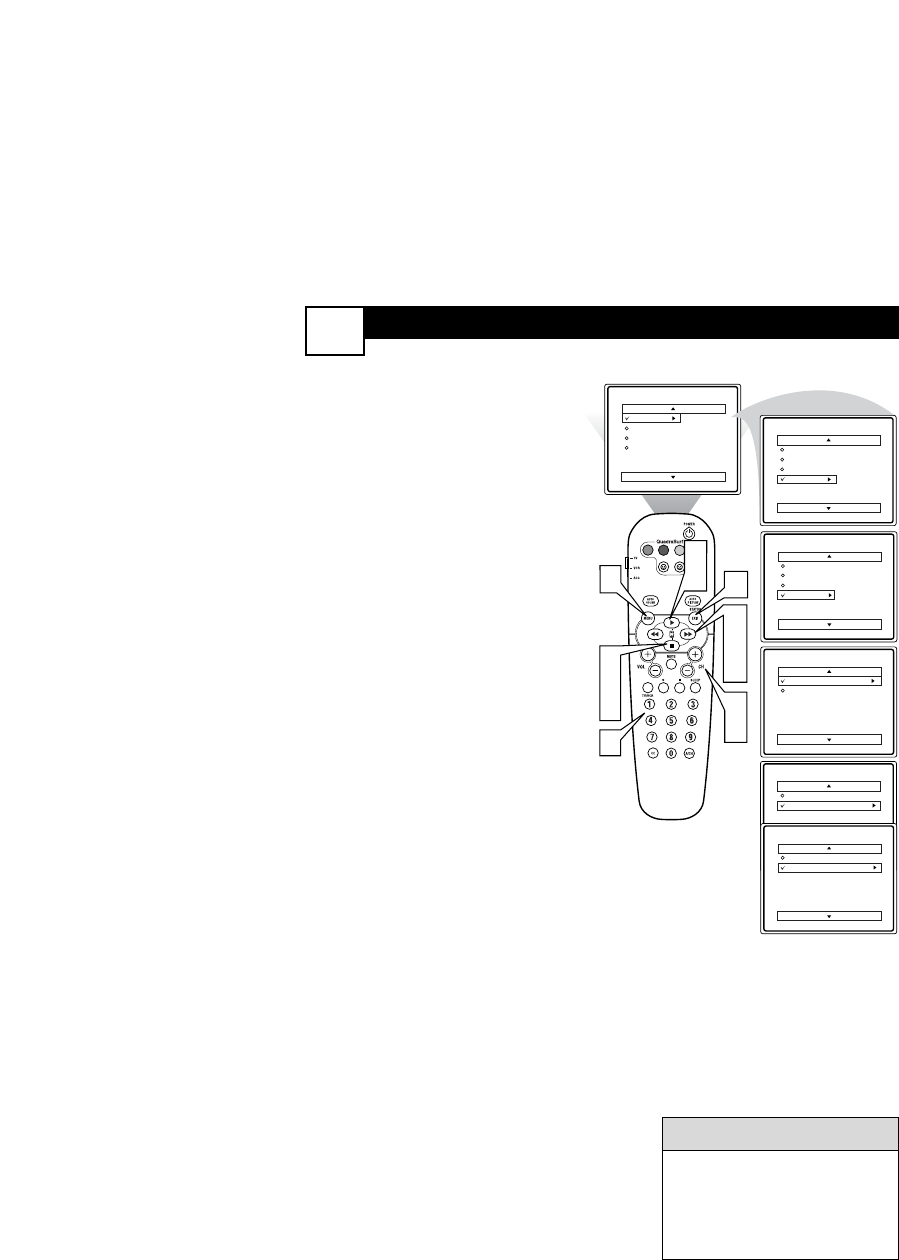
CHANNEL
EDIT
14
C
hannel Edit makes it easy for you to
ADD or DELETE channels from the
list of channels stored in the TV’s memory.
1
Press the MENU button on the
remote control to show the onscreen
menu.
2
Press the CURSOR UP
22
or
DOWN
99
buttons to scroll though
the onscreen menu until the word
Install is highlighted.
3
Press the
CURSOR RIGHT
66
button
to display the Install menu
features.
4
Press the CURSOR UP
22
or
DOWN
99
buttons
to scroll
through the Install features until the
words Channel Edit are highlighted.
5
Press the CURSOR RIGHT
66
button
to display the Channel Edit
options.
6
With the Channel Edit options dis-
played, and Channel highlighted;
you can use the cursor buttons to
scroll through all available channels
that you wish to add (skipped OFF)
or delete (Skipped ON) from the
TV’s memory. You can also use the
NUMBERED buttons to go directly
to a specific numbered channel that
you want to add or skip. Or, you can
also use the CH+ or CH- to quickly
scan through the channels that have
not been skipped.
7
Using the CURSOR DOWN
99
button, scroll the menu to highlight
the word SKIPPED.
8
Now use the CURSOR RIGHT
66
button
to toggle between On
or Off. If ON is selected the chan-
nels is skipped when scrolling chan-
nels with the CH+ or CH- buttons. If
OFF is selected the channels is not
skipped when scrolling channels
with the CH+ or CH- buttons.
9
When finished, press the STA-
TUS/EXIT button to remove the
menu from the screen.
VOL
9
1
Channel Edit
Channel
Skipped
12
Main
Picture
Sound
Features
Install
Brightness
Color
Picture
Sharpness
Tint
More...
Main
Picture
Sound
Features
Install
Language
Tuner Mode
Auto Program
Channel Edit
Install
Language
Tuner Mode
Auto Program
Channel Edit
Channel
Skipped
Channel Edit
Channel
Skipped
On
Channel Edit
Channel
Skipped
Off
2
4
7
3
5
8
6
8
6
2
4
An “X” appearing in front of
any channel will indicate that
channel has skip on. When the
CH + or CH - buttons are used,
those channels will be skipped.
HELPFUL HINTS