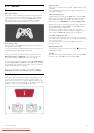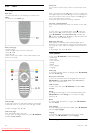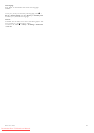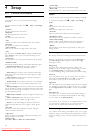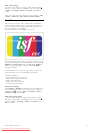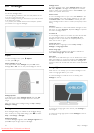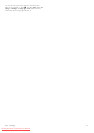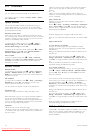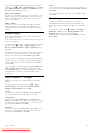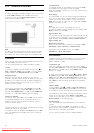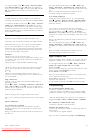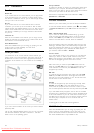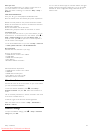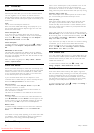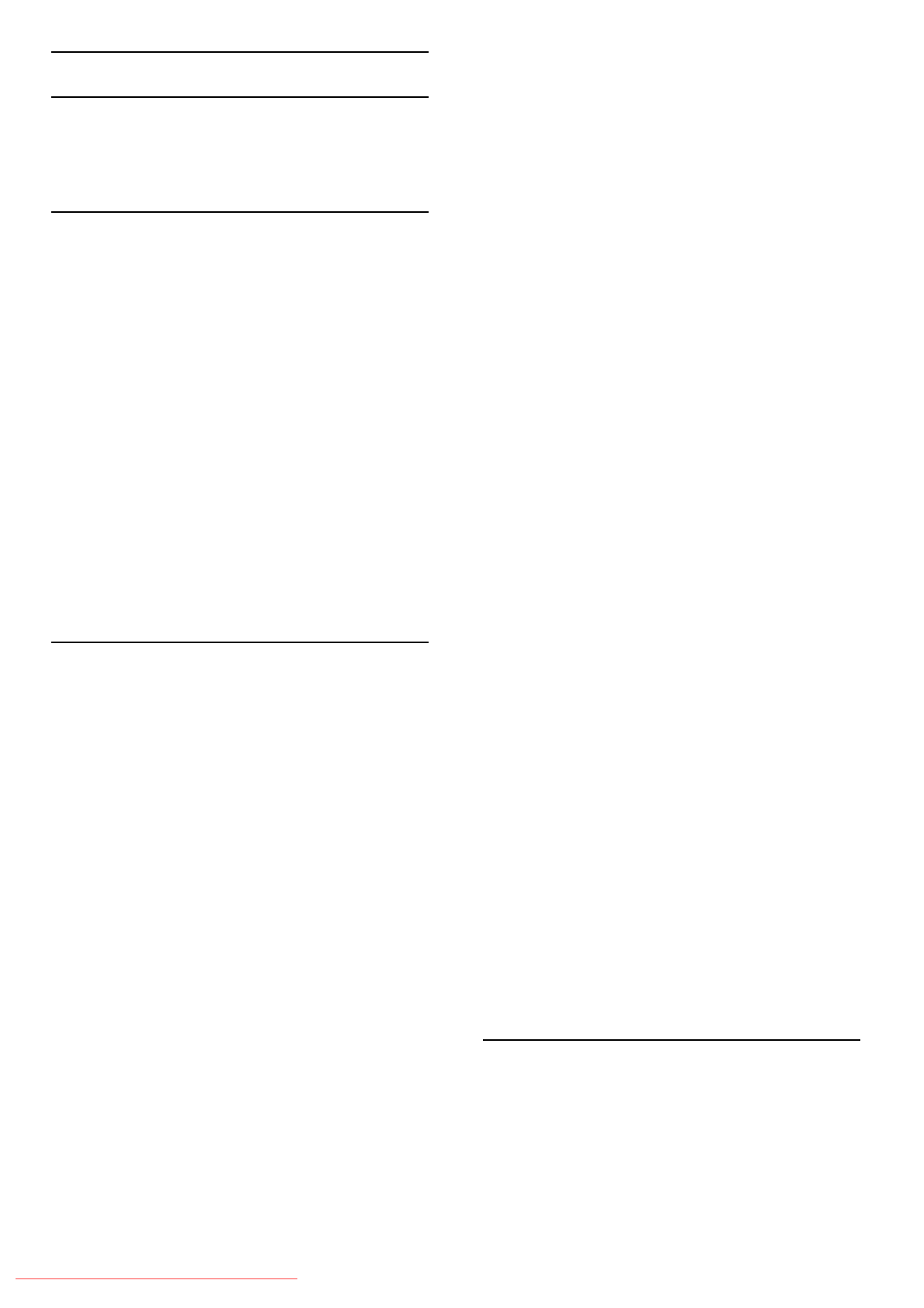
4.3 Channels
Reorder and rename
You can reorder and rename channels in the Channel list.
To reorder or rename a channel, read Help > Basics > Watch
TV > Channel list.
Update channels
The TV puts all installed channels in the Channel list. If you
receive digital channels, you can set the TV to automatically
update the list with new channels. You can also start an update
of the Channel list yourself.
Automatic channel update
Once a day, at 6 AM, the TV updates the channels and stores
new channels. Empty channels are removed. For new or removed
channels, a message is shown at TV start up. The TV must be in
standby to automatically update channels.
To switch off the message at start up, press h > Setup >
Channel settings and press OK. Select Channel installation >
Channel update message and select Off.
To switch off the automatic channel update, press h > Setup >
Channel settings and press OK. Select Channel installation >
Automatic channel update and select Off.
Start an update
To start an update yourself, press h > Setup > Search for
channels and press OK. Select Update channels and press OK.
Press Start. The update can take a few minutes. Follow the
instructions on screen.
Reinstall channels
Reinstall channels
To reinstall only the channels, press h > Setup > Search for
channels > Reinstall channels and press OK. Select DVB-T or
DVB-C. The channel search can take a few minutes. Follow the
instructions on screen.
Full installation
To redo a full TV installation, press h > Setup > TV settings >
Reinstall TV and press OK. The installation can take a few
minutes. Follow the instructions on screen.
You can reorder and rename channels in the Channel list.
Channel list copy
Channel list copy is intended for dealers and expert users.
With Channel list copy, you can copy the channels installed on
one TV onto another Philips TV of the same range. With
Channel list copy, you avoid the time-consuming channel search
and you can offer a predefined channel list setup. The small file
you copy fits every USB memory device.
Conditions
• Both TVs are from the same year range.
• Both TVs have the same product type suffix for DVB (H, K, M,
T or D/00) in their type number and have the TV installed for
the same country.
• Both TVs have the same hardware type. Check the hardware
type on the TV type plate on the back of the TV. Typically
noted as
Q . . . LA
• Both TVs have compatible software versions. When you
upload, an on-screen message will warn you if software versions
are not compatible.
Copy a Channel list
1 Switch on the TV which has its channels installed. Plug in a
USB memory device.
2 Press h > Setup > TV settings > Preferences > Channel list
copy > Copy to USB and press OK. To copy the Channel list
from this TV, you might be asked to enter the TV PIN code you
entered during the installation.
3 When copying is done, unplug the USB memory device.
Now you can upload the copied Channel list onto another Philips
TV.
Upload a Channel list
To a TV that's not yet installed
1 Plug in the power plug to start the installation and select
language and country. You can skip Search for channels. Finish
the installation.
2 Plug in the USB memory device that holds the Channel list of
the other TV.
3 To start the Channel list upload, press h > Setup > TV
settings > Preferences > Channel list copy > Copy to TV and
press OK. You might be asked to enter the TV PIN code of this
TV.
4 The TV notifies if the Channel list is copied to the TV
successfully. Unplug the USB memory device.
To an already installed TV
1 Verify the country setting of the TV. (To verify this setting,
press h > Setup > Search for channels > Reinstall channels
and press OK. Press È (Back) and later Cancel to leave the
Search for channels.)
If the country is correct continue with step 2 hereunder.
If the country is not correct, you need to start a reinstallation. To
start the reinstallation, press h > Setup > TV settings >
Reinstall TV and press OK. Select the correct country and skip
the Search for channels. Finish the installation. When done, return
to step 2.
2 Plug in the USB memory device that holds the Channel list of
the other TV.
3 To start the Channel list upload, press h > Setup > TV
settings > Preferences > Channel list copy > Copy to TV and
press OK. You might be asked to enter the TV PIN code of this
TV.
4 The TV notifies if the Channel list is copied to the TV
successfully. Unplug the USB memory device.
DVB-T or DVB-C
If both DVB-T and DVB-C reception is available in your country
and if this TV is ready to receive DVB-T and DVB-C for your
country, you will have selected one or the other during the
channel installation.
44 Setup / Channels
Downloaded From TV-Manual.com Manuals