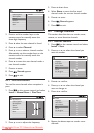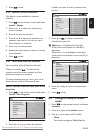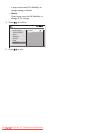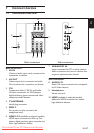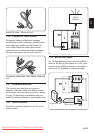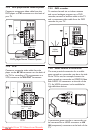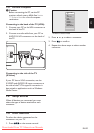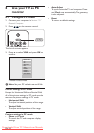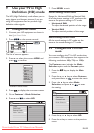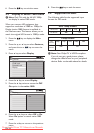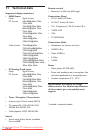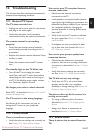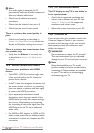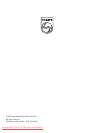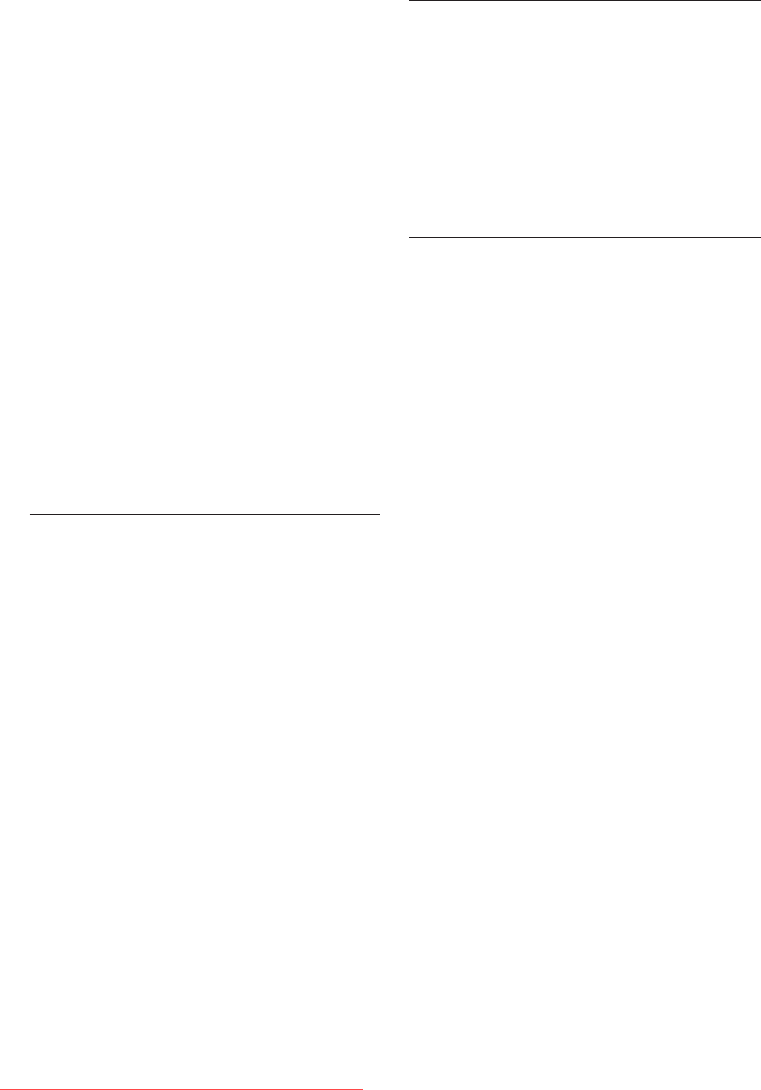
EN-38
PC connection issues 12�5
The PC display on my TV is not stable or
is not synchronised:
Check that a supported resolution and •
refresh rate is selected on your PC. See
Section 11 Technical data for supported
resolutions and refresh rates.
Adjust the screen resolution in your PC. •
Contact us12�6
If you cannot solve your problem, contact the
Customer Support Centre in your country
as listed on the last page of this user manual.
Alternatively, consult our website at www.
philips.com/support.
WARNING B
Do not attempt to repair the TV yourself.
This may cause severe injury, irreparable
damage to your TV and void your warranty.
Note D
Please have available your TV model,
product number and serial number before
contacting us. These numbers are available
on your TV as well as on the packaging
accompanying your TV.
Note D
If no audio signal is detected, the TV
automatically switches off audio output and
does not indicate malfunction.
Check that all cables are properly •
connected.
Check that the volume is not set to 0.•
Check that the sound is not muted.•
There is a picture but sound quality is
poor:
Check sound settings as described in •
Section 5.3.4 Adjust sound settings. Verify that
Stereo and Equalizer settings are correct.
There is a picture but sound comes from
one speaker only:
Verify that the • Balance is correctly set,
as described in Section 5.3.4 Adjust sound
settings.
HDMI connection issues12�4
You encounter problems with HDMI
devices
The HDMI - HDCP procedure might take •
a few seconds before the TV shows the
picture from a device.
If the TV does not recognise the device and •
the screen shows no picture, try switching
from one device to another and back again
to restart the HDCP procedure.
If you experience intermittent sound •
disruptions, check the user manual of the
HDMI device to verify that output settings
are correct. Alternatively, try connecting
the channeling of the audio signal from the
HDMI device to the TV via an additional
audio cable.
If a HDMI-to-DVI adaptor or HDMI to DVI •
cable is used, check that an additional audio
connection is in place to complete the DVI
connection.
Downloaded From TV-Manual.com Manuals