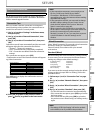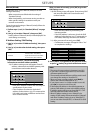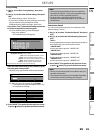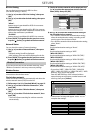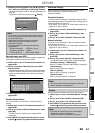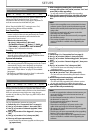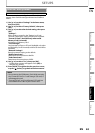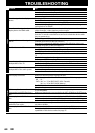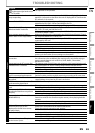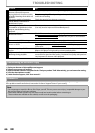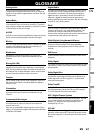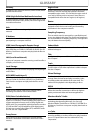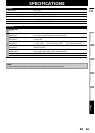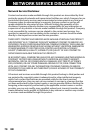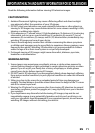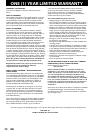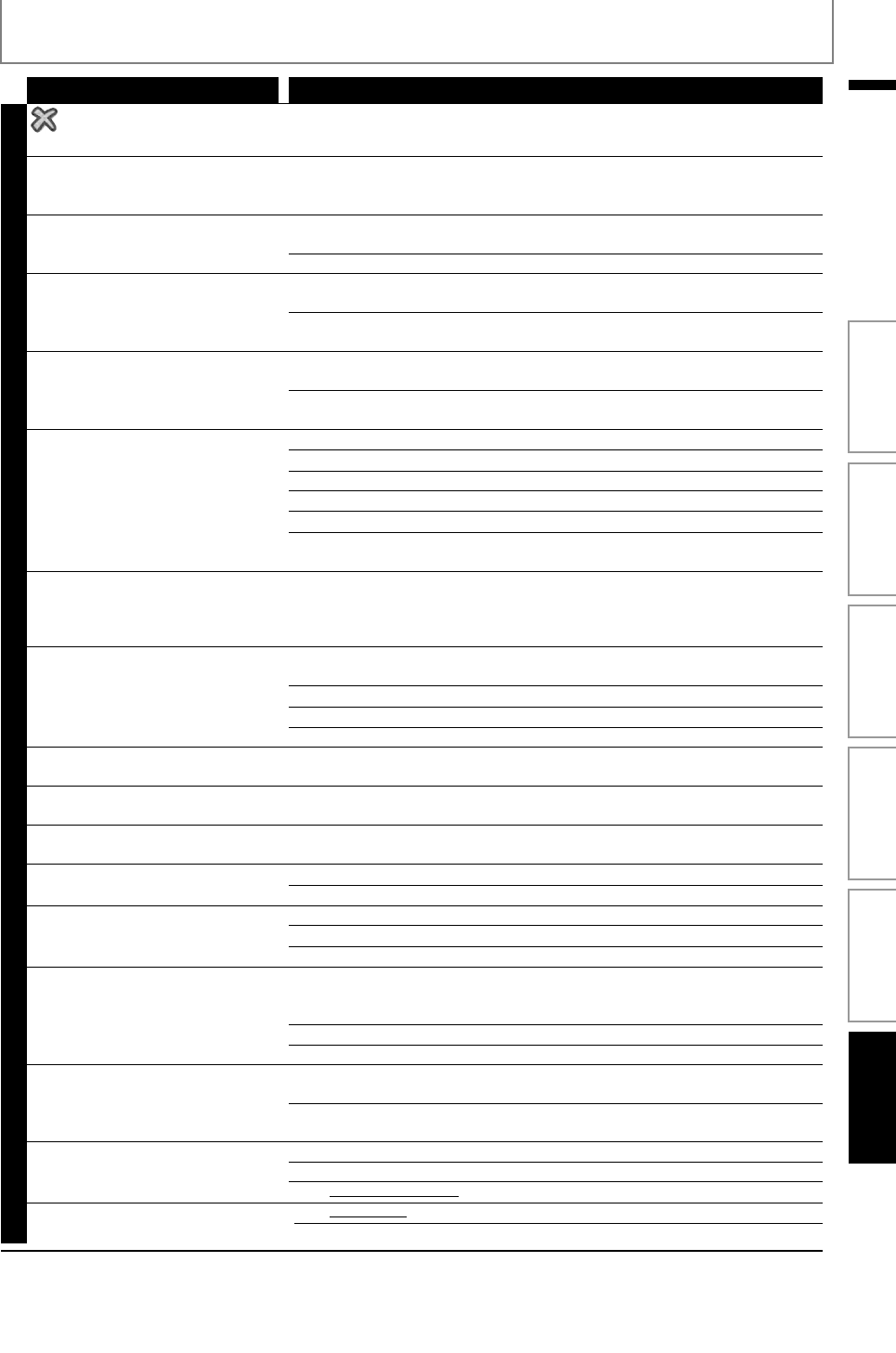
65
TROUBLESHOOTING
EN
EN
Problem Tip
GENERAL
in the upper right hand corner
of the TV screen.
The operation is not possible.
Buttons do not work or the unit
stops responding.
To completely reset the unit, press and hold [Q (standby/on)] on the front
panel for 10 seconds to shut down the unit or unplug the AC cord from the
AC outlet for 5-10 seconds.
Cannot find a JPEG file. Make sure that the selected group (folder) does not contain more than
9,999 files for BD / DVD / SD card, and 999 files for CD.
Make sure that the file extension is .jpg, .JPG, .jpeg or .JPEG.
Cannot find an MP3 and
Windows Media™ Audio file.
Make sure that the selected folder does not contain more than 9,999 files for
BD / DVD / SD card, and 999 files for CD.
Make sure that the file extension is .mp3 or .MP3 for MP3, and .wma or .WMA
for Windows Media™ Audio.
Error message appears when I
select “Auto” in the “Player Menu”.
Make sure that the unit is connected to the PHILIPS brand EasyLink TV and
the “EasyLink (HDMI CEC)” is set to “On”.
This error message may appear when your TV’s OSD language is not
supported by this unit.
Cannot connect to the network. Check if the network connection is properly made.
Turn on the modem or router.
Check the network settings.
Check if the router and/or modem is correctly connected.
Check the “BD-Live Setting”.
When connecting directly to a modem via a LAN cable, you might need to
power cycle the modem to reset settings on the modem.
Cannot use the wireless
connection.
Once you have activated the wireless connection please wait 30 seconds for
the connection to be established after turning on the unit, before trying to
access network features such as BD-Live, DLNA, Netflix, CinemaNow,
Blockbuster or VUDU.
Cannot get into the PC's screen after
“MediaConnect” is selected.
The startup screen (PHILIPS logo with spinning circle) keep displaying until
the unit found the PC that is running Philips Wireless MediaConnect.
Make sure if the network connection is connected properly.
Check if your PC runs Philips Wireless MediaConnect.
Make sure your TV and PC are connected on the same network.
Cannot connect to the network while
my PC is connected to the network.
Check the content of your Internet service contract to see if your Internet
Service Provider prevents multiple terminals connecting at the same time.
The capacity of the SD card
decreased.
Data may be written to the SD card when a BD-video that supports the
virtual package is used and an SD card is in the slot.
MPEG-2 video and audio on the SD
card cannot be played back.
MPEG-2 is noncompliant on this unit.
The contents of the card cannot be
read.
The card is not compatible or the contents on the card may be damaged.
Turn off and then turn the unit on again.
Cannot use the BD-Live function or
download of data does not perform
properly.
Insert an SD card with enough capacity(1GB or more).
Check if an SD card is correctly inserted.
Make sure the write-protect switch on the SD card is not enabled.
Cannot play back BD-video(BD-
ROM Profile 2.0).
Insert an SD card(1GB or more) which is formatted on this unit.
Some discs with BD-Live function require memory when playing back the
content.
Do not remove the card during playback.
Make sure the write-protect switch on the SD card is not enabled.
Folder or files stored on DLNA
home media server are not
displayed in the file list or cannot
be played back.
Check the setting on your home media server.
(Refer to the user manual of the home media server.)
Check the network connection and settings.
Cannot use Netflix feature. Netflix is available only in the United States.
Check if the network connection is properly made.
Visit netflix.com/Philips on your PC and become a Netflix member.
Cannot add movies or TV episodes
to the instant Queue.
Visit netflix.com
on your PC.
Adding movies or TV episodes on this unit is not available.
Introduction Connections Basic Setup Playback OthersFunction Setup