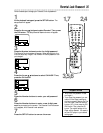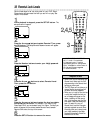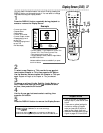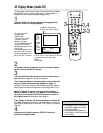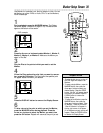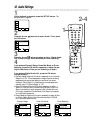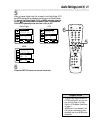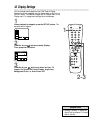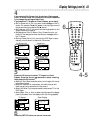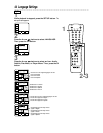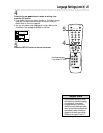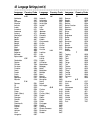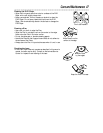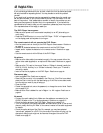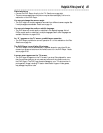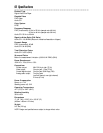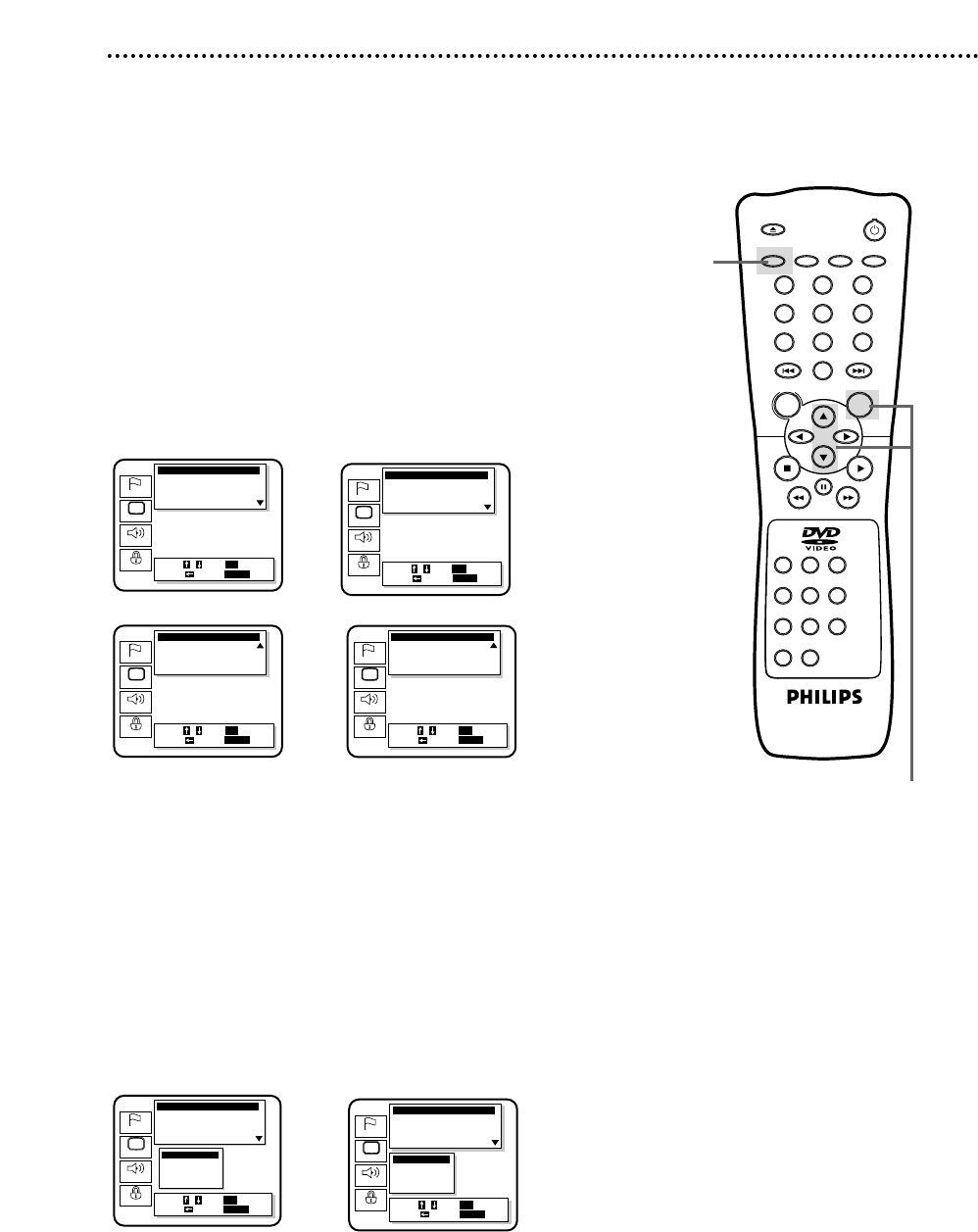
Display Settings (cont’d) 43
5
Press the OK button to select TV Aspect or Panel
Display. Press the Arrow
oopp
buttons to select a setting,
then press the OK button.
● Select 4:3 Pan & Scan to see the picture in full-height, with one or
both sides trimmed.
● Select 4:3 Letterbox for wide-screen, full-width pictures, with
black bars at the top and bottom of the picture.
● Select 16:9 Wide if you have connected a wide-screen TV to the
DVD Player.
● Select Bright, Dim, or Auto to adjust the brightness of the display
panel. If you select Auto, the display is dim only during playback.
6
Press the SETUP button to remove the menu.
OPEN/
CLOSE
OK
CLEAR
A-B
RETURN DISPLAY TITLE
SEARCH MODE MODE ZOOM
REPEAT REPEAT MARKER
SETUP AUDIO
SUBTITLE ANGLE
POWER
DISC
3
2
1
65
4
987
0
+
10
MENU
6
4-5
Language
Display
Audio
Parental
Display Controls
• TV Aspect 4:3 Pan & Scan
On Screen Info On
Panel Display Bright
Angle Icon On
TV Aspect
4:3 Pan & Scan
4:3 Letterbox
• 16:9 Wide
Select : / / Set : ENTER
Cancel :
Exit : SETUP
Select : / Set : OK
Cancel :
Exit : SETUP
Language
Display
Audio
Parental
Display Controls
TV Aspect 4:3 Pan & Scan
• On Screen Info On
Panel Display Bright
Angle Icon On
Select : / / Set : ENTER
Cancel :
Exit : SETUP
Select : / Set : OK
Cancel :
Exit : SETUP
Language
Display
Audio
Parental
Display Controls
TV Aspect 4:3 Pan & Scan
On Screen Info On
Panel Display Bright
• Angle Icon On
Select : / / Set : ENTER
Cancel :
Exit : SETUP
Select : / Set : OK
Cancel :
Exit : SETUP
Language
Display
Audio
Parental
Display Controls
Panel Display Bright
Angle Icon On
Background Color Blue
• Auto Power Off On
Select : / / Set : ENTER
Cancel :
Exit : SETUP
Select : / Set : OK
Cancel :
Exit : SETUP
4
If you selected On Screen Info, Angle Icon, Background
Color, or Auto Power Off, press the OK button repeated-
ly to change the settings of each item.
If you selected TV Aspect or Panel Display, go to step 5.
● Set On Screen Info to On if you want to see messages on the TV
screen. For example, Play B will appear in the top right corner of
the screen when you press the Play B button.
● Set Angle Icon to On if you want to see the Angle symbol on the
screen. Details are on page 34.
● Set Background Color to Blue or Gray. Choose the color you
prefer for the background when the menus or messages are on
the TV screen.
● Set Auto Power Off to On if you want the DVD Player to auto-
matically turn off when it is inactive for 35 minutes.
Language
Display
Audio
Parental
Display Controls
TV Aspect 4:3 Pan & Scan
On Screen Info On
• Panel Display Bright
Angle Icon On
Select : / / Set : ENTER
Cancel :
Exit : SETUP
Select : / Set : OK
Cancel :
Exit : SETUP
Panel Display
• Bright
Dim
Auto
Language
Display
Audio
Parental
Display Controls
Panel Display Bright
Angle Icon On
• Background Color Blue
Auto Power Off On
Select : / / Set : ENTER
Cancel :
Exit : SETUP
Select : / Set : OK
Cancel :
Exit : SETUP
On Screen Info
Background Color
TV Aspect
Panel Display
Auto Power Off
Angle Icon