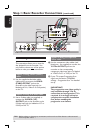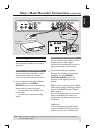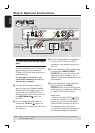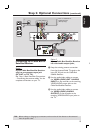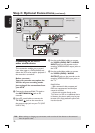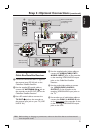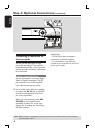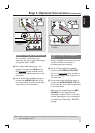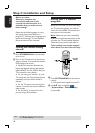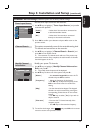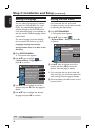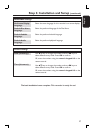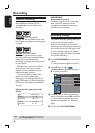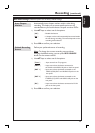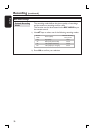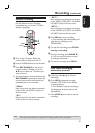English
24
Step 3: Installation and Setup
Before you start...
When you complete the
connections and turn on the
recorder for the rst time, it is
advisable that you make several
basic settings.
Please see the following pages on using
the system setup menu features to
program TV channels, menu language and
system clock settings. This will optimise
the performance of this recorder.
Finding the correct viewing
channel
A
Press STANDBY-ON on the recorder
to turn it on.
B
Turn on the TV and set it to the correct
video-in channel. You should see the blue
DVD background screen.
Usually this channel is between the
lowest and highest channels and may be
called FRONT, A/V IN, VIDEO. See your
TV’s manual for more details.
Or, you may go to channel 1 on your
TV, then press the Channel down button
repeatedly until you see the Video In
channel.
Or, the TV remote control may have
a button or switch that chooses different
video modes.
Or, set the TV to channel 3 or 4 if
you are using a RF modulator.
Setting your TV channel
programs
Before this recorder can start recording
any TV channel programs, you need to
search for the available TV channels and
store them in this recorder.
Note: Make sure you have successfully
made all the required connections to the
recorder, the TV and Satellite Receiver/
Cable Box (if any) and turned them on.
Tuner settings can only be changed
when there is no disc in the disc tray.
SYSTEM
MENU
OK
A
Press SYSTEM-MENU on the remote
control.
The system menu appears on the TV.
B
Use ST keys to highlight
{ System Menu - Channel Setup }
and press X.
TIPS: Press W to go back to previous menu item.
Press SYSTEM-MENU to exit the menu.