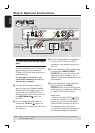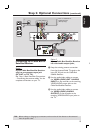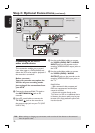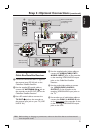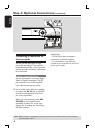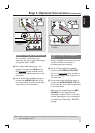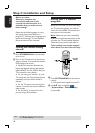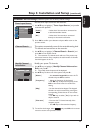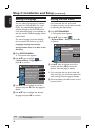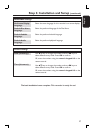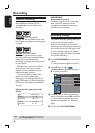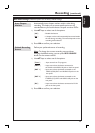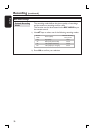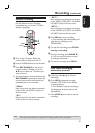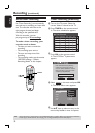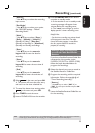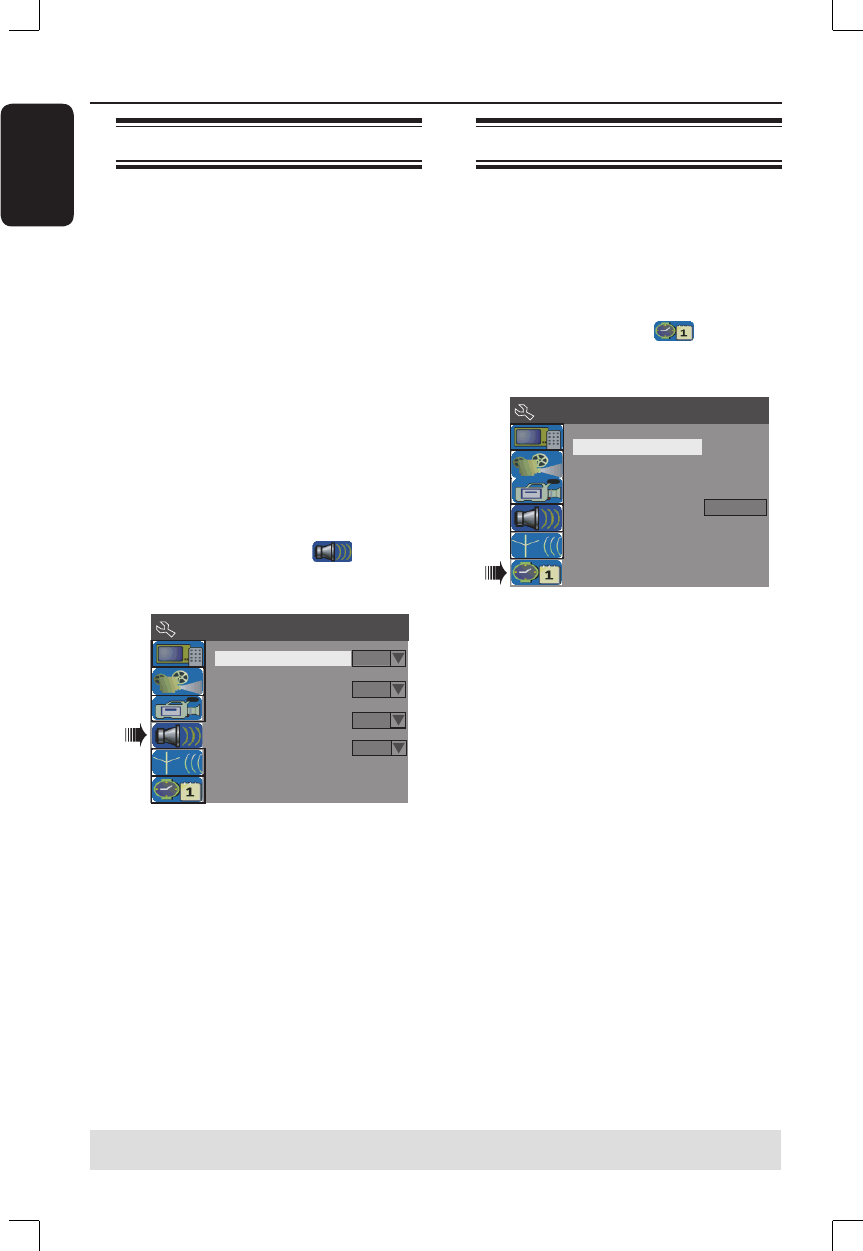
English
26
Step 3: Installation and Setup (continued)
Setting the language
You can select the language for subtitles
and audio for DVD playback. For some
DVDs, the subtitle/audio language can
only be changed via the DVD disc menu.
If the selected language is not available on
the disc, the disc’s default language will be
used instead.
The menu language (on-screen display)
for the system will remain as you set it.
Language settings can only be
changed when there is no disc in the
disc tray.
A
Press SYSTEM-MENU.
The system menu appears.
B
Use ST keys to highlight
{ System Menu - Language } and
press X to con rm.
Default Disc Menu Language
Default Subtitle Language
Off
On Screen Display Language
Default Audio Language
English
English
System Menu - Language
English
C
Use ST keys to highlight one of the
options and press OK. See next page for
details.
D
Use ST keys to highlight the desired
language and press OK to con rm.
Setting the time & date
If the recorder has not set the time
and date correctly, set the clock manually
by following the steps below.
A
Press SYSTEM-MENU.
The system menu appears.
B
Use ST keys to select
{ System Menu - Clock } and press X
to con rm.
System Menu -
Clock
Time(hh:mm:ss)
Show DivX registration code
Date(mm/dd/yy)
01 / 01 / 06
00 : 05 : 57 AM
OK
C
Use ST keys to highlight one of the
options and press OK to access the
options. See next page for details.
If the recorder has not set the time and
date correctly, you can further adjust the
clock settings. See next page for details.
D
Once complete, press W to return to the
previous menu.
TIPS: Press W to go back to previous menu item.
Press SYSTEM-MENU to exit the menu.