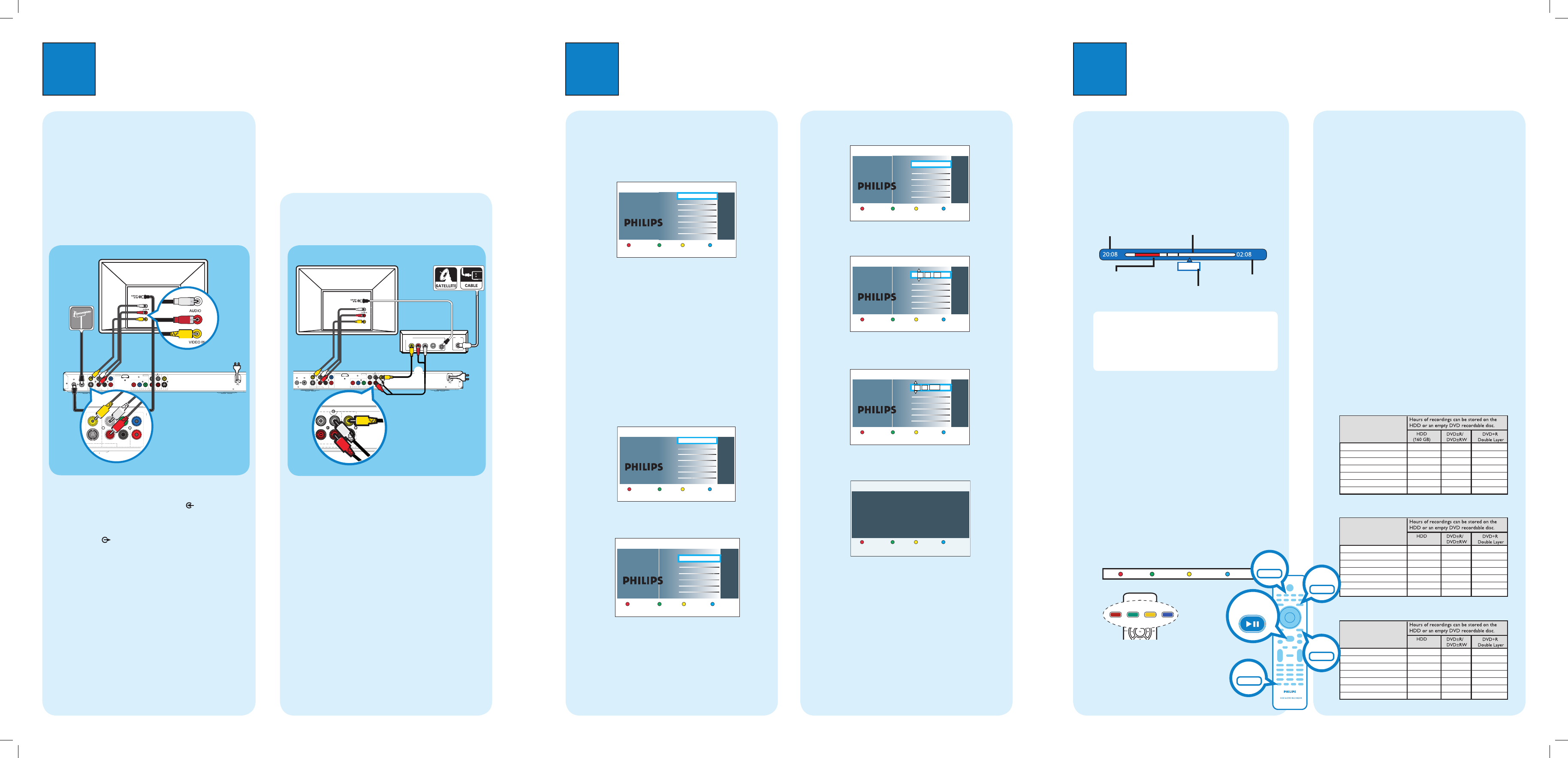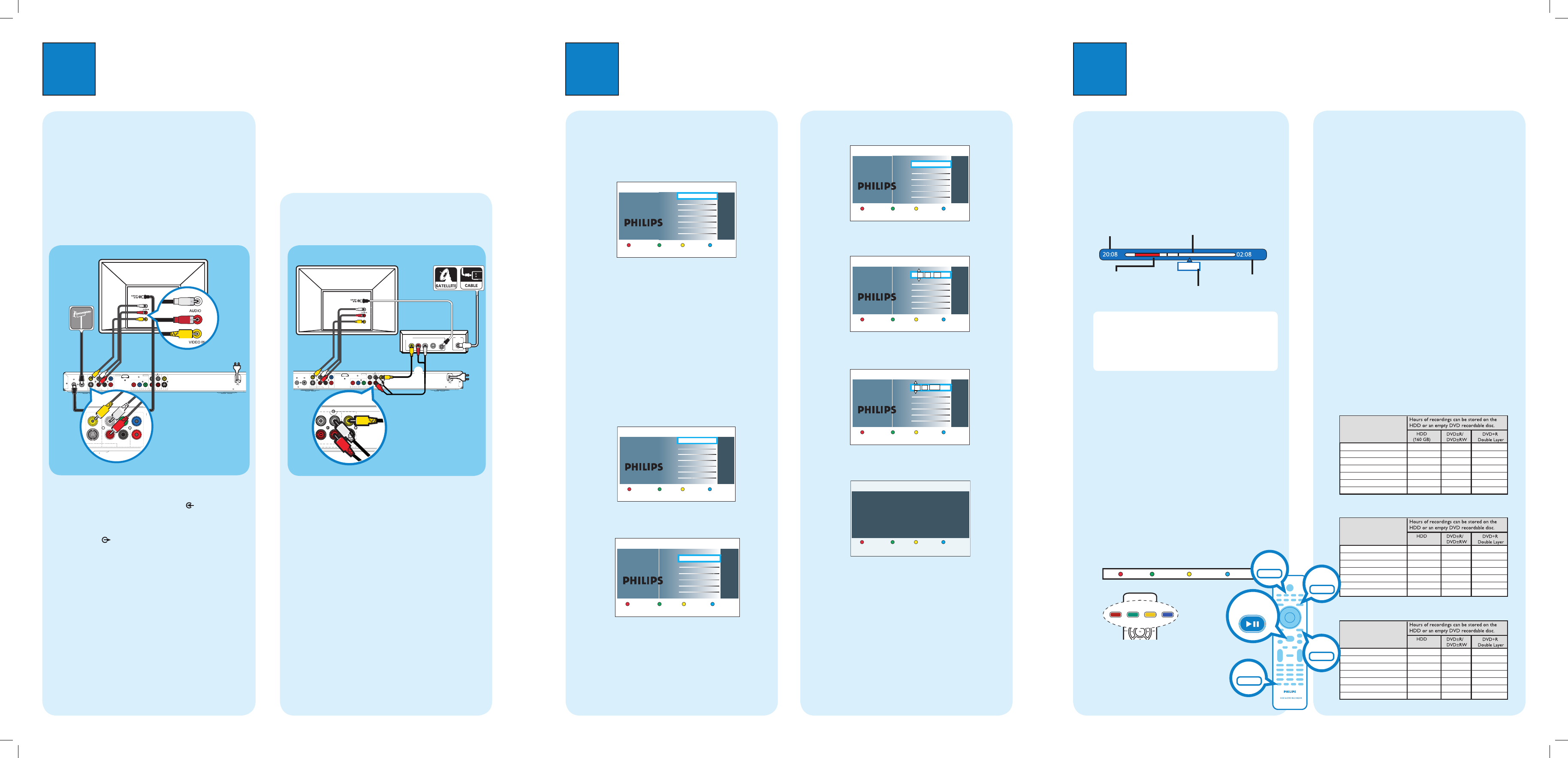
ANTENNA-IN
TV-OUT
HDMI
OUT
MAINS
COAXIAL
DIGITAL OUT
CVBS OUT
S-VIDEO OUT
VIDEO OUT AUDIO OUT
AUDIO
COMPONENT
VIDEO OUT
P
B
P
R
Y
R
L
CVBS IN
S-VIDEO IN
AUDIO 2AUDIO 1
R
L
P
B
P
R
Y
COMPONENT VIDEO IN
EXT 1
R
L
EXT 2
R
COAXIAL
DIGITAL OUT
CVBS OUT
S-VIDEO OUT
VIDEO OUT AUDIO OUT
AUDIO
COMPONENT
VIDEO OUT
P
B
P
R
Y
R
L
Before connecting
Select the most suitable connection (A or B) based on
the type of device you have and your home set up.
You can also refer to the accompanying User Manual for
other possible connections.
A
Connecting Recorder and TV
with antenna only
A Unplug the existing antenna cable from your TV and
connect it to the ANTENNA IN socket on this
recorder.
B Connect an RF antenna cable (supplied) from the
TV-OUT socket on this recorder to the
Antenna In socket on the TV.
C Connect a composite cable (supplied) from the
CVBS OUT socket on this recorder to the video
input socket on your TV.
D Connect an audio cables (supplied) from the
AUDIO OUT sockets on this recorder to the
audio input sockets on your TV.
E Plug in the power cable from the recorder to an AC
power outlet
ANTENNA-IN
TV-OUT
HDMI
OUT
MAINS
COAXIAL
DIGITAL OUT
CVBS OUT
S-VIDEO OUT
VIDEO OUT AUDIO OUT
AUDIO
COMPONENT
VIDEO OUT
P
B
P
R
Y
R
L
CVBS IN
S-VIDEO IN
AUDIO 2AUDIO 1
R
L
P
B
P
R
Y
COMPONENT VIDEO IN
EXT 1
R
L
EXT 2
RF
S-VIDEO
OUT
IN
AUDIO
R L
VIDEO
CVBS IN
S-VIDEO IN
AUDIO 2AUDIO 1
R
L
EXT 2
A Keep the existing antenna connection from the
Cable Box/Satellite Receiver to your TV.
B Connect the CVBS IN and AUDIO IN sockets on
the recorder to the corresponding video and audio
output sockets on the Cable Box/Satellite Receiver.
z
Alternatively, you may use COMPONENT
VIDEO or S-VIDEO connection.
C Connect a composite cable (supplied) from the
CVBS OUT socket on this recorder to the video
input socket on your TV.
D Connect an audio cables (supplied) from the
AUDIO OUT sockets on this recorder to the
audio input sockets on your TV.
E Plug in the power cable from the recorder to an AC
power outlet.
2
Set up
B
Connecting Recorder and TV
with Cable TV or Satellite Receiver
Antenna
Television ( rear)
Philips Recorder (rear)
Philips Recorder (rear)
A
Finding the viewing channel
A Press STANDBY-ON on the recorder.
B Turn on the TV.
You should see the installation menu.
Menu Language
English
Please select your language.
Denes the languages of all
on-screen menu displays.
Next
Simpl Chinese
Trad Chinese
C In case you don’t see the recorder’s setting menu,
press the Channel Down button on the TVs remote
control repeatedly (or AV, SELECT,
°
button) until
you see the menu. This is the correct viewing
channel for the recorder.
B
Start initial installation
Use the recorder’s remote control and follow the on-
screen instructions to complete the installation.
A Select the desired language for this recorder’s on-
screen menu display and press the Green button to
continue.
Country Selection
AUS Australia
Country selection is
important for TV channels
search.
Next
BMU American B..
PRC China
RC Taiwan
NZ New Zealandǂ
ROK Korea
SGP Singapore
HK Hong Kong
Previous
B Select the country you live and press the Green
button to continue.
Previous Next
Select the appropriate TV shape
according to the TV you have
connected.
TV shape
4:3 Letterbox
4:3 Panscan
16:9 Widescreen
C Select the appropriate TV shape in the way you
want the wide-screen movies to be displayed and
press the Green button to continue.
3
Enjoy
About the Time Shift Buffer
(TSB)
Once you turn on the recorder, the selected TV
programme will be stored in a temporary hard disk
storage called Time Shift Buffer ‘TSB’. The ‘TSB’ can
store up to 6 hours of programmes temporarily.
Press INFO to display the Time Shift video bar.
Now
22:04:30
Notes:
- The contents in the time shift video bar will be
cleared when you press STANDBY ON (2).
- The blue LED on the recorder will be lit up when the
Time Shift Buffer is active or when you playback a
recording from the hard disk drive.
Watch TV – Pause live TV
Your Philips Recorder allows you to control the TV
programme. You can PAUSE it as if you were in control
of the live broadcast.
A Turn on your recorder to the live TV mode and
press P +/- to select a TV programme.
B Press PAUSE LIVE TV to suspend it.
C Press PAUSE LIVE TV
again to continue.
D To return to live broadcast, press LIVE TV.
Colour Softkeys function
Repeat Repeat A-B
The colour functions shown on the
menu can be accessed by pressing the
matching colour coded buttons on the
remote control.
Current time
of playback
Selected clips for
recording
Programmes
stored in the ‘TSB’
Start time of the
programme
Present time
Satellite dish/
Cable TV wall outlet
About the internal hard disk
drive
This recorder’s hard disk drive can be used as a Media
Jukebox, allowing you to store and playback your TV
programmes, videos, music and photos les.
Press HOME on the remote control to access your
contents stored in the { Hard Disk }.
Select a record mode
Select an appropriate recording mode is important as it
determines the picture quality and recording time to the
hard disk.
A Before recording, press OPTIONS on the
remote control.
B Select { Settings } in the menu and press OK.
C Move to { Recording } and press right.
D Move to { Record mode } and press right.
E Select a record mode and press OK to confirm.
DVDR3570H
Record Mode
HQ (high quality)
SP (standard play)
SPP (standard play plus)
LP (long play)
EP (extended play)
SLP (super long play)
SEP (super extended play)
1
2
2.5
3
4
6
8
23
45
56
68
90
135
180
1 hr 55 mins
3 hrs 40 mins
4 hrs 35 mins
5 hrs 30 mins
7 hrs 20 mins
11 hrs 5 mins
14 hrs 45 mins
Record Mode
HQ (high quality)
SP (standard play)
SPP (standard play plus)
LP (long play)
EP (extended play)
SLP (super long play)
SEP (super extended play)
1
2
2.5
3
4
6
8
40
77
96
115
153
230
300
1 hr 55 mins
3 hrs 40 mins
4 hrs 35 mins
5 hrs 30 mins
7 hrs 20 mins
11 hrs 5 mins
14 hrs 45 mins
(250GB)
Record Mode
HQ (high quality)
SP (standard play)
SPP (standard play plus)
LP (long play)
EP (extended play)
SLP (super long play)
SEP (super extended play)
1
2
2.5
3
4
6
8
86
165
206
248
330
496
661
1 hr 55 mins
3 hrs 40 mins
4 hrs 35 mins
5 hrs 30 mins
7 hrs 20 mins
11 hrs 5 mins
14 hrs 45 mins
(500GB)
INFO
HOME
LIVE TV
OPTIONS
PAUSE LIVE TV
Television ( rear)
D Press OK to start automatic analogue channel
search.
Previous Skip
Channel search
Start Auto search
E Once complete, press the Green button to
continue.
Previous Next
Time setting is required for
making recordings.
Time
00 00
:
AM
F Enter the correct time in the entry field and press
OK to confirm.
Previous Next
Date setting is required to
make recordings. Please
make sure it is correct.
Date
31 01 2007
G Enter the correct date in the entry field and press
OK to confirm.
You have successfully completed the installation
of your recorder.
System is now ready for use.
Previous Done
Installataion Complete
H The installation is completed now, press the Green
button to close the menu.