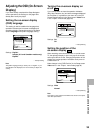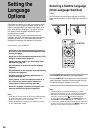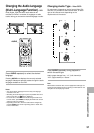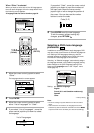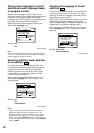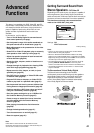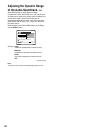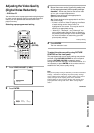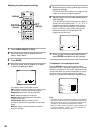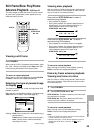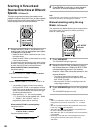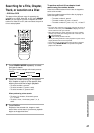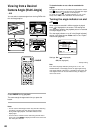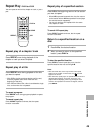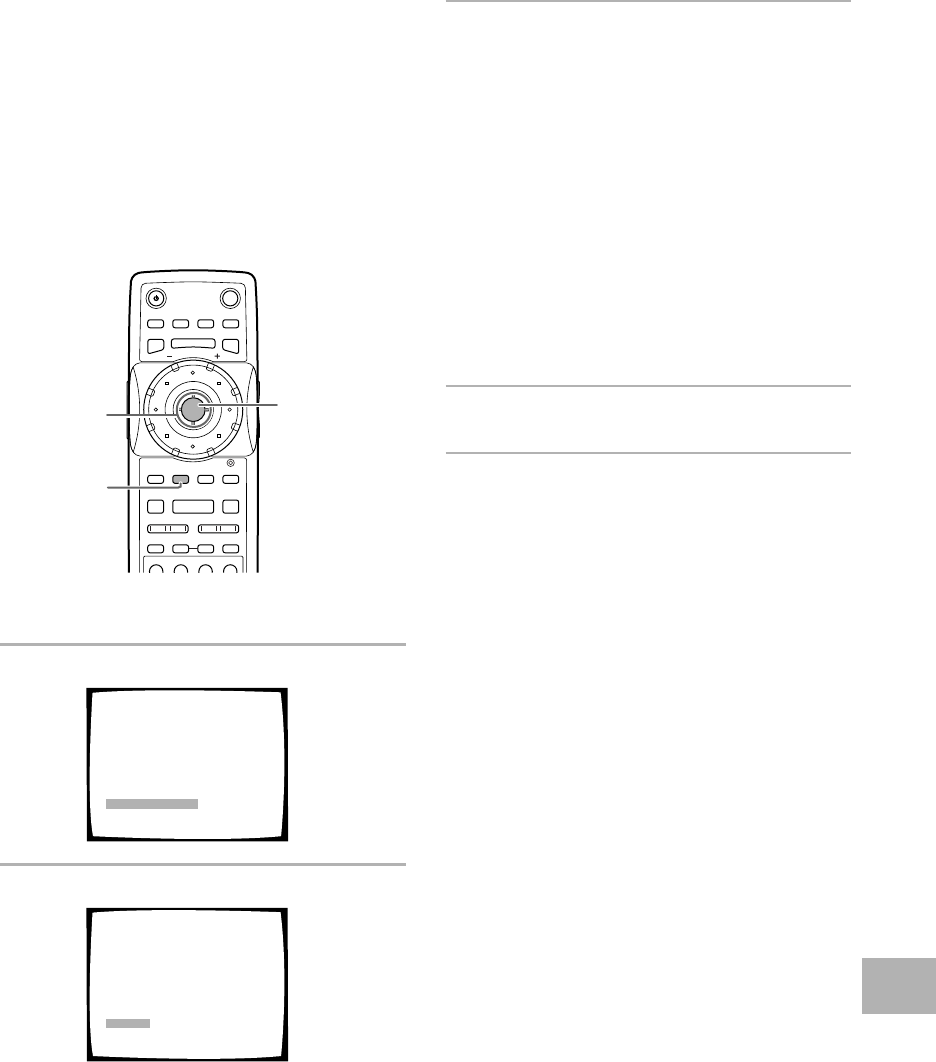
43
Adjusting the Video Quality
(Digital Noise Reduction)
– DVD/Video CD
You can either select a preprogrammed setting designed
to match certain program types or make adjustments to
match your own preferences and save them in the
player’s memory.
Selecting a preprogrammed setting
4 ¢ 1
87
e E
¡
3
1
3
(Cursor)
2,4
(ENTER)
1 Press VIDEO ADJUST (V.ADJ).
2 Press ENTER.
Video Memory Select
Video Setup
ArtStandard
Memory1 Memory2 Memory3
Sports
3 Move the cursor control joystick to select one
of the preprogrammed picture quality settings.
Standard*: Preset that presents the source video
as it is, with no special adjustments.
Sports: Preset designed to be appropriate for
sports and similar media.
Art: Preset designed to be appropriate for art films
and similar media.
• If there is a DVD or Video CD playing, the effects
of each setting can be viewed while it is
highlighted on the screen. This may be useful in
selecting an appropriate setting.
• “Memory1”,“Memory2”, and “Memory3” are
user programmable settings. Refer to ‘Adjusting
the picture quality settings’ on the following page
for more information on customizing your own
picture quality settings.
*Factory setting
4 Press ENTER.
The new selection is set.
To select the picture quality using PICTURE
CONTROL on the front panel
The preprogrammed screen quality settings may also be
selected using PICTURE CONTROL on the front panel.
Pressing PICTURE CONTROL repeatedly rotates
through the different settings in a clockwise manner. It is
not necessary to press ENTER on the remote control to
establish the new picture quality setting.
Note
Each picture quality setting is defined by a number of individual
settings, described in ‘Adjusting the picture quality settings’
on the following page. When the “DNR” setting of the picture
quality setting is set to anything other than 0, the DNR
indicator lights on the front panel. Please note that the three
preprogrammed settings each have “DNR” settings higher
than 0.
continued
ADVANCED FUNCTIONS