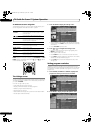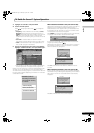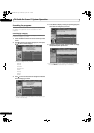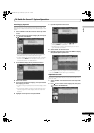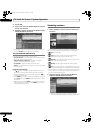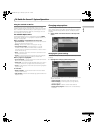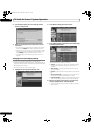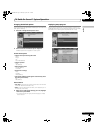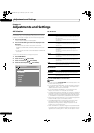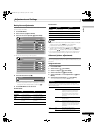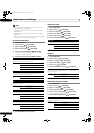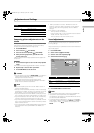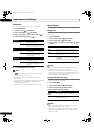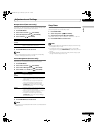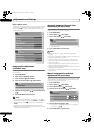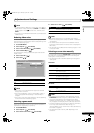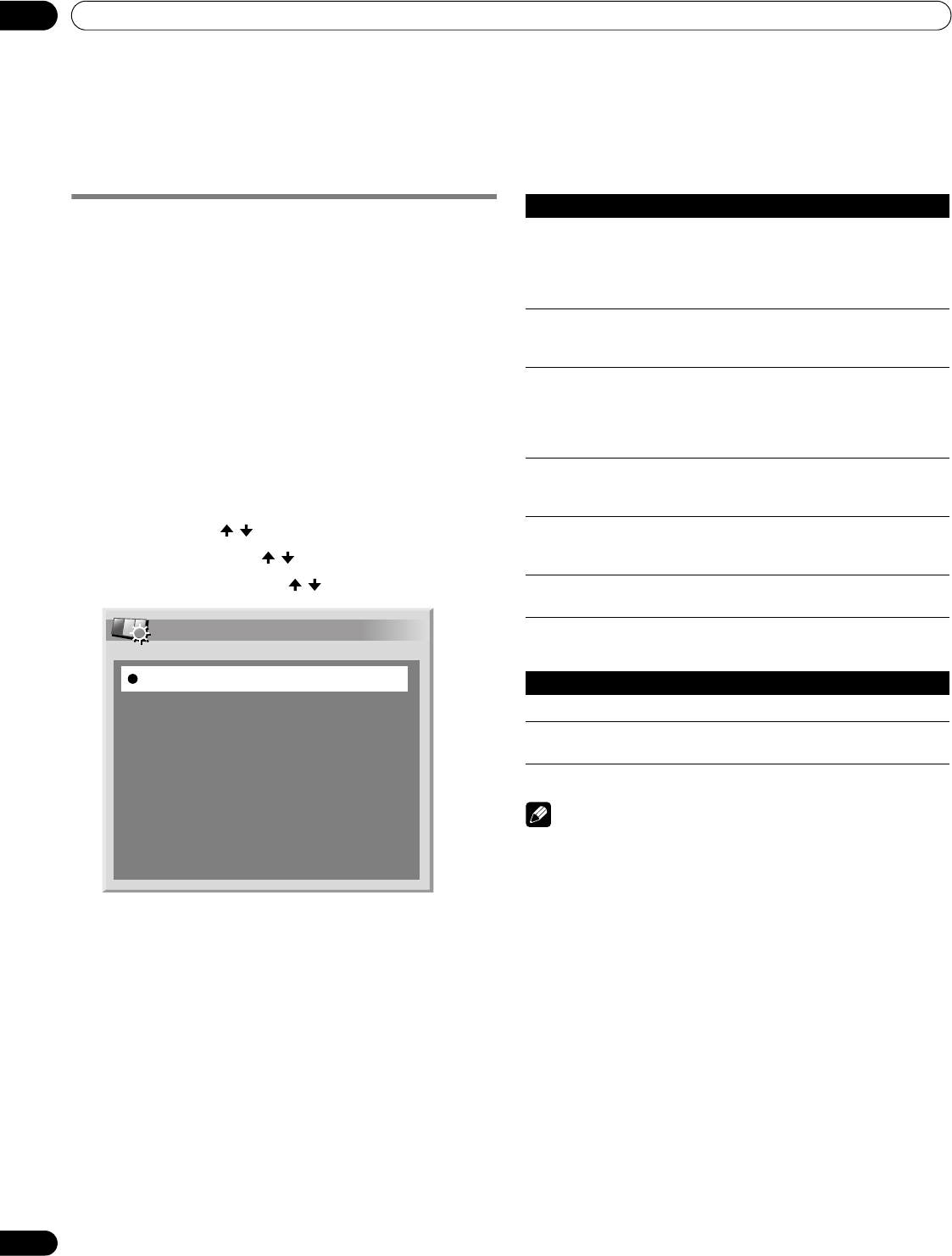
54
En
Adjustments and Settings
11
Chapter 11
Adjustments and Settings
AV Selection
Select from the six viewing options, depending on the current
environment (e.g., room brightness), the type of the current TV
program, or the type of images input from external equipment.
1 Press AV SELECTION.
• The current AV Selection mode appears.
2 Press AV SELECTION again before the displayed mode
disappears.
• For AV source, the mode is switched in this order;
OPTIMUM, STANDARD, DYNAMIC, MOVIE, GAME, then
USER.
• For PC source, the mode is switched between STANDARD
and USER.
You can also use the menu to change the options.
1 Press HOME MENU.
2 Select “Picture” ( / then ENTER).
3 Select “AV Selection” ( / then ENTER).
4 Select the desired option ( / then ENTER).
For AV source
For PC source
5 Press HOME MENU to exit the menu.
Note
• You can also press AV SELECTION on the remote control unit
to switch the viewing option.
• If you have selected “DYNAMIC”, you cannot select “Contrast”,
“Brightness”, “Color”, “Tint”, “Sharpness”, “Pro Adjust” and
“Reset”; these menu items are dimmed.
• If you have selected “OPTIMUM”, you cannot select “Pro
Adjust”; menu items in “Pro Adjust” are dimmed.
• To prevent the screen from damage, you can freely change the
AV selection mode while enjoying the Home Gallery function.
However, when you resume the Home Gallery after having quit
it, “STANDARD” is automatically selected for the AV source.
• While enjoying the Home Gallery, you can freely change the AV
selection mode, but you cannot select “USER”.
• As the OPTIMUM function automatically optimizes image
quality, the process in which image settings such as
brightness and tint gradually change may be seen on the
screen. This is not a malfunction.
• When “OPTIMUM” is selected, images are reproduced based
on the information collected at the Room Light Sensor as well,
regardless of its setting (“On” or “Off”) for the “Option” menu.
AV Selection
OPTIMUM
STANDARD
DYNAMIC
MOVIE
GAME
USER
Item Description
OPTIMUM Automatically adjusts the brightness of the image to the
optimum level in accordance with the brightness level of
the viewing area.
This selection is shared by the external input and TV
input sources.
STANDARD For a highly defined image in a normally bright room.
This selection is shared by the external input and TV
input sources.
DYNAMIC For a very sharp image with maximum contrast
This mode does not allow manual image quality
adjustment.
This selection is shared by the external input and TV
input sources.
MOVIE For movies.
This selection is shared by the external input and TV
input sources.
GAME Lowers image brightness for easier viewing.
This selection is shared by the external input and TV
input sources.
USER Allows you to customize settings as desired. You can set
the mode for each input source.
Item Description
STANDARD For a highly defined image in a normally bright room
USER Allows you to customize settings as desired. You can set
the mode for each input source.
PDP5080HD.book Page 54 Monday, April 9, 2007 7:49 PM