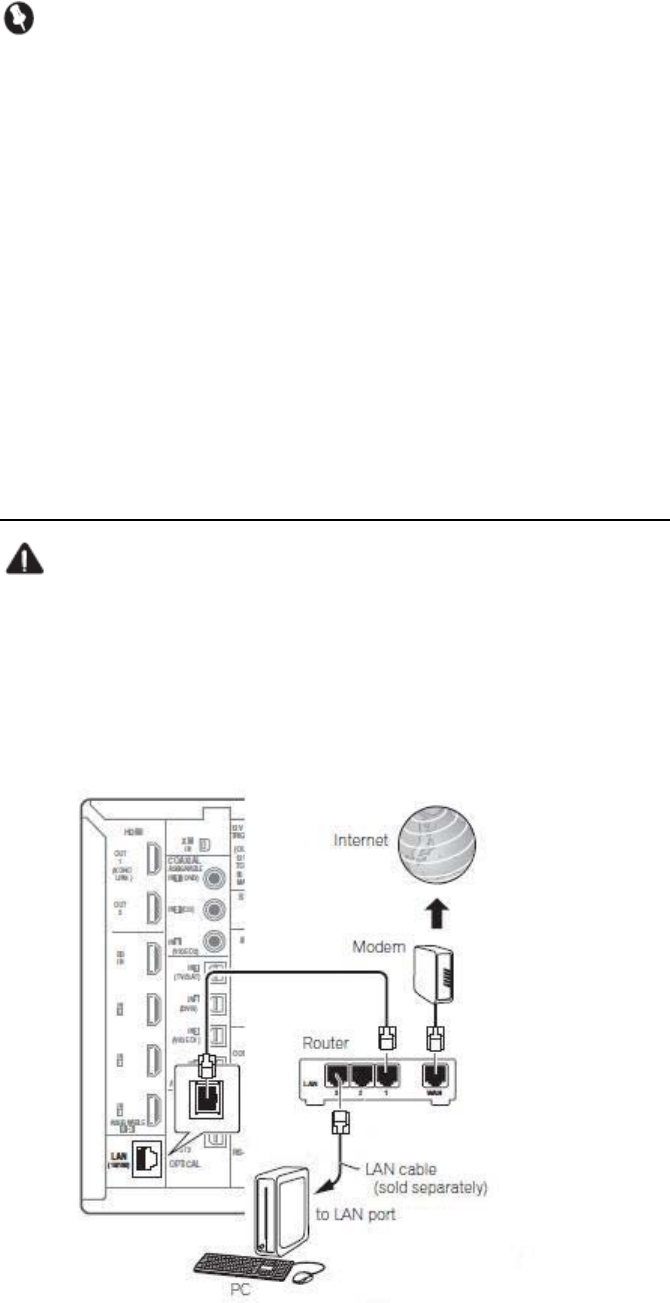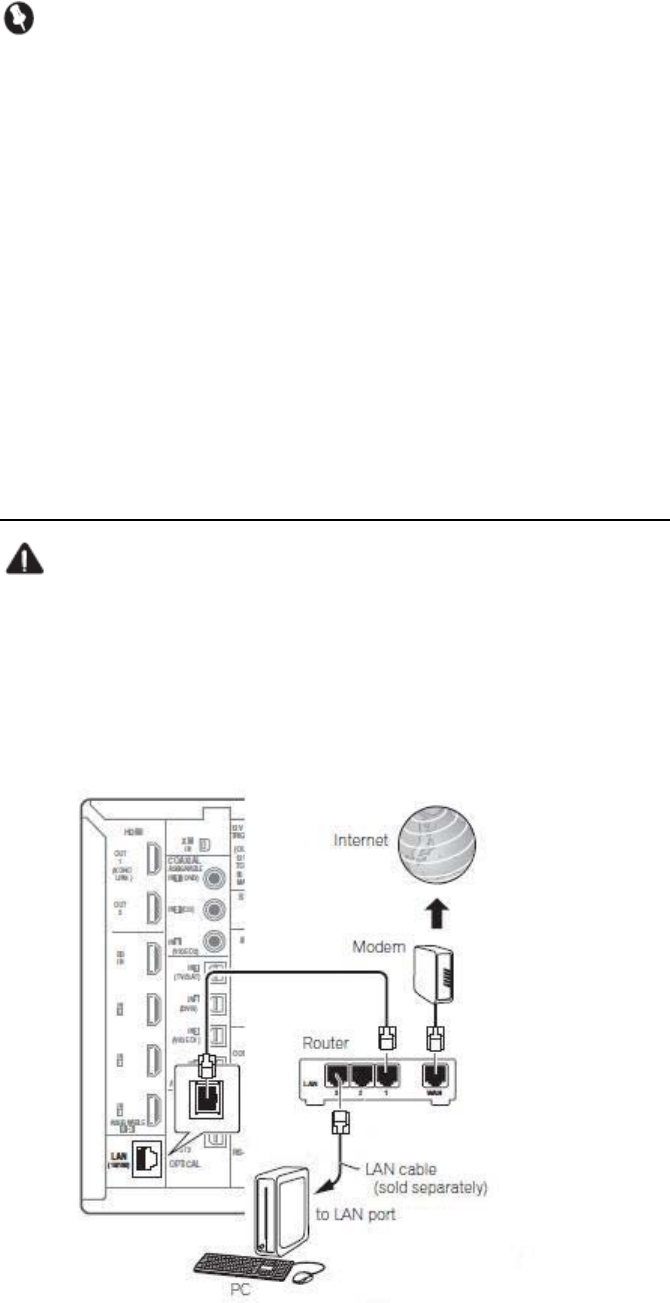
HOME MEDIA GALLERY Firmware Update Instructions
For Models SC-25, SC-27 and SC-9540
Important
Do not turn off the Receiver, the PC being used for the update, or any network devices needed to
access the Internet or your network (such as a router) during the update process. Doing so may
damage the Receiver.
Only Microsoft Windows and Internet Explorer have been tested with this procedure. Other OS
and browsers may not properly update the Receiver.
Please end all applications on the PC before you begin the steps below to update the Receiver’s
firmware.
Please confirm the completion of the firmware update using the PC.
(If you leave the GUI screen for over five minutes, the screen saver will appear.)
Once updated, the Network settings may be restored to the factory defaults (i.e., any customized settings
may be lost).
Connecting to the Network and Internet Using the LAN Interface
Caution
Before making or changing any of the connections illustrated below, please switch off the power to the device(s)
involved and disconnect the power cord from the power outlet. Plugging in the devices to the power outlet should
be the final step.
The illustration below shows model SC-27 on the left, however the connections for models SC-25 and SC-9540
are the same except where noted.