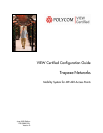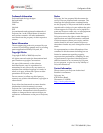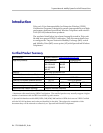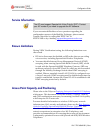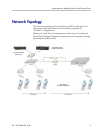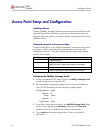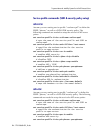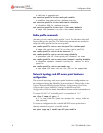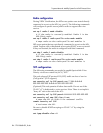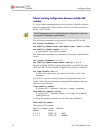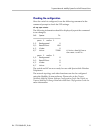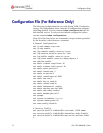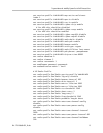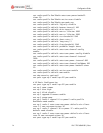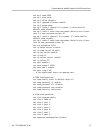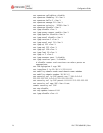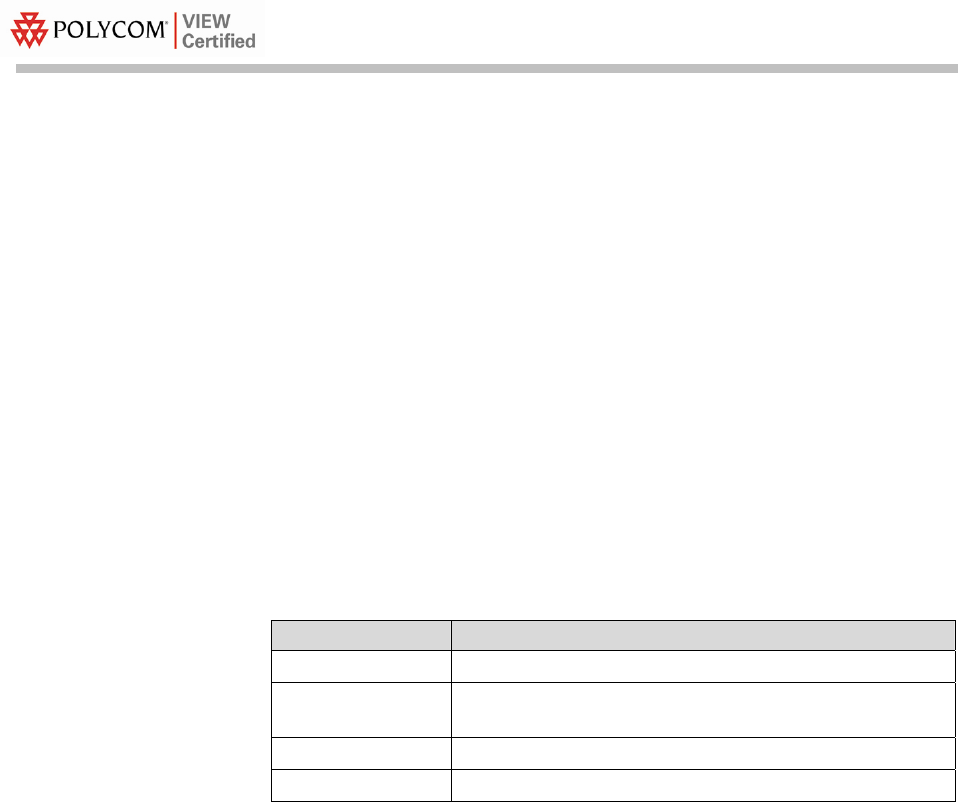
Configuration Guide
PN: 1725-36060-001_D.doc
6
Access Point Setup and Configuration
Installing software
Trapeze Mobility Exchange firmware cannot be downloaded from the
SpectraLink website. Therefore, you must use the software that was
shipped with your product, or contact Trapeze Networks for the latest
software release.
Command, comment, and screen text key
In the sections below you will find commands, comments and system
responses or other screen-displayed information involved in the
configuration process. This key explains the text styles and symbols
used to denote them..
Text Style Denotes:
xxxxxxxx
Typed command
<xxxxxxxx>
Encryption key, domain name or other information
specific to your system that needs to be entered
# xxxxxxxx
Comment about a command or set of commands
xxxxxxxx
System response or other displayed information
Configuring the Mobility Exchange Switch
1. Using a standard RS-232 cable, connect the Mobility Exchange Switch
to the serial port of a terminal or PC.
2. Run a terminal emulation program (such as HyperTerminal) or
use a VT-100 terminal with the following configuration:
Bits per second: 9600
Data bits: 8
Parity: None
Stop bits: 1
Flow control: None
3. Press Enter three times to display the Mobility Exchange Switch login
screen, and to get past the
Username prompt and the Password
prompt. There are no default usernames or passwords.
4. Type
enable to enter privileged mode. There is no default
password.