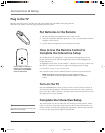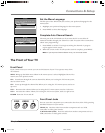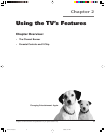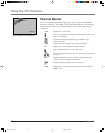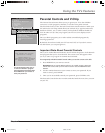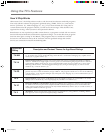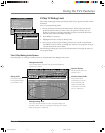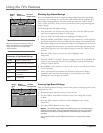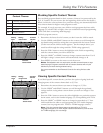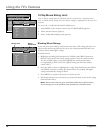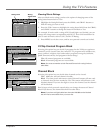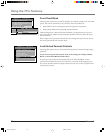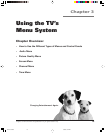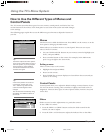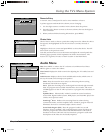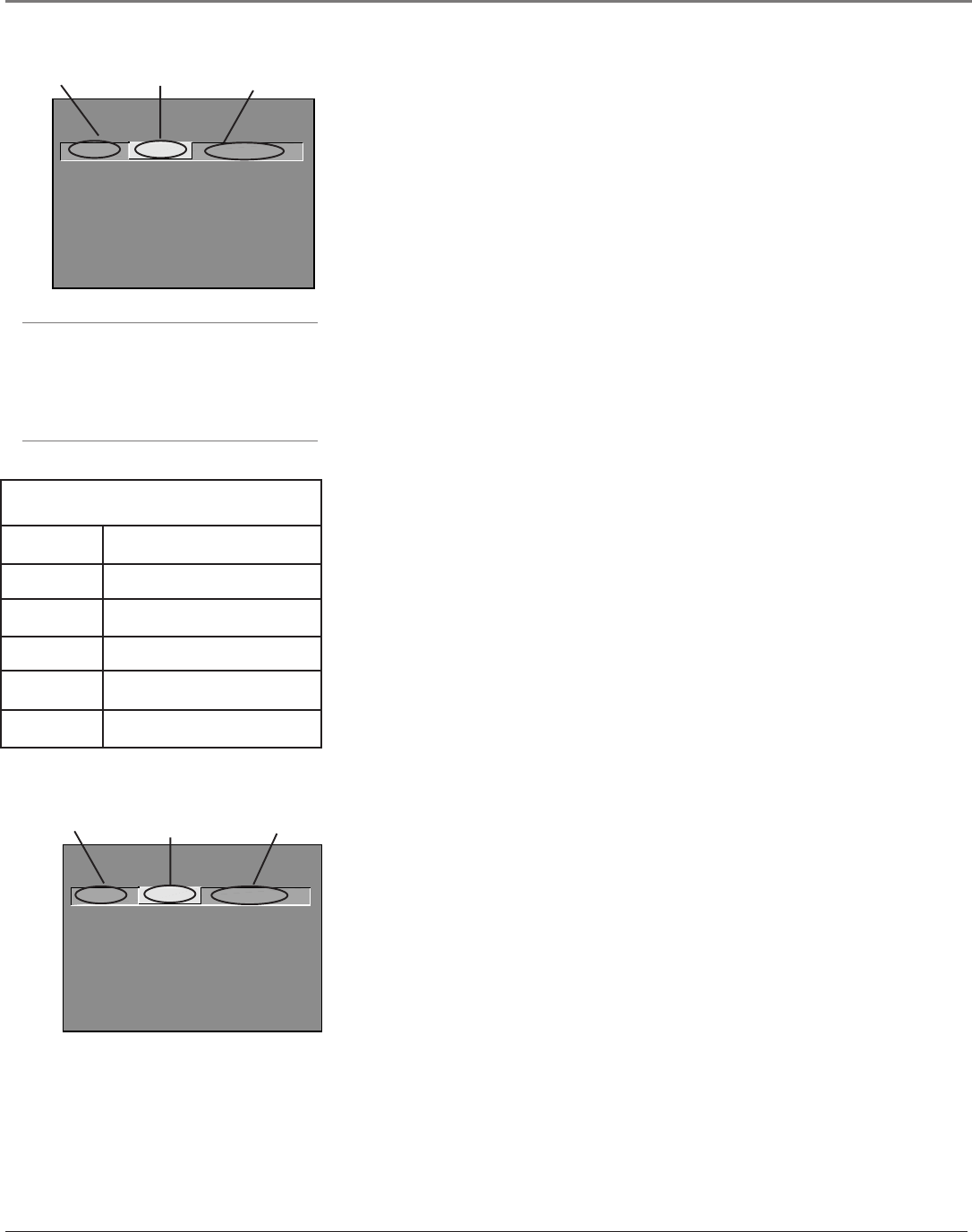
Using the TV’s Features
14 Chapter 2
Blocking Age-Based Ratings
You can automatically block all program ratings above a specified age-based
rating level. For example, if you only want your child to watch programs that
have a TV-G rating and lower (in other words, you want the child to watch
TV-G, TV-Y7, and TV-Y), then you need to block out other programming with
higher ratings.
To block programs with higher ratings:
1. First, determine the lowest level rating you don’t want the child to watch
(see chart of age-based ratings on next page).
2. Press the VOL+ and VOL- buttons to highlight the Rating field.
3. Press the CHAN and CHAN^ buttons on the remote to scroll through the
age-based rating limits. Keep scrolling until the rating corresponding with
the lowest rating you do not want the child to watch appears on the screen.
In the example discussed above, you would scroll through the Rating field
until TV-PG appears, since the highest rating you want the child to watch
is TV-G.
4. Press the VOL+ button to move the yellow highlight to the
Status field.
5. Press the CHAN or CHAN^ button to toggle between View and Block. The
status for the rating listed to the left and all higher ratings automatically
changes to Block (and B).
6. Press MENU on the remote to return to the menu or exit the screen when
you are finished.
7. Select Lock Parental Controls from the Parental Controls menu. Enter a
password, and if you have not already set your password, you will be
prompted to enter it again to confirm.
- - Content - -
V-CHIP TV RATING LIMIT
Rating Status
TV-14 View
^
DLSVFV
VVVV
RATING STATUS
TV-MA Block
TV-14 View
TV-PG Block
TV-G View
TV-Y7 View
TV-Y View
DLSVFV
BBB
VVVV
BBBB
V
Press ^/v to block programs with
this rating. Press MENU to exit.
Content
status fields
Rating
status field
Rating
field
Content
status fields
- - Content - -
V-CHIP TV RATING LIMIT
Rating Status
TV-PG Block
^
DLSVFV
BBBB
RATING STATUS
TV-MA Block
TV-14 Block
TV-PG Block
TV-G View
TV-Y7 View
TV-Y View
DLSVFV
BBB
BBBB
BBBB
V
Press ^/v to view programs with
this rating. Press MENU to exit.
Rating
status field
Rating
field
Tip
When you change the status of a rating to
Block, the system will automatically block
higher ratings and all corresponding
content themes.
Hierarchy of Age-Based Ratings
TV-14 Parents Strongly Cautioned
TV-G General Audience
TV-Y All Children
TV-PG Parental Guidance Suggested
TV-Y7 Directed to Children 7 years
and older
TV-MA Mature Audience Only
Viewing Age-Based Ratings
After you block age-based ratings, you have the option of changing some of the
ratings back to View.
1. Determine which blocked rating you want to view.
2. Use the CHAN and CHAN^ buttons to select the rating with a status
of Block.
3. Press the VOL+ button to move the yellow highlight to the rating
status field.
4. Press the CHAN^ button to select View.
Notes: The content status fields corresponding to the unblocked rating
become
View
as well. They and the age-based rating status are the only
fields that automatically change back to
View w
hen you complete this
process.
You must remember to lock Parental Controls for rating limits to take
effect.
^
^
^