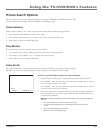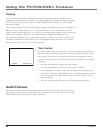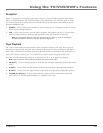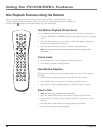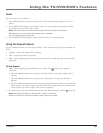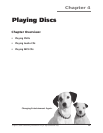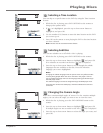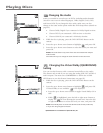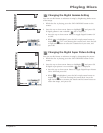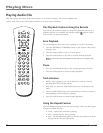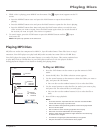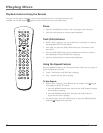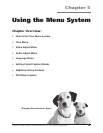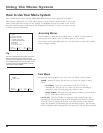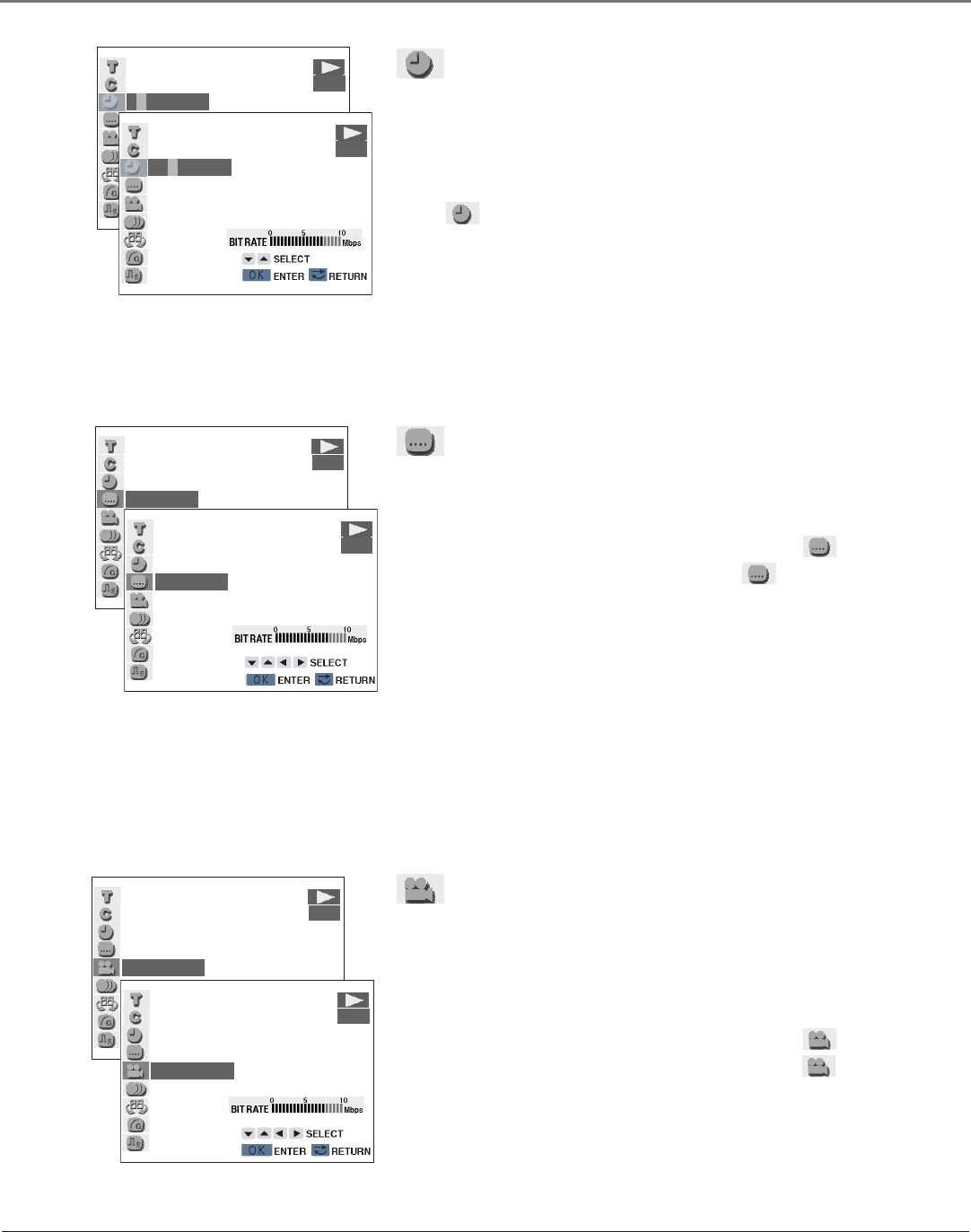
Chapter 4 49
Playing Discs
Selecting a Time Location
You can skip to a specific time on the DVD by using the Time Location
Feature.
1. While the disc is playing, press DVD OPTIONS on the remote to
bring up the options menu.
2. If
isn’t highlighted, press the up or down arrow button to
highlight it, and press OK.
3. Use the number (0-9) buttons to enter the time location on the DVD
you want to go to.
4. Press OK on the remote to start playing the DVD at the time location
you have selected.
Note: The disc must be recorded with this feature.
Selecting Subtitles
You can turn subtitles on or off while a disc is playing:
1. While the disc is playing, press DVD OPTIONS on the remote.
2. Press the up or down arrow button to highlight and press OK.
If no subtitles are recorded on the disc ( XX) is displayed.
3. Press the up or down arrow button to scroll through the subtitle
languages that are available on the disc. Press OK when the
language you want is highlighted.
Notes:
Changing the subtitle language with the options menu only affects the disc
currently being played. When the disc is removed or the player is turned
off, the subtitle language reverts to the language setting specified through
the DVD player menu.
The subtitle language can also be changed through the DVD player menu.
Some discs are marked “Forced Display” and have subtitles that cannot be
turned off.
Changing the Camera Angle
Some discs contain multiple angles of scenes. If a disc contains multiple
angles, you can select the angle you want to use to view the scene.
1. While the disc is playing, press the DVD OPTIONS button on the
remote.
2. Press the up or down arrow button to highlight and press OK.
If multiple angles are not recorded on the disc ( XX) is displayed.
3. Press the up or down arrow button to select the angle you want, and
press OK.
-0:00:00
DVD
01:00:00
DVD
2
ENGLISH
DVD
3
SPANISH
DVD
1
DVD
2
DVD