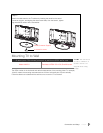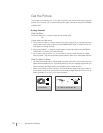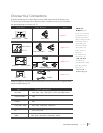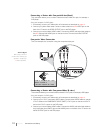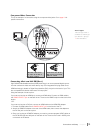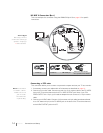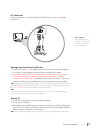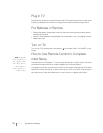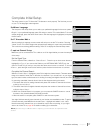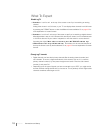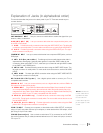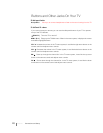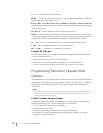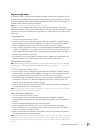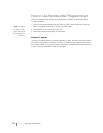Connections and Setup Chapter 1 17
Complete Initial Setup
The menu system in your TV allows the TV’s features to work properly. The first time you turn
on your TV, the language screen appears.
The first part of the setup allows you to select your preferred language for the menu system.
If
is your preferred language, press OK and go to set the TV Location Mode. To choose
another language, press the down arrow button until that language is highlighted, and press
the OK button.
After choosing the Language, a menu screen will ask you to set the TV Location. Choosing
“Home” for the TV Location assigns the optimal picture settings for most home environments.
This is also the most energy efficient setting. Press OK to display the Channel Setup menu.
Make sure you've connected the TV to cable or an off-air signal before you start the next part
of the setup.
Set the Signal Type
From the Channel menu, select . Press the up or down arrow button to
highlight
, if you connect the Cable to your ANTENNA/CABLE INPUT jack, the
option is chosen for you and you can press the down arrow button to continue. To choose
, press the right arrow button and then press the down arrow button to continue.
Complete the Channel Search
With highlighted, press OK to begin the channel search. There are several
things to be aware of when the TV searches for channels. If you chose
as your signal
type, the search takes a while because it's looking for analog and digital channels, and then
it's removing scrambled channels found. Here is what happens during the search:
1. The search first looks for analog channels and places the number of channels found next
to
.
2. The search then looks for digital channels and places the number of channels found next
to
.
3. When Auto Channel Search is in progress, you can press the CANCEL button to cancel
the search. Any channels already found will be stored.
4. When the search is complete, press CANCEL to exit the menu system.
You might find there are still some channels in your list that are unavailable to view. To get rid
of these channels, press MENU and choose
. Highlight and select
Note that removing channels from your channel list may be time consuming, so you might
want to do it later. Go to
page 38 for details on editing your channel list.
Français
Español
English
Auto Channel Search
Go Back
Signal Type Cable
Auto Channel Search ...
<L/R>: Select
Auto Channel Search
Go Back
Signal Type Cable
Auto Channel Search ...
To Search for available channels, press OK
Running Auto Channel search will erase list & lables.
Auto Channel Search
Go Back
Signal Type Cable
Auto Channel Search Running
Progress: 0%
Analog channels found: 0
Digital channels found: 0
Channel Search in progress. Press CANCEL to
cancel. Any channel already found will be stored.
Retail
Home
TV Location
This mode is Energy Star compliant.