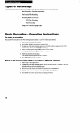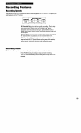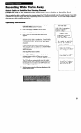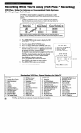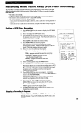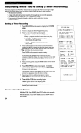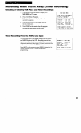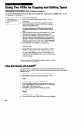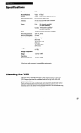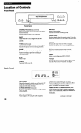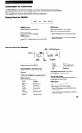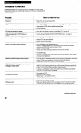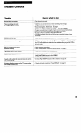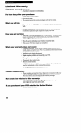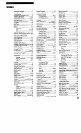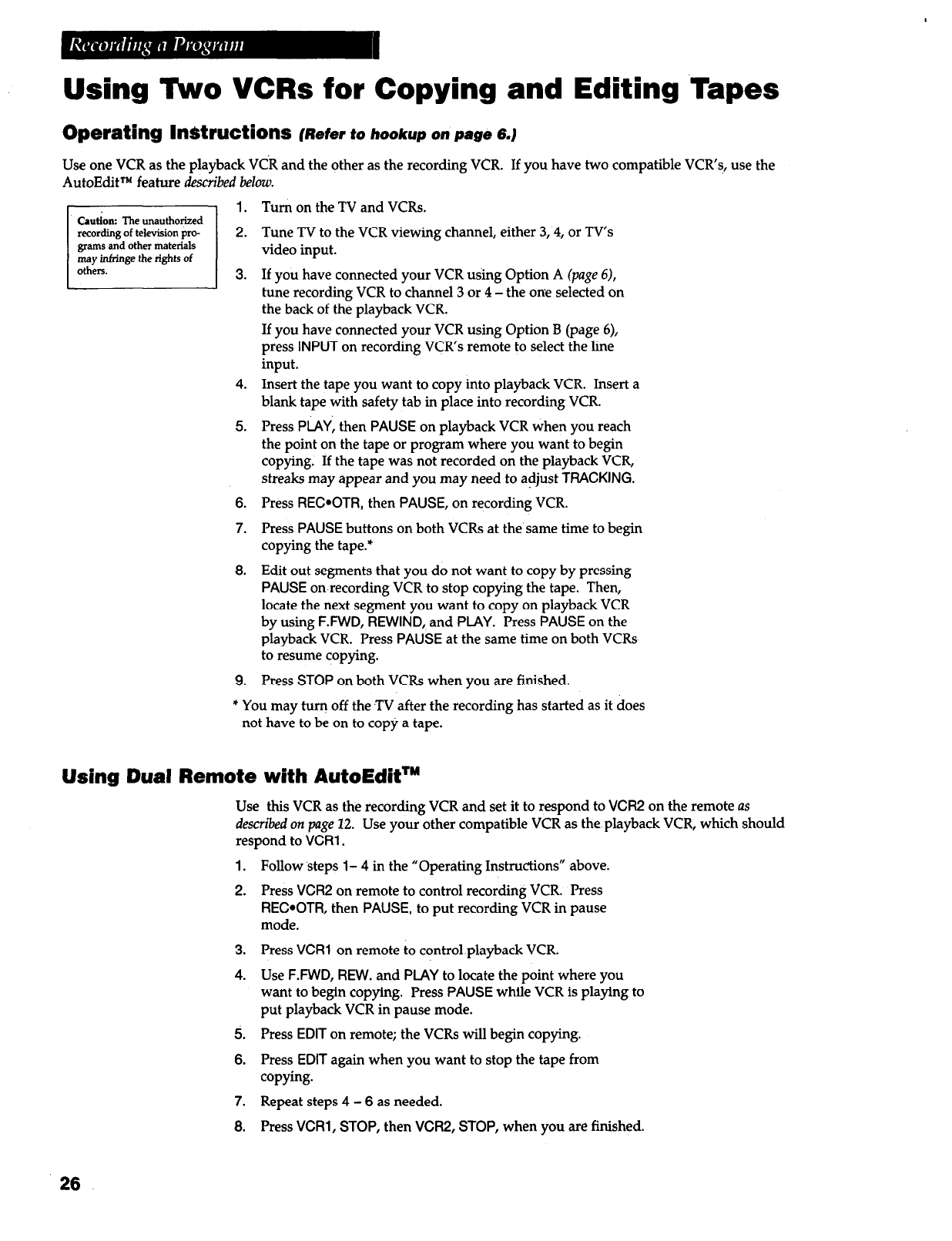
Using ‘Fwo VCRs for Copying and Editing ~Tapes
Operating InStructions
(Refer
t0 hookup 0n
page 6.)
Use one VCR as the playback VCR and the other as the recording VCR. If you have two compatible VCRs, use the
AutoEditTM feature described below.
recording of television pro-
grams and other materials
may inhinge the rights of
1. Turn on the TV and VCRs.
2. Tune TV to the VCR viewing channel, either 3,4, or TV’s
video input.
3. If you have connected your VCR using Option A (page 6),
tune recording VCR to channel 3 or 4 - the one selected on
the back of the playback VCR.
If you have connected your VCR using Option B (page 6),
press
INPUT
on recording VCR’s remote to select the line
input.
4. Insert the tape you want to copy into playback VCR. Insert a
blank tape with safety tab in place into recording VCR.
5. Press
PLAY,
then
PAUSE
on playback VCR when you reach
the point on the tape or program where you want to begin
copying. If the tape was not recorded on the playback VCR,
streaks may appear and you may need to adjust
TRACKING.
6. Press
REC*OTR,
then
PAUSE,
on recording VCR.
7.
Press
PAUSE
buttons on both VCRs at the’same time to begin
copying the tape.*
8. Edit out segments that you do not want to copy by pressing
PAUSE
on recording VCR to stop copying the tape. Then,
locate the next segment you want to copy on playback VCR
by using
F.FWD, REWIND,
and
PLAY.
Press
PAUSE
on the
playback VCR. Press
PAUSE
at the same time on both VCRs
to resume copying.
9. Press
STOP
on both VCRs when you are finished.
* You may turn off the TV after the recording has started as it does
not have to be on to copy a tape.
Using Dual Remote with AutoEdit’”
Use this VCR as the recording VCR and set it to respond to VCR2 on the remote as
described on page 22. Use your other compatible VCR as the playback VCR, which should
respond
to VCR1 .
1.
Follow steps
l-
4 in the “Operating Instructions” above.
2. Press VCR2 on remote to control recording VCR. Press
REC*OTR, then PAUSE, to
put recording VCR in pause
mode.
3.
Press
VCR1
on remote to control playback VCR.
4.
Use
F.FWD, REW. and PLAY to
locate the point where you
want
to
begin copying. Press
PAUSE while
VCR is playing to
put playback VCR in pause mode.
5.
Press
EDIT on
remote; the VCRs will begin copying.
6. Press EDIT
again when you want to stop the tape from
copying.
7. Repeat steps 4 - 6 as needed.
8.
Press
VCRl, STOP, then VCR2, STOP, when you
are finished.
26