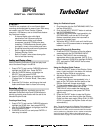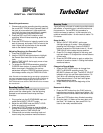PTSVNWU
&
;9;F3>&75AD67D
7XUER6WDUW
Record the performance
1. Choose and arm the recording track by pressing
the round REC TRACK button (beneath fader) of
the track to be recorded so it lights and blinks
red. Verify the Input level and adjust if needed,
using the procedure mentioned previously.
2. Press the REC and PLAY buttons to start
recording. When finished recording, press the
STOP button.
3. Press the ZERO button to instantly rewind to the
start of the song, and press PLAY to listen to the
track. Adjust the volume fader of the recorded
track to the desired listening level.
Adjusting Reverb on the Recorded Track
1. Press the REVERB button.
2. Use the CURSOR left/right buttons to highlight
the Reverb Send knob icon for the recorded
track.
3. Use the TIME/VALUE dial to apply more or less
effect to the track.
4. To access the REVERB parameters, press the
CURSOR down button, or press the REVERB
button once again. Navigate to the various
parameters using the CURSOR up/down buttons,
and change values using the TIME/VALUE dial.
Note: Reverb can be added during recording or playback to
the Input instrument and/or the Rhythm Guide if desired by
using the CURSOR left/right buttons to select the IN or
RHYTHM knob icons and the TIME/VALUE dial to increase
the reverb level.
5HFRUGLQJ$QRWKHU7UDFN
You can use the Bass Simulator effect to make a
guitar sound like a bass guitar. Use the following
example to add a second track using the Bass
Simulator:
1. Plug a guitar into the GUITAR/BASS input and
press the left INPUT SELECT button.
2. Adjust the left SENS knob and INPUT LEVEL
knobs as previously mentioned.
3. Press the EFFECTS button to view the effects
window and choose a Bass Sim effect patch (i.e.
Tight Bass) with the TIME/VALUE dial.
4. Choose and arm another recording track and
record using the procedure mentioned above.
%RXQFLQJ7UDFNV
Track bouncing is the act of combining multiple tracks
with effects, or combining your individual tracks to a
final stereo mix. On the BR-8 this procedure is
intuitive and easy to perform. In this example, let’s
combine recorded tracks 1-6 with reverb to tracks 7 &
8 in stereo.
Setup the Mix
1. While in INPUT REC MODE, set the pan
(left/right balance) of tracks 1-6 as desired by
pressing the PAN button. Use the CURSOR
buttons to select the PAN knob icons of 1-6 and
TIME/VALUE dial to adjust the pan position.
2. Press PLAY to begin playback of the song, and
use track faders 1-6 to adjust the volume balance
of the tracks.
3. Press the REVERB button to apply or adjust the
amount of reverb on tracks 1-6 using the method
mentioned above.
Change the Record Mode
1. Press the REC MODE button to change from
INPUT to BOUNCE recording mode. The
BOUNCE indicator will light. The INPUT SELECT
indicator will go out and track status buttons 7 &
8 will blink red indicating record-ready status.
Track status buttons 1-6 will be lit solid green
indicating playback status.
2. Press ZERO to return to the beginning of the
song.
Bounce while Mixing
1. Press the REC button then the PLAY button to
begin bounce recording. Adjust track faders 1-6 if
individual track volumes need to be altered in the
mix.
2. Press the STOP button when finished recording.
3. Bring the track 1-6 faders all the way down, and
the track 7 & 8 faders up, then press PLAY to
listen to the newly recorded tracks.