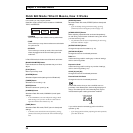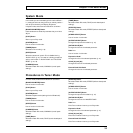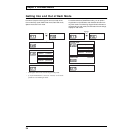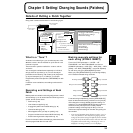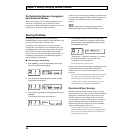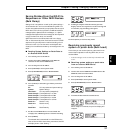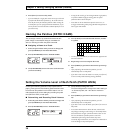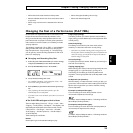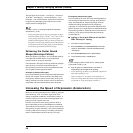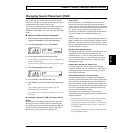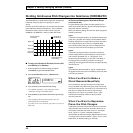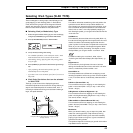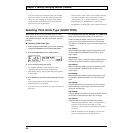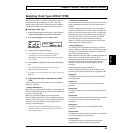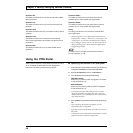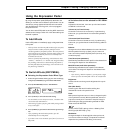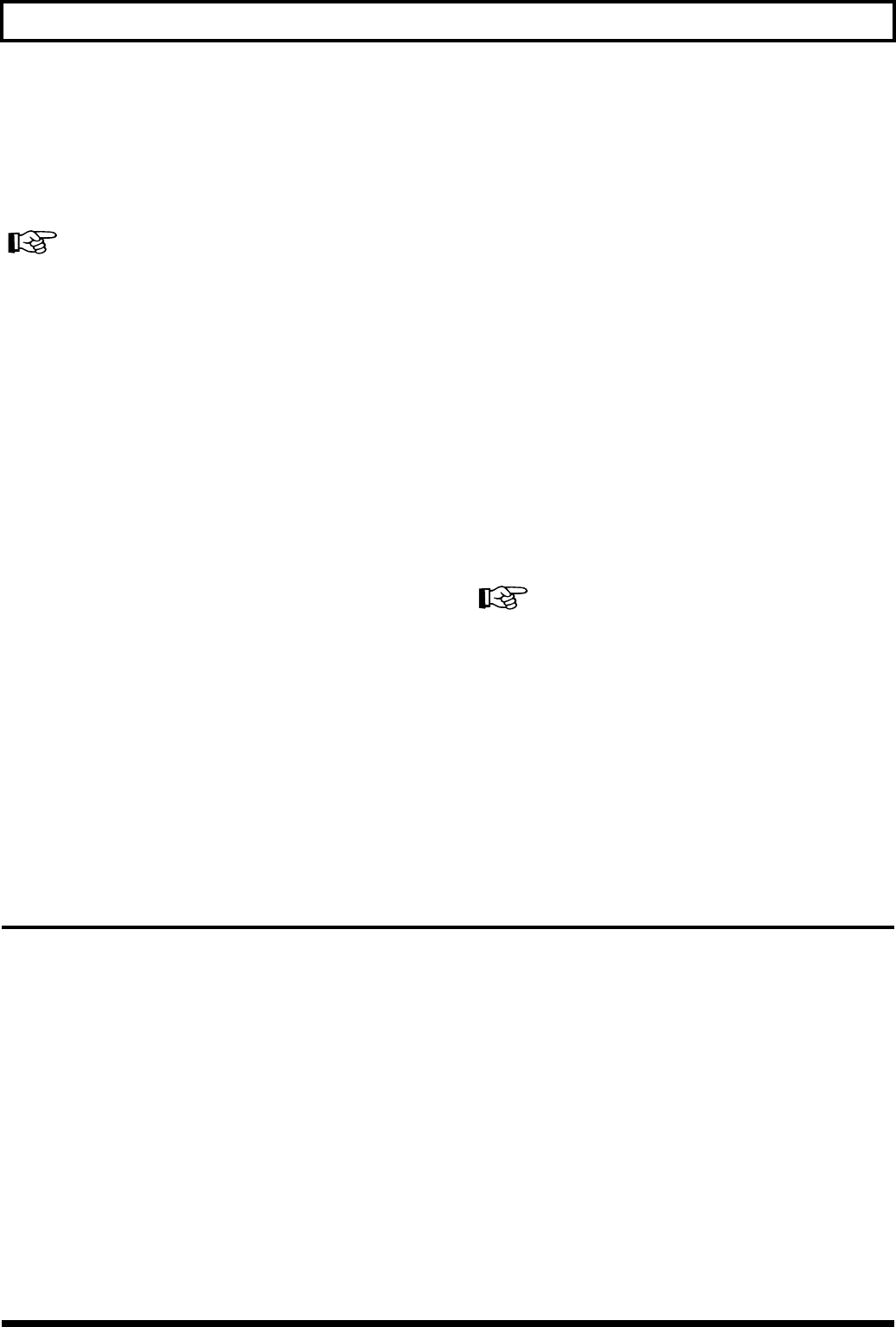
40
Chapter 5 Setting/Changing Sounds (Patches)
The eight types “Accl Normal,” “Accl Finger,” “Accl Hard,”
“Accl Soft,” “Accl Tapping,” “Accl No Dynamics,” “Accl
Envelope1,” and “Accl Envelope2” add the Accel function to
the previously listed eight types. Notes will sound more
quickly than the first eight types.
For details, refer to “Increasing the Speed of Expression
(Acceleration)” (p. 40).
* Picking strength and power range vary from player to player.
The names of these settings (“normal,” “soft,” “hard,” and so
on) are for easy reference only, so you are encouraged to
actually switch through the settings, and when you find ones
that you feel are easy to play, that you feel have characteristics
of instruments you’d like to play, paying no special attention
to their names, go ahead and select those settings.
Following the Guitar Sound
Shape (Envelope Follow)
When you select the “Envelope1” and “Envelope2” settings
in the above PLAY FEEL section, the envelope follow
function comes on, giving you that effect.
In this condition, changes in the strings’ amplitude (changes
due to picking, or from how the sound decays) are
influenced by the volume or tone of the synthesizer sounds.
You can get the following types of effects.
Envelope1 (envelope follow type1):
Here, the synthesizer volume influences the amplitude of the
strings. You can get a natural feel when using decay tones
(from guitars, electronic pianos, and so forth), so do try this
setting. (Change in the synth sound’s volume is a little more
compressed, a bit more restrained than that of the guitar.
Envelope2 (envelope follow type2):
This is for setting how much the overall tone (brightness) is
influenced by the amplitude of the strings. Along with the
decay, which depends on the picking strength and time
elapsed, this setting changes the sound’s brightness
(regulation of muffled sound) dynamically. Especially with
Synth Lead tones, you can get that tone’s characteristic effect.
The following procedure, combined with the wah auto wah
function, you can get a touch wah effect with extremely
smooth response.
■ Getting a Touch Wah Effect with the PLAY
FEEL “Envelope2” Setting
1. Let’s select a synth lead patch.
2. Press [COMMON], use [PARAMETER] to move the
cursor to “PLAY FEEL,” and use [VALUE] to Select
“Envelope2.”
3. Press [PARAMETER] to select “WAH TYPE.”
4. Use [VALUE] to select “AutoWah1–5.”
For more details on WAH TYPE, refer to “Selecting Wah
Types (WAH TYPE)” (p. 43).
5. Play the guitar to confirm that the wah effect is
responding to the strength of the picking.
* To save the settings in patches, press [WRITE] to perform the
Patch Write operation (p. 36).
* When “Envelope1” or “Envelope2” is selected for PLAY
FEEL, the envelope follow data will be sent from MIDI OUT
as controller no. 18 (general purpose controller 3).
Increasing the Speed of Expression (Acceleration)
When you are making selections in PLAY FEEL (p. 39), when
items containing “Accl” in the lower right corner of the
display are selected, the GR-33’s “Acceleration Function” is
turned on. When put in this mode, the average speed from
picking to sound is higher than usual.
However, when this function is being used, the effect of
internal processing of string noise abatement is weakened.
This means that for some tones, you may hear noise or pitch
change when you pluck the string. If you use the Accelerator
function, please confirm when you’re creating a sound that
there is no bothersome noise in the tone you are using.