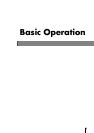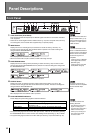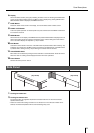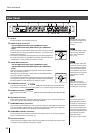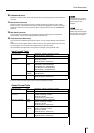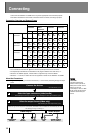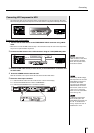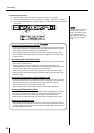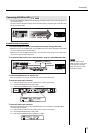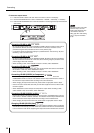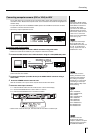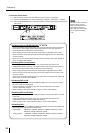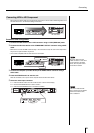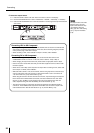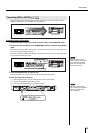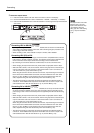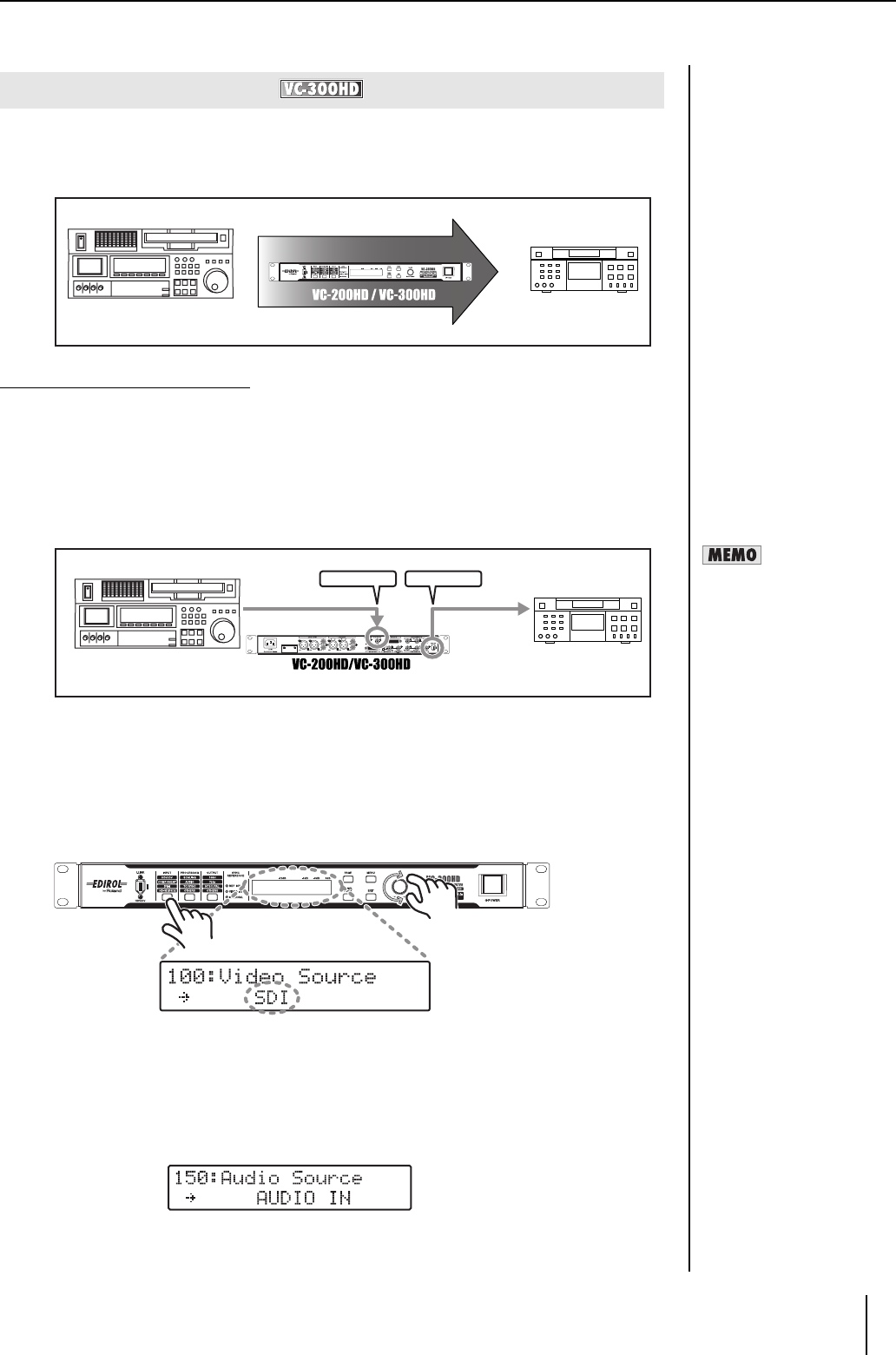
17
Connecting
Since the VC-300HD/VC-200HD offers HD-SDI input, the HD-SDI or SDI from an HD video device can
be converted to HDV.
The output from the HD video switcher can be recorded in HDV, or the video from an HD video deck
can be converted to HDV.
Connection and Configuration
1 Connect the HD video device to the HD-SDI IN connector using a BNC cable.
* Make sure to use a 75 ohm BNC cable. The VC-300HD may not be able to acceptably receive SDI if
you use a cable that cannot transmit HD SDI.
* Make sure to connect the BNC cable securely. If the connection is bad, the color of the output video
may be off or synchronization may be lost.
2 Connect the HDV device to the i.LINK connector using an i.LINK (IEEE1394) cable.
3 Press the POWER switch to start the unit.
After the unit starts, turn on power to the HD video device and the HDV device.
4 Select the video input connector.
4-1. Press the INPUT button until "100: Video Source" is shown in the display.
4-2. Use the VALUE/ENTER knob to select "SDI."
4-3. Press the VALUE/ENTER knob to confirm the selection.
5 Select the audio input connector.
When using HD-SDI that does not have embedded audio, the sound input via the AUDIO INPUT
connector must be selected.
5-1. Press the INPUT button until "150: Audio Source" is shown in the display.
5-2. Use the VALUE/ENTER knob to select "SDI."
5-3. Press the VALUE/ENTER knob to confirm the selection.
Converting HD-SDI to HDV
HD video device
HDV device
HD-SDI IN iLink
BNC IEEE1394
HDV device
HD video device
When the output from the
i.LINK connector on this unit is
not recognized by the HDV
device, turn off power to this
unit and then restart it.