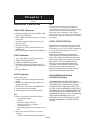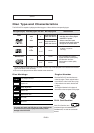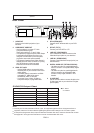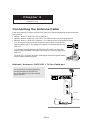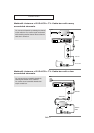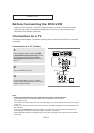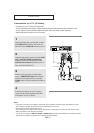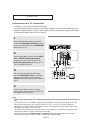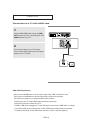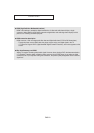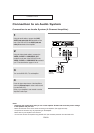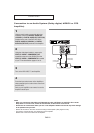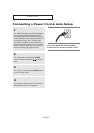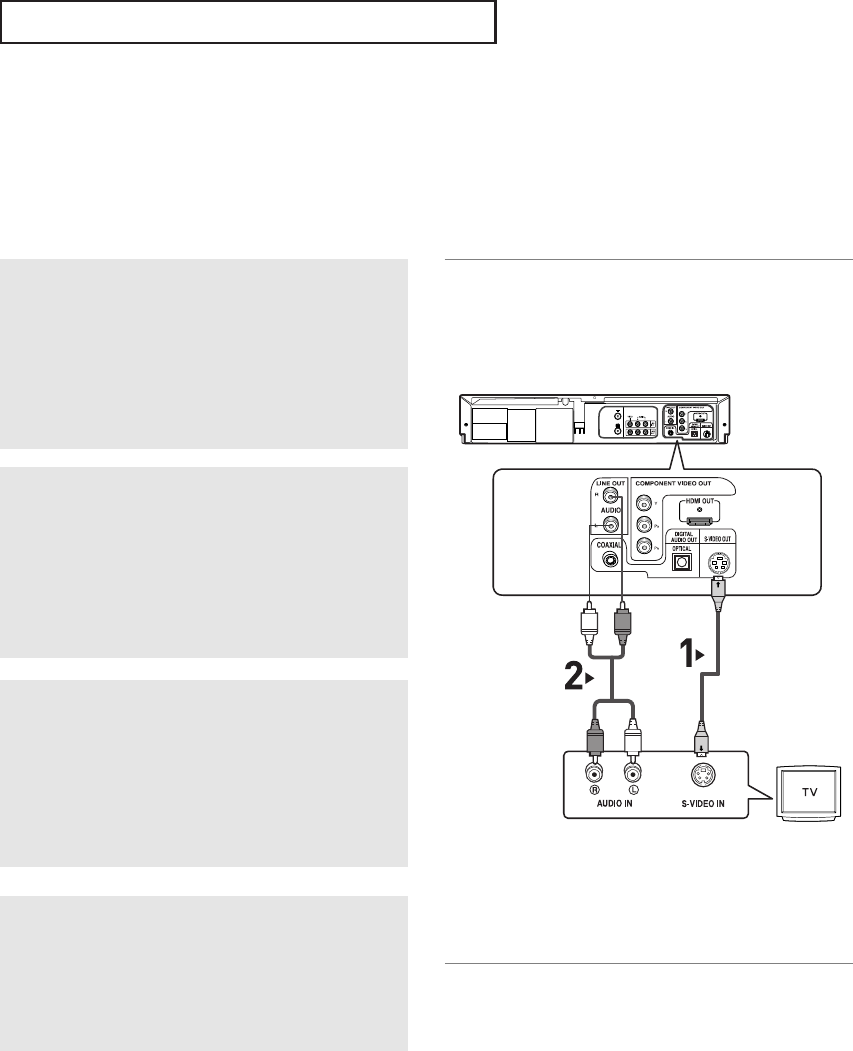
ENG-16
C
ONNECTIONS
Connection to a TV (S-Video)
- Connecting to your TV using an S-Video cable.
-You will enjoy high quality images. S-Video separates the picture element into black and white(Y) and
color(C) signals to present clearer images than regular video input mode. (Audio signals are
delivered through the audio out or line out audio).
1
Using an S-Video cable (not included), connect
the
S-VIDEO OUT terminal on the rear of the
DVD-VCR to the
S-VIDEO IN terminal of your TV.
2
Using the audio cables, connect from the AUDIO
OUT
or LINE OUT AUDIO (red and white)
terminals on the rear of the DVD-VCR to the
AUDIO (red and white) IN terminals of your TV.
Turn on the DVD-VCR and TV.
3
With the unit in stop mode, set the Alt video
output to
COMPOSITE/S-Video in the Display
Setup menu (see pages 63~64) or press the
P.SCAN button on the front panel until S-Video is
output.
Notes
- If you want to connect to an Amplifier, please refer to the Amplifier connection page. (See pages 21 to 22)
- The number and position of terminals may vary depending on the TV set.
Please refer to the user's manual of your TV.
- The S-Video jack only outputs video from the DVD player. To view video from the VCR, you must have the
Video Out (Yellow) or RF Out jack connected.
-You can hear sound from
LINE OUT AUDIO or AUDIO OUT (red and white) terminals for S-Video connection.
VCR audio only outputs through the Line Out Audio jacks (Red,White).
White
Audio Cable
S-Video Cable
(not included)
Red
Red
White
4
Press the input selector on your TV remote
control until the S-Video signal from the DVD-
VCR appears on your TV screen.