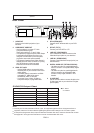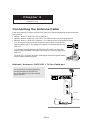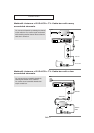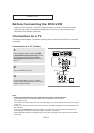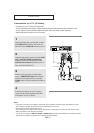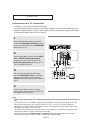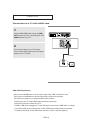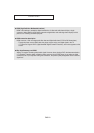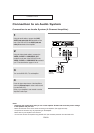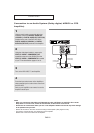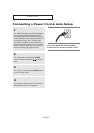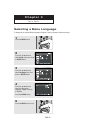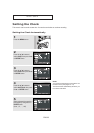ENG-18
C
ONNECTIONS
Connection to a TV (Progressive)
1
Using component video cables (not included),
connect the
COMPONENT VIDEO OUT terminal
on the rear of the DVD-VCR to the
COMPONENT
IN
terminal of your TV.
2
Using the audio cables, connect from the AUDIO
OUT
or LINE OUT AUDIO (red and white)
terminals on the rear of the DVD-VCR to the
AUDIO (red and white) IN terminals of your TV.
Turn on the DVD-VCR and TV.
4
Press the input selector on your TV remote
control until the
Component signal from the
DVD-VCR appears on the TV screen.
3
With the unit in stop mode, set the Alt video
output to
HDMI/COMPONENT (P-SCAN) in the
Display Setup menu (see pages 63~64) or press
the
P.SCAN button on the front panel until the
Progresive Scan mode prompt screen appears.
Then press ENTER and progressive will be
output.
Note
What is "Progressive Scan"?
Progressive scan has twice as many scanning lines as the interlace output method.
Progressive scanning method provides better and clearer picture quality.
The Component Video jacks only output video from the DVD player. To view video from the VCR, you must have
the Video Out (yellow) or RF Out jack connected.
To see the progressive video output,
- Consult your TV User’s Manual to find out if your TV supports Progressive Scan.
If Progressive Scan is supported, follow the TV User’s Manual regarding Progressive Scan
settings in the TV’s menu system.
- Depending on your TV, the connection method may differ from the illustration above.
White
Audio Cable
Component Cable
(not included)
Red
Red
White
Green
Blue
Blue
Red
Red
Green