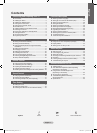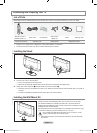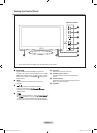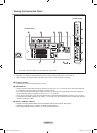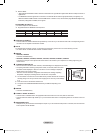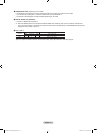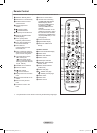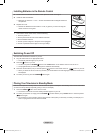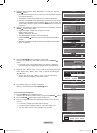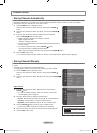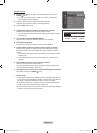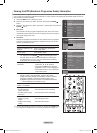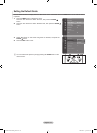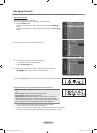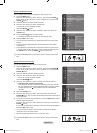English - 9
Viewing the Menus
1. With the power on, press the MENU button.
The main menu appears on the screen.
The menu’s left side has icons: Picture, Sound, Channel, Setup, Input,
Application.
2.
Press the or button to select one of the icons.
Then press the ENTER button to access the icon’s sub-menu.
3. Press the EXIT button to exit.
The on-screen menus disappear from the screen after about one minute.
➣
Using the TOOLS Button
You can use the TOOLS button to select your frequently used functions quickly and easily. The “Tools” menu changes
depending on which external input mode you are viewing.
1.
Press the TOOLS button.
The “Tools” menu will appear.
2.
Press the or button to select a menu.
3. Press the ////ENTER buttons to display, change, or use the
selected items. For a more detailed description of each function, refer to the
corresponding page.
Device List: see page 46
Picture Mode: see page 25
Sound Mode: see page 29
Sleep Timer: see page 33
SRS TS XT: see page 29
Energy Saving: see page 39
Dual l ll: see page 31
Auto Adjustment: see page 44
•
•
•
•
•
•
•
•
Plug & Play Feature
When the TV is initially powered on, basic settings proceed automatically and subsequently.
1.
Press the POWER button on the remote control.
The message “Les menus Langue, Enr. démo, Canaux et Heure seront
énis.” is isplaye.
2. Press the ENTER button, then “Sélectionnez la langue de l'OSD.” menu is
automatically displayed. Press the ENTER button.
3. Select the appropriate language by pressing the or button. Press the
ENTER button to conrm your choice.
Mode
:
Standard
Backlight : 7
Contrast : 95
Brightness : 45
Sharpness : 50
Colour : 50
Tint (G/R) : G50/R50
Detailed Settings
Picture
Tools
Device List
Picture Mode : Standard
Sound Mode : Custom
Sleep Timer : Off
SRS TS XT : Off
Energy Saving : Off
Dual l ll : Mono
e
Exit
EnterMove
Plug & Play
Les menus Langue, Enr. démo, Canaux et Heure seront définis.
Entrer
OK
Plug & Play
Sélectionnez la langue de l’OSD.
Langue : Français ►
Entrer
BN68-01424E-02Eng-0514.indd 9 2008-05-15 ¿ÀÀü 9:34:12