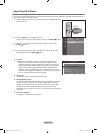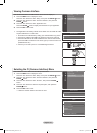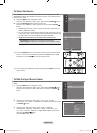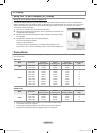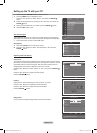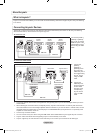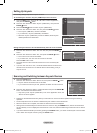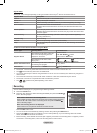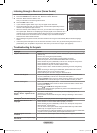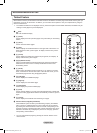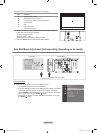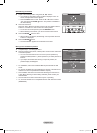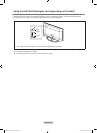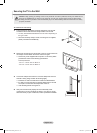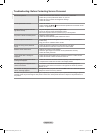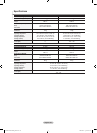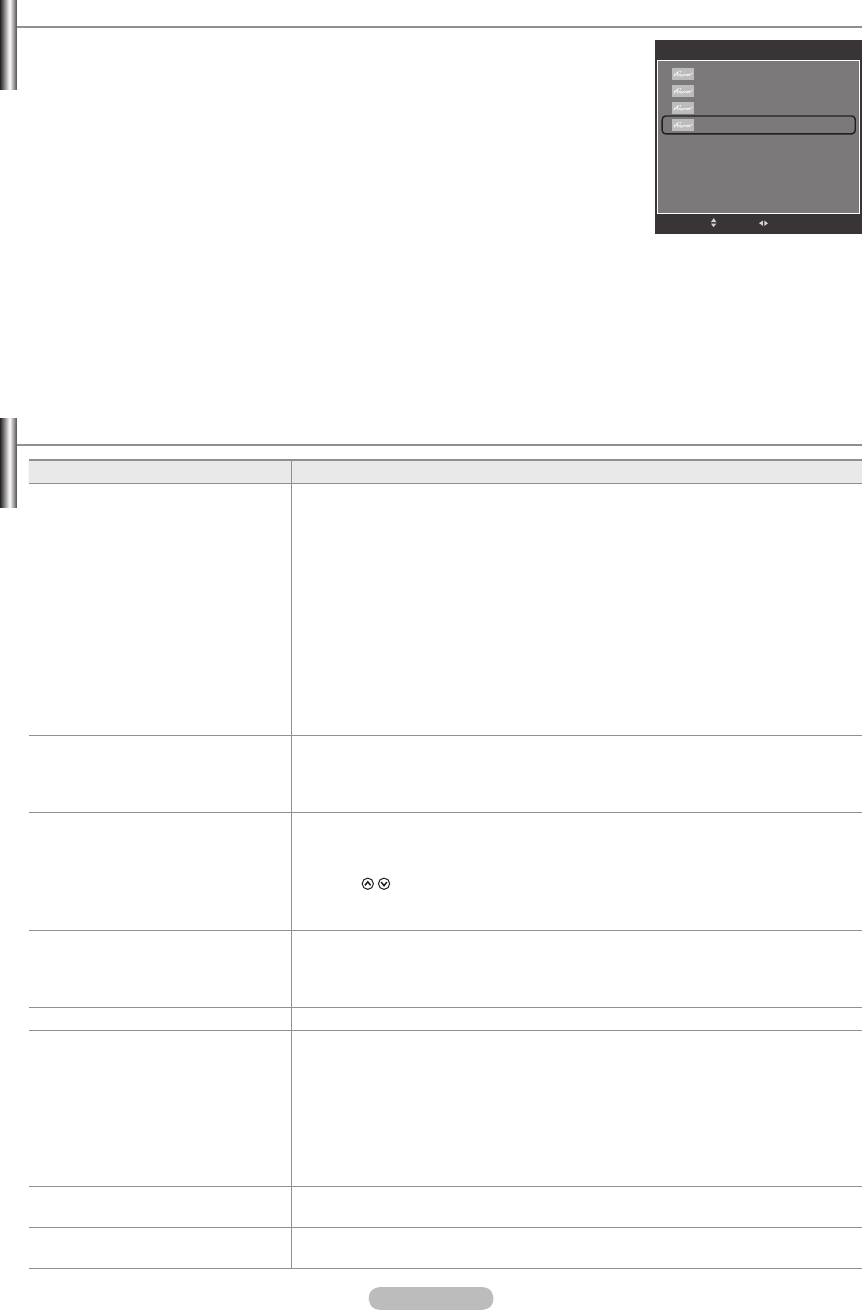
English - 48
Listening through a Receiver (Home theater)
You can listen to sound through a receiver instead of the TV speaker.
1.
Press the TOOLS button. Press the or button to select “Receiver”.
2. Press the or button to select to “On”.
Now you can listen to sound through the receiver.
3.
Press the EXIT button to exit.
If your receiver supports audio only, it may not appear in the device list.
The receiver will work when you have properly connected the Optical IN jack of the
receiver to the Optical Out jack of the TV.
When the receiver (home theater) is set to On, you can hear sound output from the
TV’s Optical jack. When the TV is displaying a DTV(air) signal, the TV will send out 5.1
channel sound to the Home theater receiver. When the source is a digital component
such as a DVD and is connected to the TV via HDMI, only 2 channel sound will be
heard from the Home Theater receiver.
When listening through the receiver, there are restrictions for using the audio-related (MTS, Preferred language)
menus.
If there is a power interruption to the TV when the “Receiver” is set to “On” (by disconnecting the power cord or a
power failure), the “TV Speaker” may be set to “Off” when you turn the TV on again. (see page 30)
➣
➣
➣
➣
➣
Troubleshooting for Anynet
+
Symptom Solution
Anynet
+
does not work. Check if the device is an Anynet
+
device. The Anynet
+
system supports Anynet
+
devices only.
Connect only one receiver (home theater).
Check if the Anynet
+
device power cord is properly connected.
Check the Anynet
+
device’s Video/Audio/HDMI cable connections.
Check whether Anynet
+
(HDMI-CEC) is set to On in the Anynet
+
setup menu.
Check whether the TV remote control is in TV mode.
Check whether it is Anynet
+
exclusive remote control.
Anynet
+
doesn’t work in certain situations. (Searching channels, Plug & Play,
etc.)
When connecting or removing the HDMI cable, please make sure to search
devices again or turn your TV off and on again.
Check if the Anynet
+
Function of Anynet
+
device is set on.
•
•
•
•
•
•
•
•
•
•
I want to start Anynet
+
. Check if the Anynet
+
device is properly connected to the TV and check if the
Anynet
+
(HDMI-CEC) is set to On in the Anynet
+
Setup menu.
Press the TV/DTV button on the TV remote control to switch to TV. Then press
the TOOLS button to show the Anynet
+
menu and select a menu you want.
•
•
I want to exit Anynet
+
. Select View TV in the Anynet
+
menu.
Press the SOURCE button on the TV remote control and select a device other
than Anynet
+
devices.
Press
P /
and PRE-CH to change the TV mode.
(Note that the channel button operates only when a tuner-embedded Anynet
+
device is not connected.)
•
•
•
The message Connecting to
Anynet
+
device... appears on the
screen.
You cannot use the remote control when you are conguring Anynet
+
or
switching to a view mode.
Use the remote control when the Anynet
+
setting or switching to view mode is
complete.
•
•
The Anynet
+
device does not play. You cannot use the play function when Plug & Play is in progress.
The connected device is not
displayed.
Check whether or not the device supports Anynet
+
functions.
Check whether or not the HDMI cable is properly connected.
Check whether Anynet
+
(HDMI-CEC) is set to On in the Anynet
+
setup menu.
Search Anynet
+
devices again.
You can connect an Anynet
+
device using the HDMI cable only. Some HDMI
cables may not support Anynet
+
functions.
If it is terminated by an abnormal situation such as disconnecting the HDMI cable
or power cord or a power failure, please repeat the device scan.
•
•
•
•
•
•
The TV program cannot be
recorded.
Check whether the antenna jack on the recording device is properly connected.
The TV sound is not output through
the receiver.
Connect the optical cable between TV and the receiver.
Tools
Device List
Record
Timer Recording
Receiver Off
Picture Mode : Standard
Sound Mode : Custom
Sleep Timer : Off
SRS TS XT : Off
e
Exit
Move
Adjust
BN68-01424E-02Eng-0514.indd 48 2008-05-15 ¿ÀÀü 9:34:30