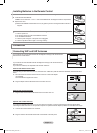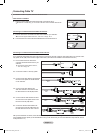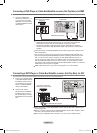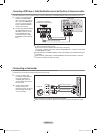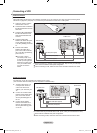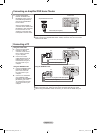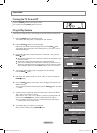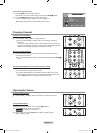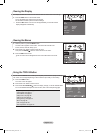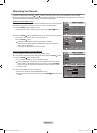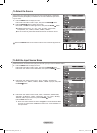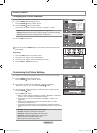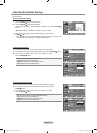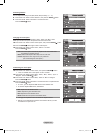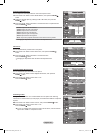English - 14
Viewing the Display
1. Press the INFO button on the remote control.
The TV will display the channel, the type of sound,
and the status of certain picture and sound settings.
Press the INFO button once more or wait approximately 10 seconds and the
display disappears automatically.
➣
The display identies the current channel and the status of certain audio-video settings.
Viewing the Menus
1. With the power on, press the MENU button.
The main menu appears on the screen. The menu’s left side has icons:
Picture, Sound, Channel, Setup, Input.
2. Press the ▲ or ▼ button to select one of the icons.
Then press the ENTER
button to access the icon’s sub-menu.
3. Press the EXIT button to exit.
The on-screen menus disappear from the screen after about one minute.
Air 7
Mono
Picture : Standard
Sound : Custom
MTS : Stereo
SRS TS XT : Off
05 : 54 pm
Using the TOOLS Button
You can use the TOOLS button to select your frequently used functions quickly and easily.
The “Tools” menu changes depending on which external input mode you are viewing.
1. Press the TOOLS button.
The “Tools” menu will appear.
2. Press the ▲ or ▼ button to select a menu.
3. Press the ▲/▼/◄/►/ENTER buttons to display, change, or use the selected items.
For a more detailed description of each function, refer to the corresponding page.
• Anynet+ (HDMI-CEC): see page 52
• Picture Mode: see page 17
• Sound Mode: see page 27
• Sleep Timer: see page 38
• SRS TS XT: see page 28
• Energy Saving: see page 42
• MTS: see page 28
• PIP: see pages 25~26
• Auto Adjustment: see pages 35
Tools
Anynet+ (HDMI-CEC)
Picture Mode : Standard
Sound Mode : Custom
Sleep Timer : Off
SRS TS XT : Off
Energy Saving : Off
MTS : Stereo
Move Enter Exit
Move Enter Exit
Mode : Standard ►
Backlight 7
Contrast 95
Brightness 40
Sharpness 50
Color 50
Tint G 50 R 50
Detailed Settings ►
▼ More
PictureTV
BN68-01429F-00Eng-0416.indd 14 2008-04-16 ¿ÀÀü 10:16:56