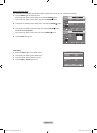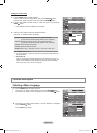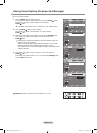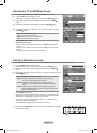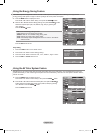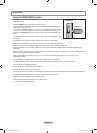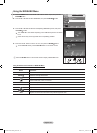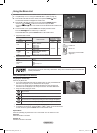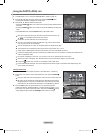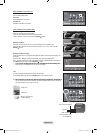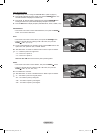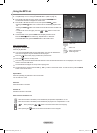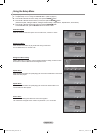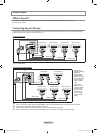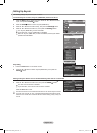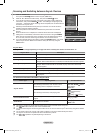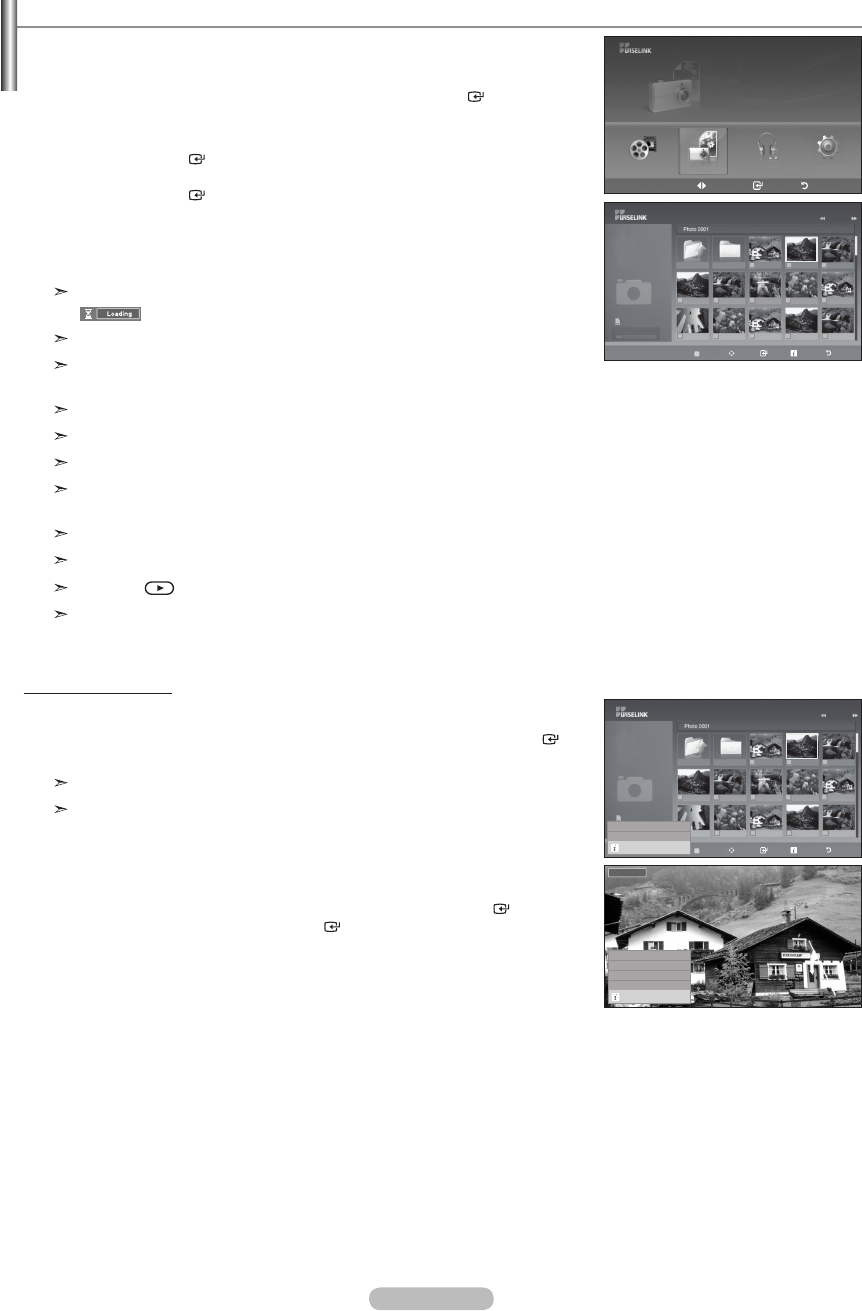
English - 46
Using the PHOTO (JPEG) List
This menu shows JPEG files and folders saved on an USB memory device.
1. Complete Steps 1 to 3 of “Using the WISELINK Menu”. (Refer to page 44)
2. Press the ◄ or ► button to move to “Photo”, then press the ENTER button.
The saved file information is displayed as a folder or file.
3. Press the ▲, ▼, ◄ and ► buttons to select a file.
• Pressing the ENTER button over a photo icon shows the currently selected photo in
full screen.
• Pressing the ENTER button over a folder icon shows the JPEG files included in the
folder.
To exit WISELINK mode, press the W.LINK button on the remote control.
Moving to a photo may take a few seconds to load the file. At this point, the
icon will appear at the top left of the screen.
It takes time to show JPEG files as Thumbnail images.
This menu only shows files whose file extension is jpg. Files of other formats
such as bmp or tiff will not be displayed.
The files are displayed on a page. 15 thumbnail photos are displayed per page.
The thumbnails are numbered from left to right and from top to bottom, from 1 to 15.
Certain types of USB Digital camera and audio devices may not be compatible with this TV.
Folders are displayed first and they are followed by all JPEG files in the current folder. The folders and JPEG files are
sorted in alphabetical order.
If the photo is displayed in full screen, you can zoom in and out or rotate the photo on the screen.
While a full screen is displayed, ◄ or ► button will let you see another photo image in the same folder.
Press the button when a Photo icon is selected to start a Slide Show.
Photos without EXIF information may not be displayed as thumbnail images in the PHOTO LIST depending on the
picture quality and resolution.
Viewing a Slide Show
4. Press the INFO button to display the option (“Start Slide Show”, “Select All”).
5. Press the ▲ or ▼ button to select “Start Slide Show” then press the ENTER
button.
During the slide show, files are displayed in order from the currently shown file.
MP3 files can be automatically played during the Slide Show if the Default
Background Music is set to On. To enable this function, MP3 files and other
photo files must be located in the same folder on the USB Memory Device.
6. Press the INFO button during the slide show to set the following options
(“Slide Show Speed”, ”Background Music”, “Background Music Setting”, “List”).
Press the ▲ or ▼ button to select the option, then press the ENTER button.
• After setting the option press the ENTER button to make a change.
Move Enter Return
SUM
861MB/994MBFree
Photo
Photo Music
Setup
Movie
Upper Folder
Forder1
Photo 0001 Photo 0001 None
File 4 File 5 File 6 File 7 File 8
File 9 File 10 File 11 File 12 File 13
Photo
1/10 Page
580*440
47KB
Jun 1, 2008
3/23
895MB/993MB
SUM
Select Move Enter Option Return
Upper Folder
Forder1
Photo 0001 Photo 0001 None
File 4 File 5 File 6 File 7 File 8
File 9 File 10 File 11 File 12 File 13
Photo
1/10 Page
580*440
47KB
Jun 1, 2008
3/23
895MB/993MB
Start Slide Show
Select All
Exit
Select Move Enter Option Return
Nomal
Slide Show Speed
Nomal ►
Background Music
On ►
Background Music Setting
List
Exit
BN68-01429F-00Eng-0416.indd 46 2008-04-16 ¿ÀÀü 10:17:30