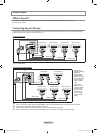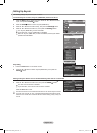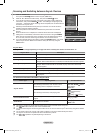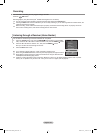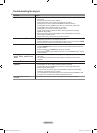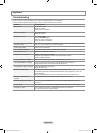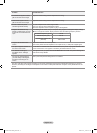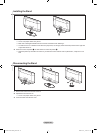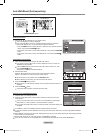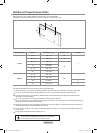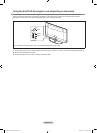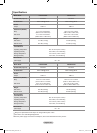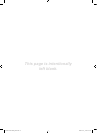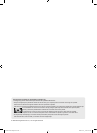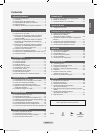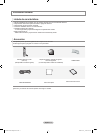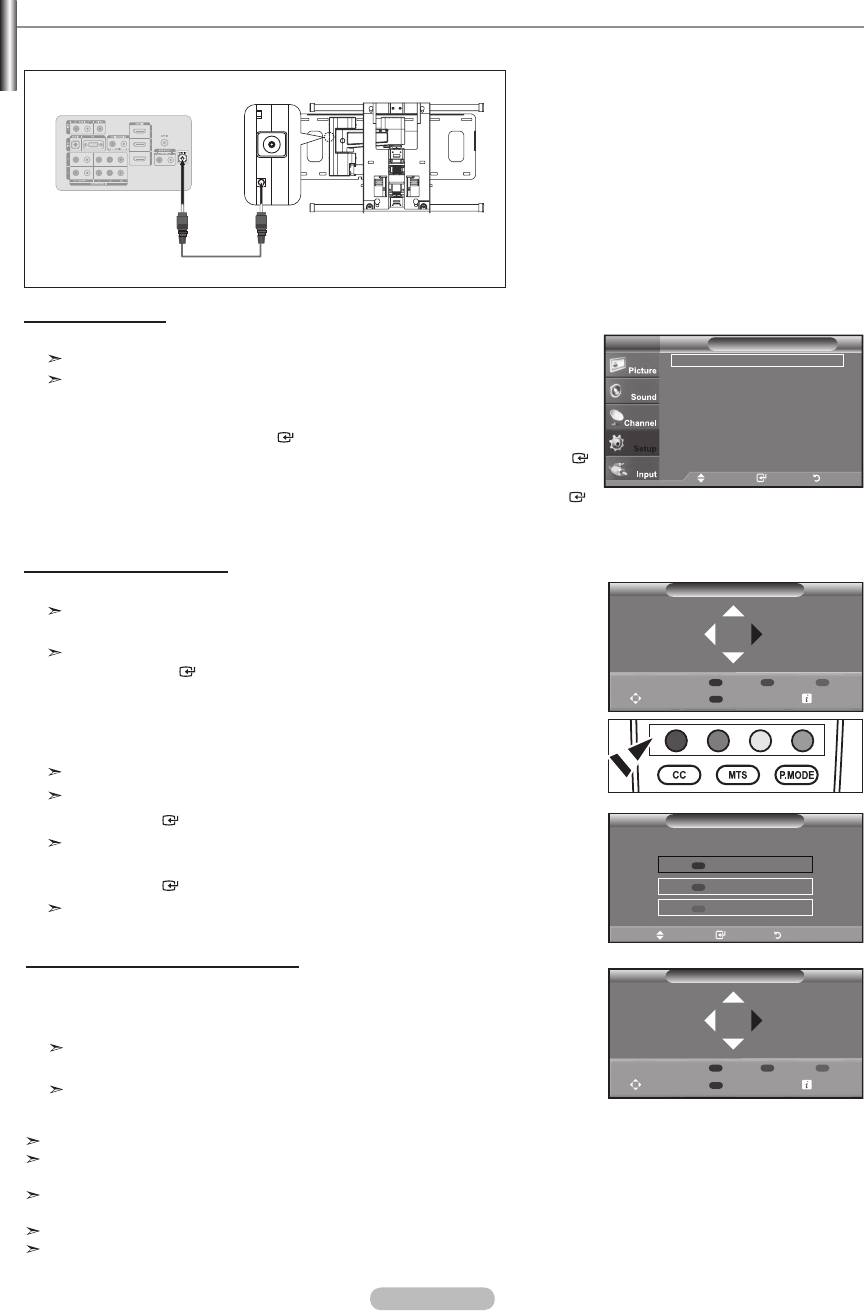
English - 59
Auto Wall-Mount (Sold separately)
Once the auto wall mount is installed, your TV’s position can be easily adjusted.
Entering the menu
1. Press the ▲, ▼, ◄ or ► button on your remote control.
The “Auto Wall-Mount” screen is displayed.
If the “Auto Wall-Mount” screen is not displayed when clicking on a direction
button while watching your TV, use the menu to display that screen.
• Press the MENU butt on to display the menu. Press the ▲ or ▼ button to select
“Setup”, then press the ENTER button.
• Press the ▲ or ▼ button to select “External Settings”, then press the ENTER
button.
• Press the ▲ or ▼ button to select “Auto Wall-Mount”, then press the ENTER
button.
TV Rear Panel
Auto Wall-Mount
SERVICE
Cable (Not supplied)
For installation, refer to the Installation Manual provided with the wall mount.
For product installation and the installation and moving of the wall mount, make sure to consult a specialized installation
company.
This installation manual is to be used when attaching the wall mount to a wall. When attaching to other building materials,
please contact your nearest dealer.
The auto wall mount will not work when Anynet+ or WISELINK is operating.
40 and 46 inch models are not compatible with the old electrically powered wall mount model (WMN5090A*).
Remembering the Position
2. Adjust to the desired position using the ▲,▼,◄ or ► buttons.
If you press an arrow button when no OSD is displayed on the TV screen, the
Adjustment screen appears.
Press the INFO button to reset. Press the ◄ or ► button to select “Yes”, then
press the ENTER button.
The position is initialized to the default setting.
3. Press the blue button.
Press the ▲ and ▼ buttons to select a save mode from either Position 1,
Position 2 or Position 3 in order to save the current position.
To not save the current position, press the RETURN button.
When selecting a save mode, you cannot use the Color buttons.
4. Press the ENTER button to save.
When Position1 is selected, the message "Current position saved as Position1" is
displayed.
5. Press the ENTER button.
The saved Position appears on the left side of the OSD.
Moving to the remembered position
1. Complete Step 1 of “Entering the menu”.
2. Pressing a Color (Red, Green, Yellow) button moves the auto wall mount to the
saved position.
You can move the wall mount to one of the 3 pre-set positions by pressing the
Red (Position 1), Green (Position 2) or Yellow (Position 3) buttons.
If you adjust the positon after moving to a pre-set position, the position display will
disappear.
Save
Select a mode to Save.
Position1
Position2
Position3
Move Enter Return
External Settings
Auto Wall-Mount
Melody : Off ►
TV
Move Enter Return
Auto Wall-Mount
Adjust Save
Center
Position 1 2 3
Auto Wall-Mount
Adjust Save
Center
Position1
Position 1 2 3
BN68-01429F-00Eng-0416.indd 59 2008-04-16 ¿ÀÀü 10:18:01