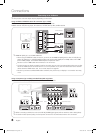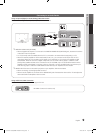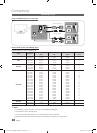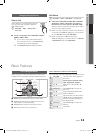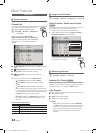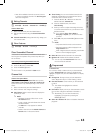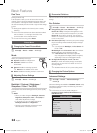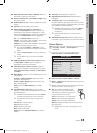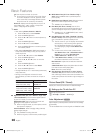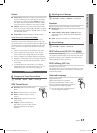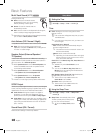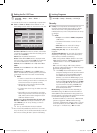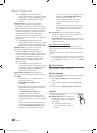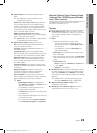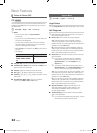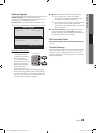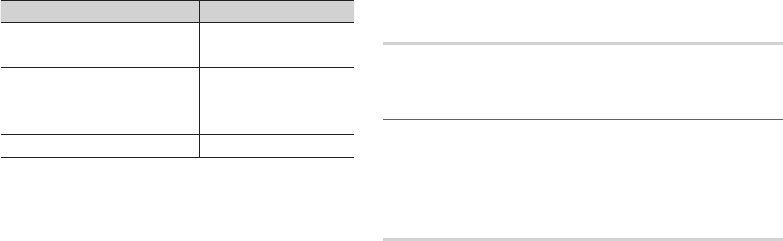
16
English
Basic Features
4:3: Sets the picture to basic (4:3) mode.
✎
Do not watch in 4:3 format for a long time. Traces
of borders displayed on the left, right and center
of the screen may cause image retention (screen
burn) which are not covered by the warranty.
Screen Fit: Displays the full image without any cut-off
when HDMI (720p / 1080i / 1080p) or Component
(1080i / 1080p) signals are inputted.
✎
NOTE
x
After selecting Zoom1, Zoom2 or Wide Fit:
1. Press the ► button to select Position.
2. Press the ENTER
E
button.
3. Press the ▲ or ▼ button to move the picture up
or down.
4. Press the ENTER
E
button.
5. Press the ► button to select Reset.
6. Press the ENTER
E
button to reset the picture
to its default position.
x
After selecting Screen Fit in HDMI (1080i/1080p) or
Component (1080i/1080p) mode, you may need to
center the picture:
1. Press the ◄ or ► button to select Position.
2. Press the ENTER
E
button.
3. Press the ▲, ▼, ◄ or ► button to move the
picture.
4. Press the ENTER
E
button.
5. Press the ◄ or ► button to select Reset.
6. Press the ENTER
E
button.
x
HD (High Definition): 16:9 - 1080i/1080p (1920x1080),
720p (1280x720)
x
Settings can be adjusted and stored for each
external device you have connected to an input on
the TV.
Input Source Picture Size
ATV, AV,
Component (480i, 480p)
16:9, Zoom1,
Zoom2, 4:3
DTV(1080i),
Component (1080i, 1080p),
HDMI (720p, 1080i, 1080p)
16:9, 4:3, Wide Fit,
Screen Fit
PC 16:9, 4:3
■ Digital Noise Filter (Off / Low / Medium / High / Auto
/ Auto Visualization ): If the broadcast signal received
by your TV is weak, you can activate the
Digital Noise Filter feature to reduce any static and
ghosting that may appear on the screen.
✎
When the signal is weak, try other options until the
best picture is displayed.
Auto Visualization : When changing analog channels,
displays signal strength.
✎
Only available for analog channels.
✎
When bar is green, is that the best possible signal.
■ MPEG Noise Filter (Off / Low / Medium / High /
Auto): Reduces MPEG noise to provide improved
picture quality.
■ HDMI Black Level (Normal / Low): Selects the black
level on the screen to adjust the screen depth.
✎
Available only in HDMI mode.
■ Film Mode (Off / Auto1 / Auto2): Sets the TV to
automatically sense and process film signals from all
sources and adjusts the picture for optimum quality.
✎
Available in TV, AV, COMPONENT (480i / 1080i)
and HDMI (480i / 1080i).
■ Auto Motion Plus (Off / Clear / Standard / Smooth /
Custom / Demo): Removes drag from fast scenes with
a lot of movement to provide a clearer picture.
✎
The info screen on your TV displays the resolution
and frequency of the incoming video signal (60
Hz). This displayed frequency is not what the
TV is displaying by using the Auto Motion Plus
function.
✎
If noise occurs on the screen, please set the
Auto Motion Plus to Off. If Auto Motion Plus is
Custom, you can set the Blur Reduction,
Judder Reduction or Reset manually.
✎
If Auto Motion Plus is Demo, you can compare
the difference between on and off modes.
Blur Reduction: Adjusts the blur reduction level from
video sources.
Judder Reduction: Adjusts the judder reduction level
from video sources when playing films.
Reset: Reset the custom settings.
■ Auto Protection Time (2 hours / 4 hours / 8 hours
/ 10 hours / Off): Set the time the screen remains idle
with a still image until the screen saver is activated. The
screen saver prevents the formation of ghost images on
the screen.
Picture Reset (OK / Cancel)
Resets your current picture mode to its default settings.
¦ Setting up the TV with Your PC
Set the input source to PC.
O
MENU
m
→ Picture → ENTER
E
Auto Adjustment
t
Adjust frequency values/positions and fine tune the settings
automatically.
✎
Not available when connecting with an HDMI/DVI cable.
1_BN68-02956A-01Eng.indd 16 2010-06-22 오후 3:31:22