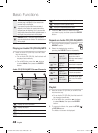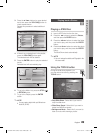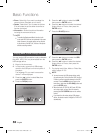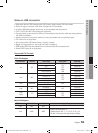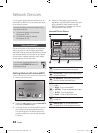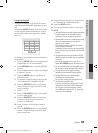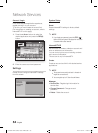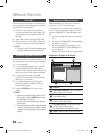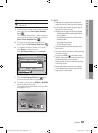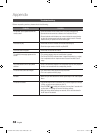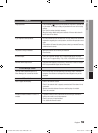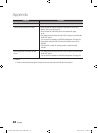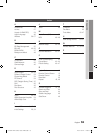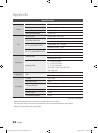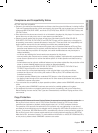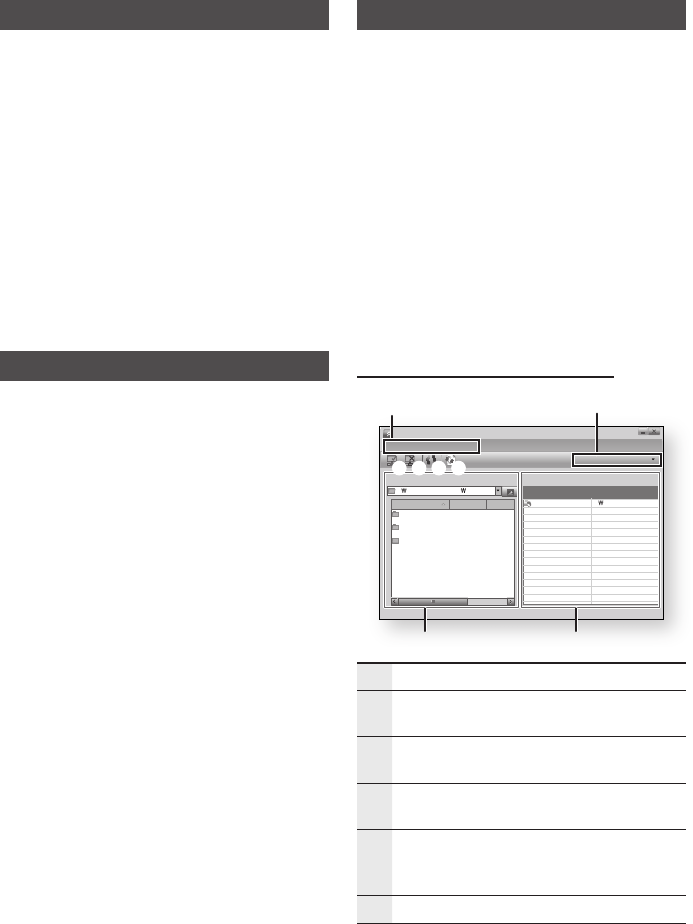
56 English
Network Services
BD-LIVE™
Once the player is connected to the network, you
can enjoy various movie-related service contents
using a BD-LIVE compliant disc.
Check the size of the remaining memory.
The memory device must have at least 1GB
of free space to accommodate the BD-LIVE
services.
Insert a Blu-ray disc that supports BD-LIVE.
Select an item from various BD-LIVE service
contents provided by the disc manufacturer.
NOTE
The way you use BD-LIVE and the provided contents
may differ, depending on the disc manufacturer.
Software Upgrade Notification
In network connection, the player will notice you of
any new software version with a popup message.
Turn on the player.
From the Software Upgrade menu, set Auto
Upgrade Notification to On. (See page 41)
If there is a new software version available, the
player
will notice you with a popup message.
To upgrade the firmware, select Yes.
It will turn off automatically before restarting.
(Never turn it on manually.)
The update progress popup will appear.
When the update is completed, it will turn
back off automatically.
Press the POWER button to turn on the
player.
NOTE
Update will be completed when the player turns off
after restarting. Press the POWER button to turn on
the updated player for your use.
Never turn off or on the player manually during the
update process.
Samsung Electronics shall take no legal responsibility
for player malfunction caused by unstable of internet
connection or consumer negligence during software
upgrade.
1.
2.
3.
✎
▪
1.
2.
3.
4.
5.
✎
▪
▪
Using the AllShare Function
AllShare enables you to play music, video and
photo files in your PC using the player.
To use AllShare, you must connect the player to
your PC via the network (See pages 26~27) and
install the SAMSUNG PC Share Manager on the
PC.
Visit the Samsung website at www.samsung.
com.
Download the SAMSUNG PC Share Manager
and install it on the PC.
When the installation is completed, you will
see the SAMSUNG PC Share Manager icon
on your desktop.
Double-click the icon to launch the application.
Application Program at a Glance
1
Menu Bar
2
Share Folder Enabled icon : Use this if you want to
select a folder in your PC to share.
3
Share Folder Disabled icon : Use this if you want
to set folder sharing off.
4
Refresh icon : Use this if you want to refresh list of
folders and files in My Computer.
5
Set Change State icon : Select a folder to share
and don’t forget to press this button.
The updated state will be applied to the server.
6
Server : Displays the name of the sharing server.
1.
2.
3.
SAMSUNG PC Share Manager
File Share Server Help
Server : PC Share Manager
Name Size Kind
Folder 1 File
Folder 2 File
Folder 3 File
C: Document and settings Admin
My Computer
Shared Folder
Folder 1 C:
Document and settin..
Folder Full Path
6
78
1
2 3 4 5
01942G-BD-C6300-XAC-ENG.indb 56 2010-06-22 오후 5:11:40