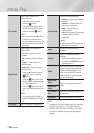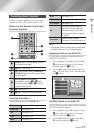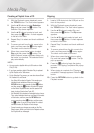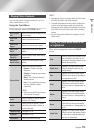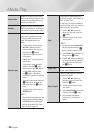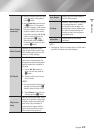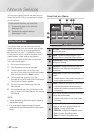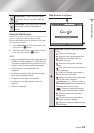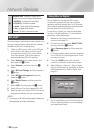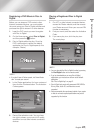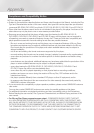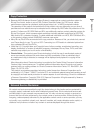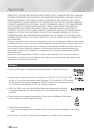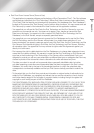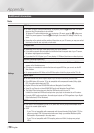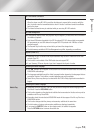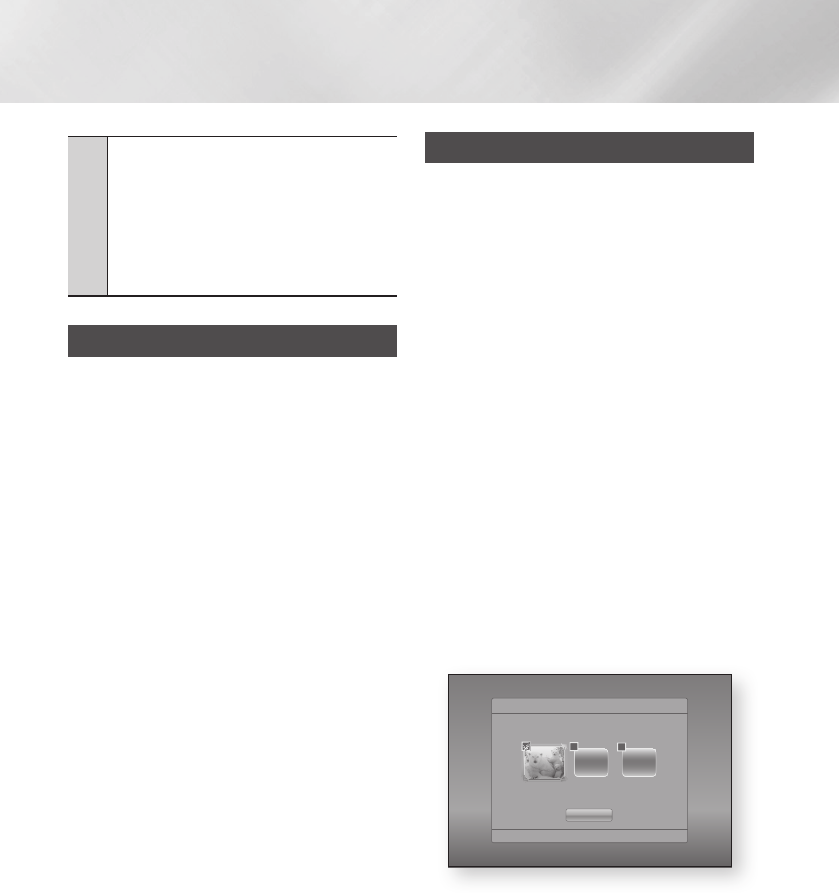
Network Services
2
Navigation Help : Displays the remote control
buttons you can use to navigate in Web Browser.
•GREEN (B) : To display the Control Panel.
•YELLOW (C) : To switch the pointer.
•
(
)
: Scroll Up/Scroll Down the page.
•Tools : To display Tools window.
•Return : To return to the previous menu.
BD-LIVE™
Once the player is connected to your network, you
can enjoy various movie-related service contents
available on BD-LIVE compliant discs.
1. Attach a USB memory stick to the USB jack
on the front of the player, and then check
its remaining memory. The memory device
must have at least 1GB of free space to
accommodate the BD-LIVE services.
2. Select Settings on the Home screen, and
then press the
v
button.
3. Select Network, and then press the
v
button.
4. Select BD Live Settings, and then press the
v
button.
5. Select BD Data management, and then
press the
v
button.
6. Select Select Device, and then press the
v
button.
7. Select USB, and then press the
v
button.
8. Insert a Blu-ray Disc that supports BD-LIVE.
9. Select an item from the list of BD-LIVE service
contents provided by the disc manufacturer.
| NOTE |
\
The way you use BD-LIVE and the provided contents may
differ, depending on the disc manufacturer.
Using Disc to Digital
Disc to Digital lets you upload DVD movies
to your own personal, Internet Disc to Digital
repository and then stream them in HD format to
other Internet connected devices including smart
phones, tablet PCs, and Smart TVs.
To use Disc to Digital, you must first download
the Disc to Digital application. To download the
application, follow these steps.
1. Make sure the player is connected to the
network. (see page 20.)
2. On the Home screen, select SMART HUB,
and then press the
v
button.
3. Select Samsung Apps, and then press the
v
button.
4. In Samsung Apps, select and then download
one of the Disc to Digital applications. There
can be up to three.
5. Press the HOME button on the remote
control to come back to the Home screen.
6. Select Settings > Network > Disc to Digital
App, and then select an application to be the
default application for Disc to Digital. (See
page 21)
7. Go to www.flixster.com (or the home site for
Disc to Digital application you downloaded)
and create an account.
'
Return
Close
Disc to Digital App
Select a default application to use for this service.
Flixster App Digital Copy
Locker B
Digital Copy
Locker A
Digital Copy
Locker
B
Digital Copy
Locker
A
|
44 English