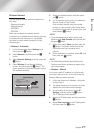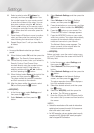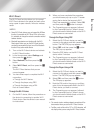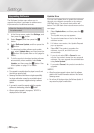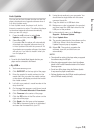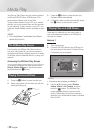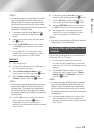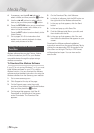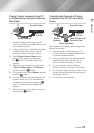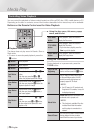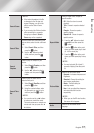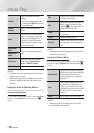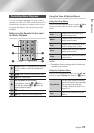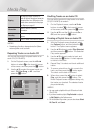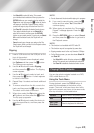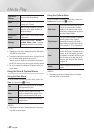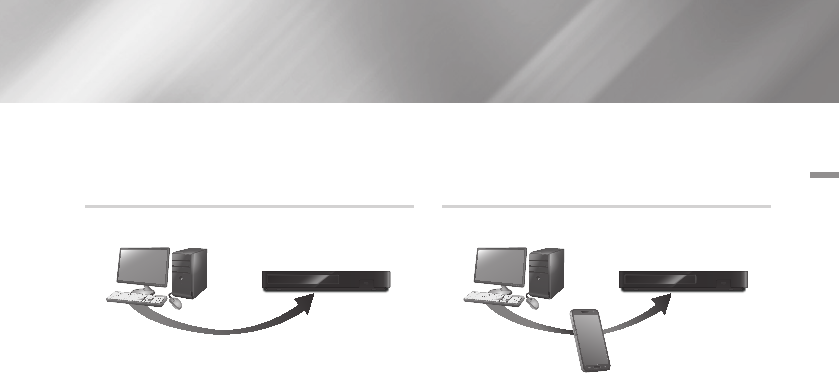
05 Media Play
Playing Content Located on Your PC
or Allshare Device through the Blu-ray
Disc Player
1. Connect the Blu-ray Disc Player, your PC,
and/or your Allshare compatible device to the
same wireless network.
2. Follow the directions in the Allshare software
Installation/Instruction manual to set up
devices and files for playing or viewing.
3. Select Photos, Videos & Music on the
player's Home screen, and then press
the
v
button. The AllShare Play screen
appears.
4. Select the type of content you want to play
- Photos, Videos, Music, or All Content -
and then press the
v
button.
5. On the next screen, select Allshare, and then
press the
v
button.
6. In the list of Allshare connected devices that
appears, select your PC or other Allshare
compatible device, and then press the
v
button. A screen listing the available files
appears.
7. Select the file you want to play or view, and
then press the
v
button.
Controlling the Playback of Content
Located on Your PC with Your Smart
Phone
(Only available with Samsung phones supporting
Allshare functionality.)
1. Connect the Blu-ray Disc Player, your PC,
and your Allshare compatible cellular phone
to the same wireless network.
2. Follow the directions in the Allshare software
Installation/Instruction manual to set up
devices and files for playing or viewing.
3. On your computer, using the Allshare
software, confirm your phone is connected.
4. On the phone, select the file you want to view
or play, and then select the Blu-ray player as
the playback device.
5. On the phone, start playback.
AllShare Connection
PC Blu-ray Disc Player
Play back
PC's files
AllShare
Connection
Control PC's files on the
Blu-ray Disc Player
PC
Allshare Smart Phone
Blu-ray Disc Player
Play back
PC's files
English 35
|