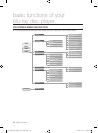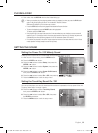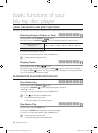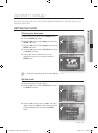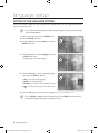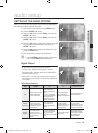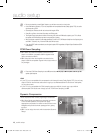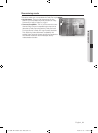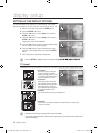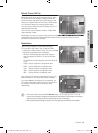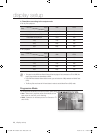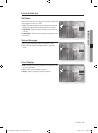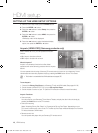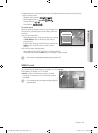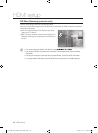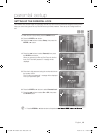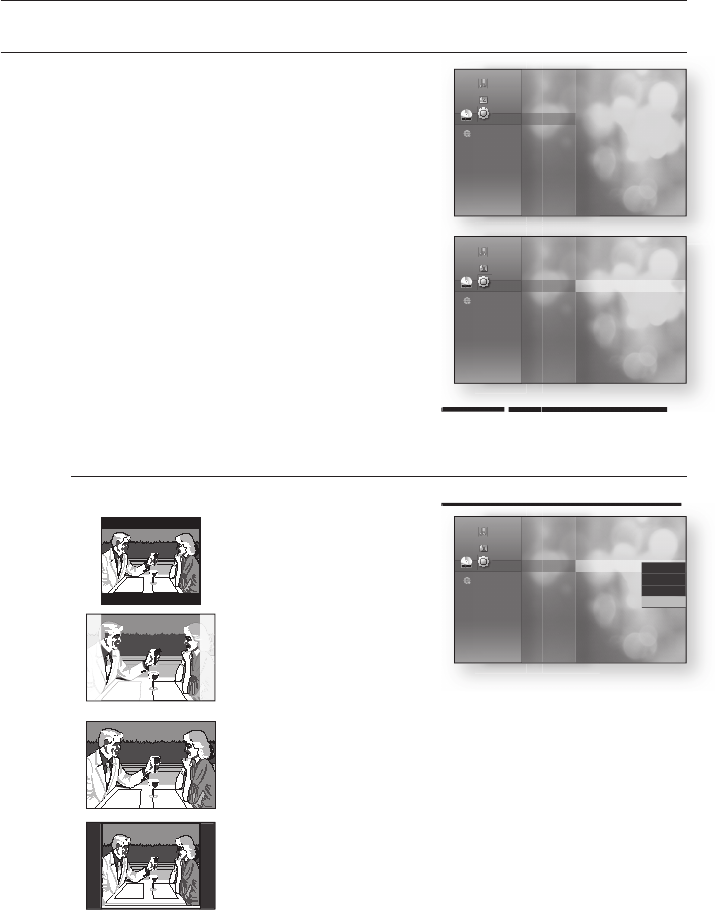
42_ display setup
display setup
SETTING UP THE DISPLAY OPTIONS
This function allows you to setup the TV screen settings. This function
depends on the disc or TV type. It may not work with some discs or TVs.
With the unit in Stop mode, press the MENU button.
Press the ENTER or
+
button.
Press the
▲▼
buttons to select Setup, then press the
ENTER or
+
button.
Press the
▲▼
buttons to select Display, then press the
ENTER or
+
button.
Display setup menu will be displayed.
Press the
▲▼
buttons to select the desired display option
from the options on the following pages.
Press the
▲▼
buttons to select the desired sub-menu
item from a video display option, then press the ENTER
button.
Each video option is described in detail below.
Press the RETURN or _ button to return to the previous menu. Press the MENU button to exit the menu.
TV Aspect
Depending on the type of television you have, you may want to adjust the screen setting. (aspect ratio)
• 4:3 Letter Box :
Select when you want to see the total
16:9 ratio screen Blu-ray Disc/DVD
supplies, even though you have a TV with
a 4:3 ratio screen. Black bars will appear
at the top and bottom of the screen.
• 4:3 Pan-Scan :
Select when you want to see the 16:9
video supplied by the Blu-ray Disc/DVD
without the black bars on top and bottom,
even though you have a TV with a 4:3
ratio screen(extreme left and right portion
of the movie picture will be cut off).
• 16:9 Wide :
You can view the full 16:9 picture on your widescreen TV.
• 16:9 Normal :
Certain movies(4:3 source) will be displayed in 4:3 Pillarbox (black bars on sides of picture)
if 16:9 normal is selected.
Depending on the disc type, some aspect ratios may not be available.
If you select an aspect ratio which is different than the aspect ratio of your TV screen, then the picture might
appear to be distorted.
1.
2.
3.
4.
5.
6.
7.
M
M
No disc
No disc
No disc
No disc
No disc
No disc
Music
Photo
Setup
_
System
Language
Audio
Display
►
HDMI
Network
Parental
button to return to the previous menu. Press the
MENU
button to exit the menu.
No disc
button to return to the previous menu. Press the
MENU
button to exit the menu.
No disc
No disc
No disc
No disc
No disc
Music
Photo
Setup
System
Language
Audio
Display
◄
HDMI
Network
Parental
TV Aspect : 16:9 Normal
►
Movie Frame (24 Fs) : Off
Resolution : 1080p
Progressive Mode : Auto
Still Mode : Auto
Screen Message : On
Front Display : Bright
Depending on the type of television you have, you may want to adjust the screen setting. (aspect ratio)
No disc
Depending on the type of television you have, you may want to adjust the screen setting. (aspect ratio)
No disc
No disc
No disc
No disc
No disc
Music
Photo
Setup
System
Language
Audio
Display
◄
HDMI
Network
Parental
TV Aspect : 16:9 Normal
►
Movie Frame (24 Fs) : Off
Resolution : 1080p
Progressive Mode : Auto
Still Mode : Auto
Screen Message : On
Front Display : Bright
4:3 Letter Box
4:3 Pan-Scan
16:9 Wide
✓
16:9 Normal
01799B-BD-P4600-XAC-ENG.indb 42 2009-07-14 오후 4:22:17