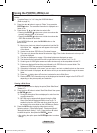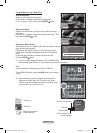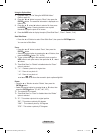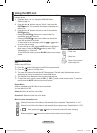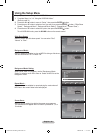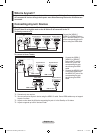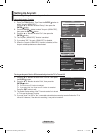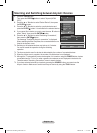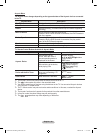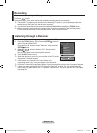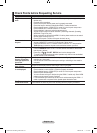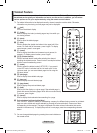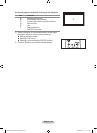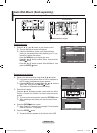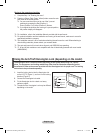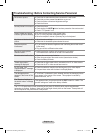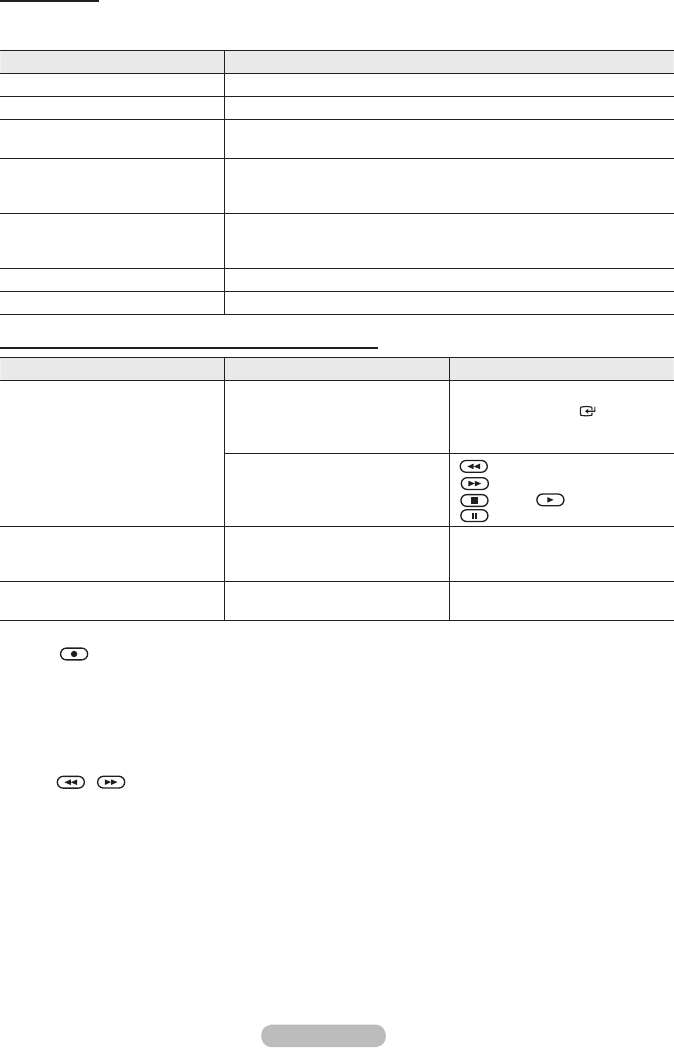
English - 40
Anynet+ Menu
The Anynet+ menu changes depending on the type and status of the Anynet+ devices connected
to the TV.
Anynet+ Menu Description
View TV Switches from Anynet+ to TV broadcast mode.
Select Device Your TV connects to the corresponding device.
Record Starts a recording. (This menu works only for a device supporting
recording.)
Menu on Device Shows the menu of the connected device.
Example. When a DVD Recorder is connected, the DVD Recorder’s
title menu appears.
Device Operation Shows the play control menu of the connected device.
Example. When a DVD Recorder is connected, the play control
menu of the DVD Recorder appears.
Receiver Sound is output through the receiver.
Setup You can set the environment for using Anynet+.
TV Remote Control Buttons Available in Anynet+ Mode
Device Type Operating Status Available Buttons
Anynet+ Device
After switching to the
device, when the menu of
the corresponding device is
displayed on the screen.
Numeric buttons
▲/▼/◄/►/ENTER buttons
Colour buttons
EXIT button
After switching to the device,
while playing a file
(Backward search)/
(Forward search)/
(Stop)/ (Play)/
(Pause)
Device with built-in Tuner
After switching to the device,
when you are watching a TV
programme
P
</>
button
Audio Device When Receiver is activated
VOL
+/-
button
MUTE button
The Anynet+ function only works when the remote control is set to TV.
The button works only while in the recordable state.
You cannot control Anynet+ devices using the buttons on the TV. You can control Anynet+ devices
only using the TV remote control.
The TV remote control may not work under certain conditions. In this case, re-select the Anynet+
device.
The Anynet+ functions don’t operate for the products from other manufacturers.
In Anynet+ mode, the colour buttons may not work properly.
The , operations may differ depending on the device.
➣
➣
➣
➣
➣
➣
➣
BN68-01415A-00Eng-0228.indd 40 2008-02-28 �� 4:16:39