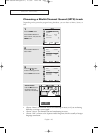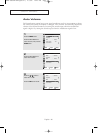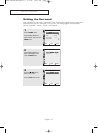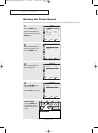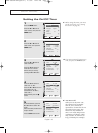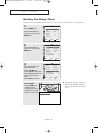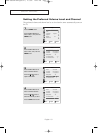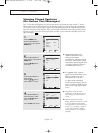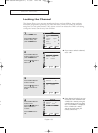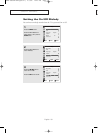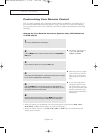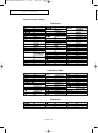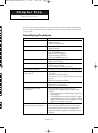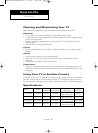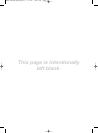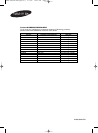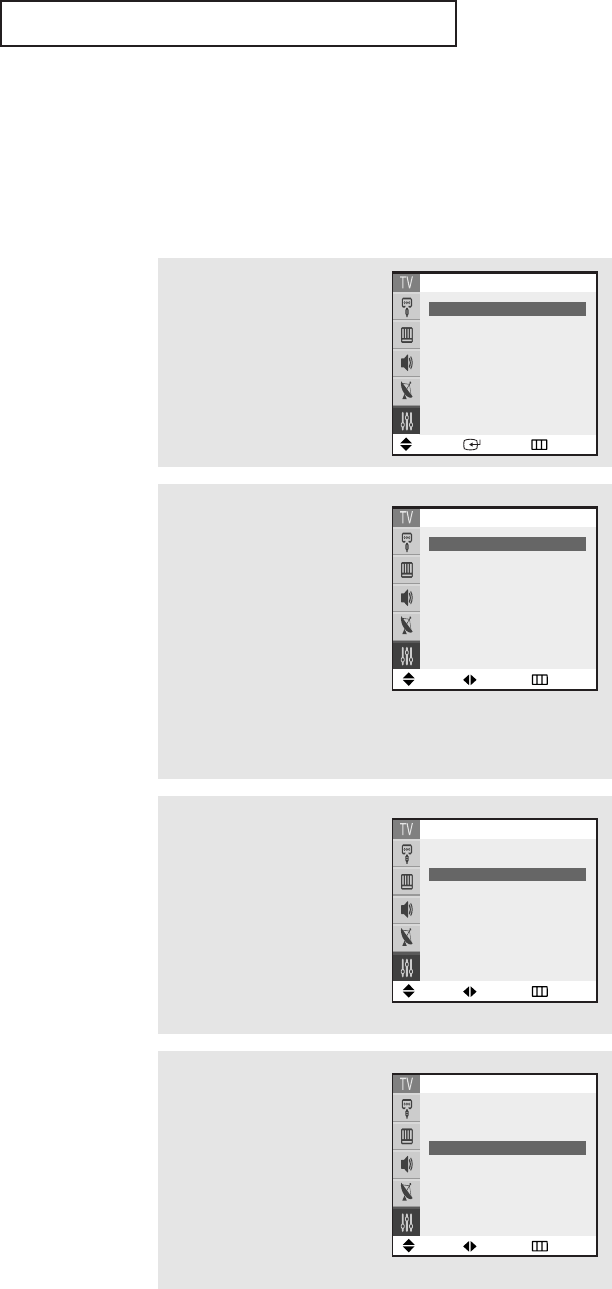
S
PECIAL FEATURES
English - 53
f
l
en
n,
s
xt
e
o
ld
in
Locking the Channel
This feature allows you to prevent unauthorized users, such as children, from watching
unsuitable programmes by muting out video and audio. Child Lock cannot be released
using front (or side) panel buttons. Only remote control can release the Child Lock setting,
so keep the remote control away from children.
1
Press the MENU button.
Press the … or † button
to select “Setup”, then
press the ENTER button.
2
Press the … or † button
to select “Child Lock”, then
press the ENTER button.
Press the
œœ
or
√√
button to
select “On”.
3
Press the … or † button
to select “Channel”.
Press the
œœ
or
√√
button to
select the channel to be
locked.
œ If you want to unlock a channel,
set to “Off”.
œ If any channel is locked, you can
not access to the “Channel” and
“Child Lock” menu by using the
control buttons on the TV panel
(the “Not Available” is displayed
in the “Child Lock” menu).
You can access by using the
remote control only.
4
Press the … or † button
to select “Lock”.
Press the
œœ
or
√√
button to
select “Unlocked” or
“Locked”.
Press the EXIT button to
exit.
Move Enter Return
Setup
Plug & Play
√√
Time
√√
Language : English
Caption
√√
Melody : On
Child Lock
√√
Move Adjust Return
Child Lock
Child Lock
œœ
On
√√
Channel : Aire 28
Lock : Unlocked
Move Adjust Return
Child Lock
Child Lock : On
Channel
œœ
Are 28
√√
Lock : Unlocked
Move Adjust Return
Child Lock
Child Lock : On
Channel : Are 28
Lock
œœ
Locked
√√
AA68-03681B-01Eng(Latin) 2/7/06 10:45 AM Page 53