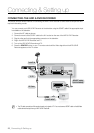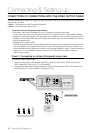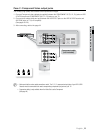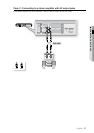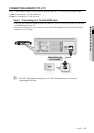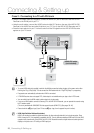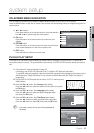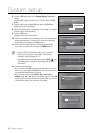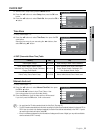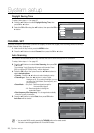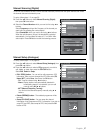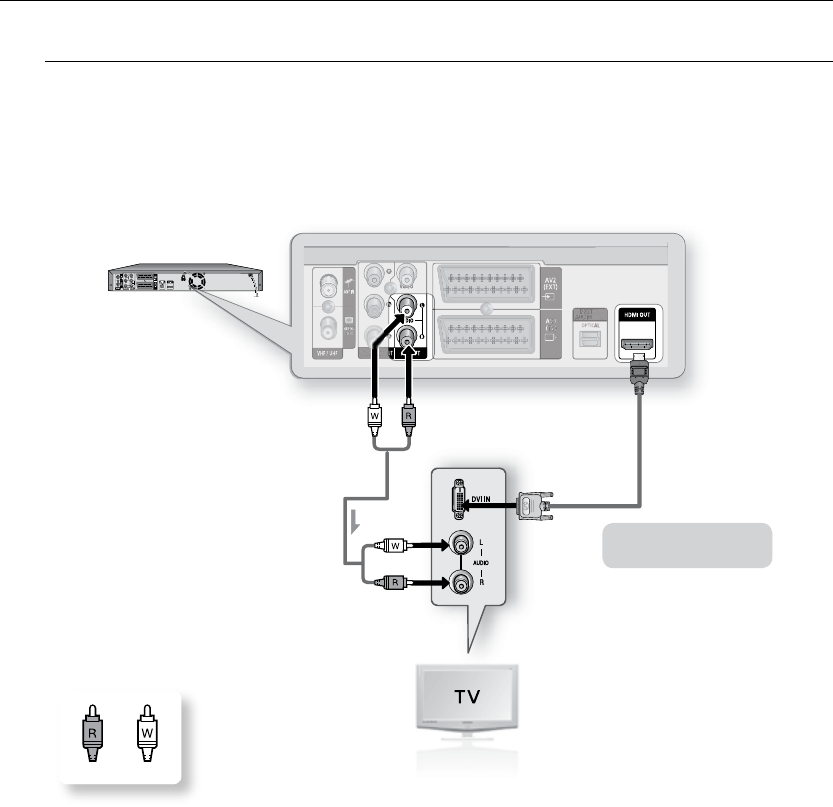
0_ Connecting & Setting up
Connecting & Setting up
Using a DVI Adapter cable (not supplied), connect the HDMI OUT jack on the rear of the HDD & DVD
Recorder to the DVI IN jack of your TV.
Using the audio cables, connect the AUDIO (red and white) OUT jacks on the rear of the HDD & DVD
Recorder to the AUDIO (red and white) IN jacks of your TV. Turn on the HDD & DVD Recorder and TV.
Press the input selector on your TV remote control until the DVI signal from the HDD & DVD Recorder
appears on your TV screen.
To use an HDMI cable (not supplied), make the Audio/Video connection before plugging in the power cord or after
nishing the “Plug & Play Setup.” Do not connect the HDMI cable while the “Plug & Play Setup” is progressing.
Progressive scan automatically activates when HDMI is connected.
If TV/HDMI Receiver does not support DTS, Audio output is not available when you play a disc in DTS format.
You can switch from the HDMI output to other output only in stop mode.
If you use an HDMI cable to connect a Samsung TV to the HDD & DVD Recorder, you can operate the recorder using
the TV remote control.
(This is only available with SAMSUNG TVs that support Anynet+(HDMI CEC).) (See pages 39~40)
Please check the ' logo (If your TV has an ' logo, then it supports Anynet+ function.)
HDMI (High Denition Multimedia Interface)
HDMI is an interface to enable the digital transmission of video and audio data with just a single connector. Since
HDMI is based on DVI, it is completely compatible with DVI. The only difference between HDMI and DVI is that HDMI
supports multi-channel audio. Using HDMI, the HDD & DVD Recorder transmits a digital video and audio signal and
displays a vivid picture on a TV having an HDMI input jack.
•
•
•
J
M
HDMI-DVI cable
(not included)