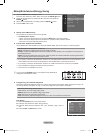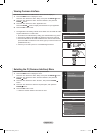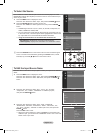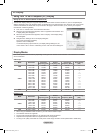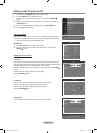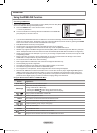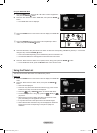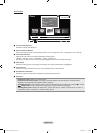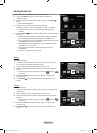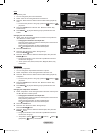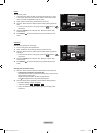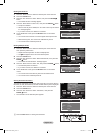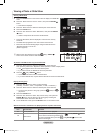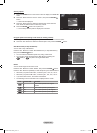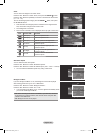English - 52
Screen Display
1
Currently selected photo
Shows the currently selected photo.
2
Photo Information Window
Shows information about the currently selected photo. You can change the “Color”, “Composition”, and “Favourite”.
3
Current Sort Standard
Press the ▲ or ▼ button to change the standard for sorting photos.
(“Monthly”, “Timeline”, “Color”, “Composition”, “Folder”, “Preference”)
The item that is selected as the sorting standing is highlighted in the Photo Information Window.
4
View Groups
Shows the sorting groups. The sorting group including the currently selected photo is highlighted.
5
Current Device
Shows the currently selected device name. Press the Red button to select a device.
6
Item Selection Information
Shows the number of photos that are selected by pressing the Yellow button.
7
Help Items
Red(Device) button: Selects a connected device.
Green(Favourites Setting) button: Changes the favourites setting for the selected photo. Press this button
repeatedly until the desired value appears. (Refer to page 55)
Yellow(Select) button: Selects photos from the photo list. Selected photos are marked with a symbol
on the left.
(Jump) button: Jumps to the previous sorting group / Jumps to the next sorting group.
TOOLS(Option) button: Displays the “Slide Show”, “Play Current Group”, “Delete”, “Change Group” (in “Color” or
“Composition” group), “Information” or “Remove Safely” menus.
•
•
•
•
•
Photo
SUM
Device
Favourites Setting
Select
Jump
Option
image_1.jpg
Month : Jan
Date : Jan.01.2008
Color
: Gray
Composition :
Folder : P-other
Favourite :
★ ★ ★
Preference
Monthly
Timeline
Jan Nov
▲
1File(s) Selected
2
6
1
3 4
5
7
BN68-01409L-00Eng.indb 52 2008-08-14 �� 8:39:54