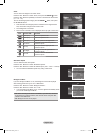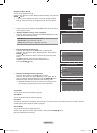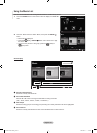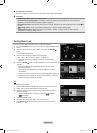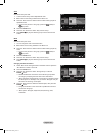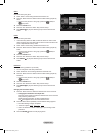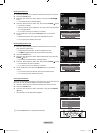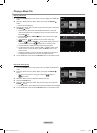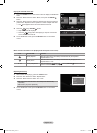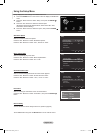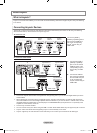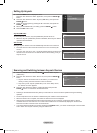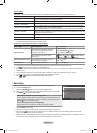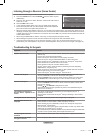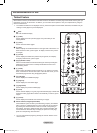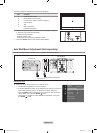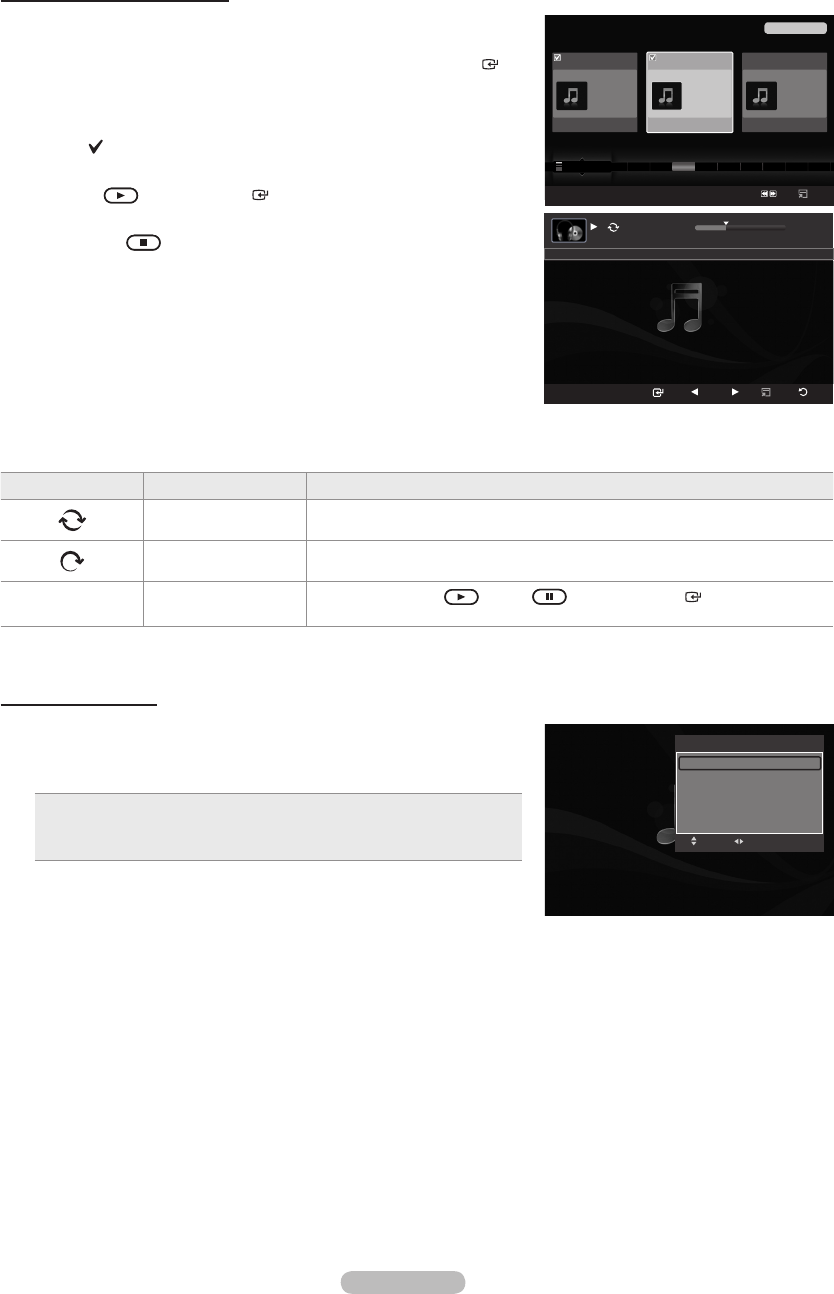
English - 67
Playingtheselectedmusicles
1. Press the
W.LINK button on the remote control to display the WISELINK
menu.
2. Press the ◄ or ► button to select “Music”, then press the ENTER
button.
3. Press the ◄ or ► button to select the desired music le, then press the
yellow button. Repeat the above operation to select multiple music les.
The
mark appears to the left of the selected music le.
4. Press the
(Play) / ENTER button.
Only the selected le is played.
Press the
(Stop) button while playing to stop the current item
and to return to the music list.
5. T
o exit “WISELINK” mode, press the W.LINK button on the remote
control.
Music function information icon (Displayed at the top left of the screen)
Icon Current OSD Function
(Music) Repeat
When all music les in the folder(or the selected le) are repeated.
“Repeat Mode” is “On”.
(Music) Once
When all music les in the folder(or the selected le) are played once.
“Repeat Mode” is “Off”.
► / ❙❙ (Music) Play/Pause
When pressing the
(Play)/ (Pause)/ENTER button on the
remote control while music is playing.
Repeating Music Play
1. While a Music le is playing, press the TOOLS button.
2. Press the ▲ or ▼ button to select “Repeat Mode”.
3. Press the ◄ or ► button to select “On” or “Of
f”.
On: Plays back all music les in the folder(or the selected le)
repeatedly.
Off: Doesn’t play back repeatedly.
•
•
4. To exit “WISELINK” mode, press the W.LINK button on the remote
control.
➣
➣
➣
Tools
Repeat Mode
◄ On ►
Picture Mode : Standard
Sound Mode : Custom
Information
Remove Safely
e
Exit
Adjust
Move
SUM
Pause
Previous
Next
Option
Return
7/14 00:01:15 00:05:41
I Love You
Music
SUM
Device
Favourites Setting
Select
Jump
Option
Preference
Title
Artist
Energetic ★ ★ ★
Jee
Album 1
2005
Pop
Thanks
Sad ★ ★ ★
Darby
Album 2
2005
Pop
I Love You
Calm ★ ★ ★
Catherine
Album 3
2005
Pop
Better than yesterday
F G H I J L P S T V
▲
2File(s) Selected
BN68-01409L-00Eng.indb 67 2008-08-14 �� 8:40:06