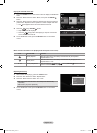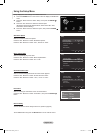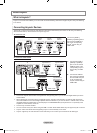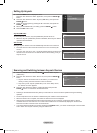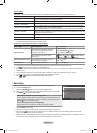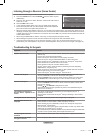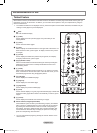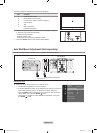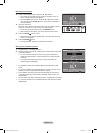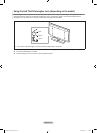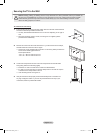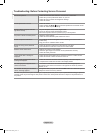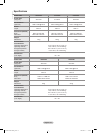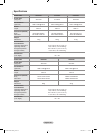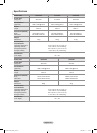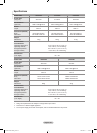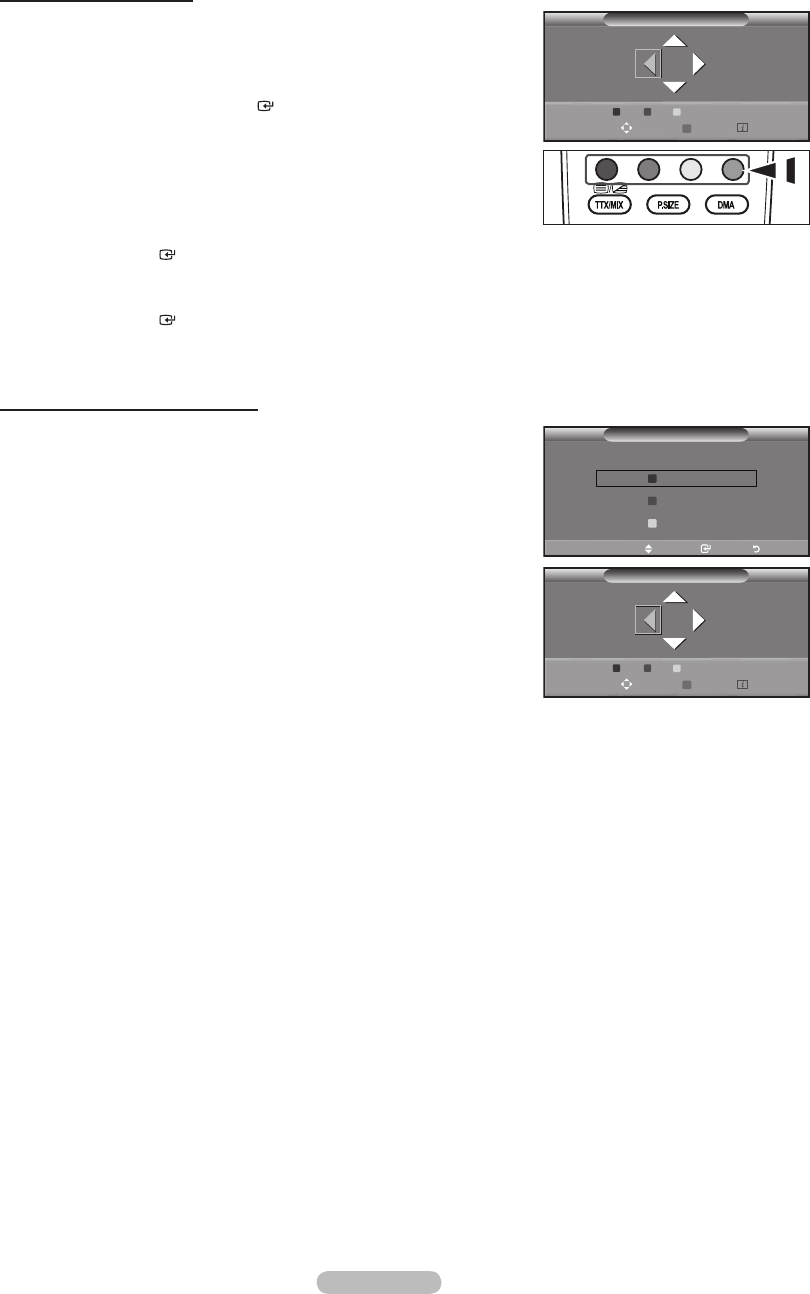
English - 75
Remembering the Position
2. Adjust to the desired position using the ▲,▼,◄,► buttons.
If you press an arrow button when no OSD is displayed on the
TV
screen, the Adjustment screen appears.
Press the INFO button to reset. Press the ◄ or ► button to select
“Yes”, then press the ENTER
button. The position is initialized to
the default setting.
3. Press the blue button.
Press the ▲ and ▼ buttons to select a save mode from either Position 1,
Position 2 or Position 3 in order to save the current position.
T
o not save the current position, press the RETURN button.
When selecting a save mode, you cannot use the Colour buttons.
4.
Press the
ENTER button to save.
When Position1 is selected, the message “Current position saved as
Position1” is displayed.
5.
Press the
ENTER button.
The saved Position appears on the left side of the OSD.
Moving to the remembered position
1. Complete Step 1 of “Entering the menu”.
2.
Pressing a Colour (Red, Green,
Yellow) button moves the auto wall mount
to the saved position.
You can move the wall mount to one of the 3 pre-set positions by
pressing the Red (Position 1), Green (Position 2) or Yellow (Position
3) buttons.
If you adjust the Position after moving to a pre-set position, the
position display will disappear.
For installation, refer to the Installation Manual provided with the wall
mount.
For product installation and the installation and moving of the wall mount,
make sure to consult a specialized installation company.
This installation manual is to be used when attaching the wall mount to
a wall. When attaching to other building materials, please contact your
nearest dealer.
The auto wall mount will not work when Anynet
+
or WISELINK is operating.
37, 40 and 46 models are not compatible with the older wall mount model
(WMN5090A).
➣
➣
➣
➣
➣
➣
➣
➣
➣
➣
➣
➣
➣
Save
Select a mode to save.
Move Enter Return
Position1
Position2
Position3
Wall-Mount Adjustment
Position 1 2 3
Adjust Save Centre
Wall-Mount Adjustment
Position 1 2 3
Adjust Save Centre
Position1
BN68-01409L-00Eng.indb 75 2008-08-14 �� 8:40:10