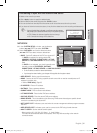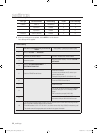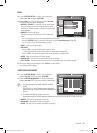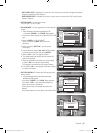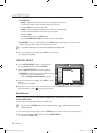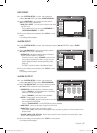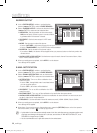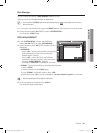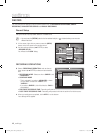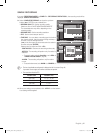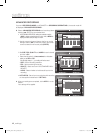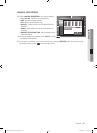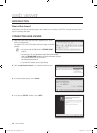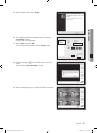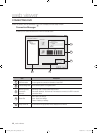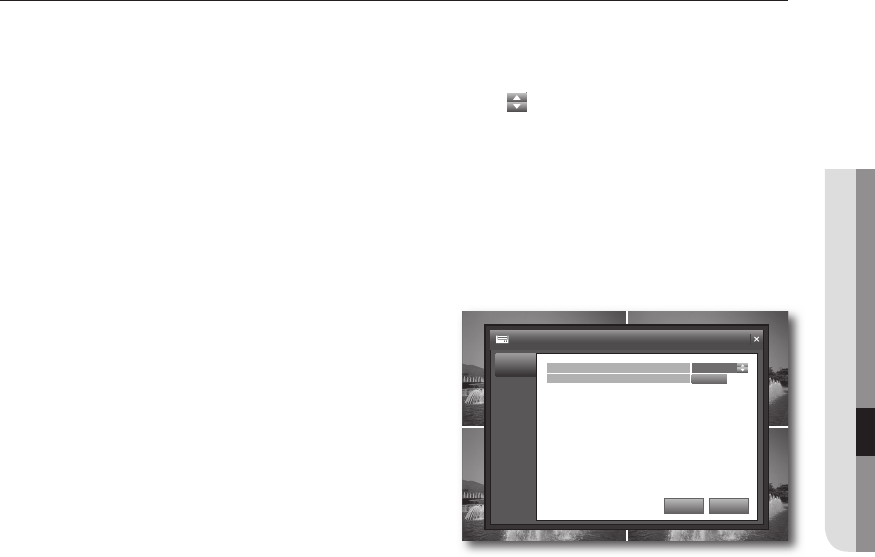
English _39
● SETTINGS
Disk Manage
You can confi gure the settings of DISK MANAGE related to the HDD.
Using the mouse may help easier selection of related items.
You must press the [RETURN] button for the item selected using the <
CAM1 CAM1
CAM1
> buttons before you can move to a
different menu item.
In Live screen, right-click any area or press the [MENU] button on the front panel or the remote control.
Use the up/down buttons (
$%
/ENTER) to select <SYSTEM SETUP>.
You will see the "LOGIN" dialog.
DISK MANAGEMENT
In the <SYSTEM SETUP> window, use the left/right
buttons (
$%_+
/ENTER) to select <DISK MANAGE>.
Use the direction buttons (
$%
/ENTER) to select and set a
desired item.
OVERWRITE
- If set to <ON>, recording will proceed by overwriting the
existing data even if the size of the recording data
exceeds the HDD capacity.
- If set to <OFF> and the HDD is full, the DVR stops
recording and sounds the buzzer or alarm that is set to
operate in <EVENT/SENSOR>. (Page 36)
A message of "DISK FULL" is displayed on the screen.
FORMAT : Format the hard disk drive. All existing data will be lost.
Select <START>.
Enter the password in the "LOGIN" dialog.
In the "FORMAT" confi rmation window, select <YES>.
When done, select <OK> if you see a message of "You must restart this system" on the screen.
Note that formatting the HDD will delete all existing data.
When your settings are completed, click <APPLY>.
You will see the system reboot dialog.
M
1.
2.
3.
4.
•
•
J
5.
CAM1 CAM1
CAM1 CAM1
DISK MANAGEMENT
DISK
MANAGEMENT
APPLY UNDO
ON
START
OVERWRITE
FORMAT
02235A_SHR-1041K_ENG.indb 39 2009-02-17 오전 10:51:07