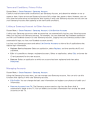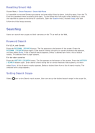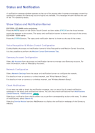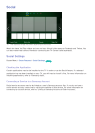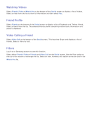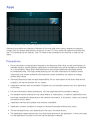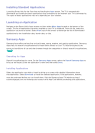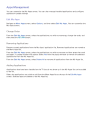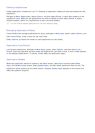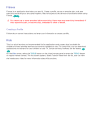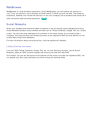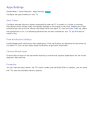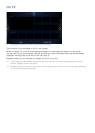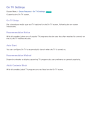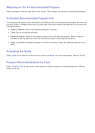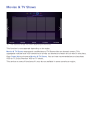108
Deleting Applications
Delete applications installed on your TV. Deleting an application deletes all data associated with that
application.
Navigate to More Apps screen, select Options, and then select Delete. A check box appears on the
application icons. Select all the applications you wish to delete and then select Delete. A popup
window appears. select Yes. Applications in gray cannot be deleted.
"
You can reinstall deleted applications for free from Samsung Apps.
Managing Application Folders
Create folders and manage applications by group. Navigate to More Apps screen, select Options, and
then Create Folder. Enter a name for the new folder.
Select Options to rename the folder or move applications to that folder.
Application Lock/Unlock
Lock/unlock applications. Navigate to More Apps screen, select Options, and then select Lock /
Unlock. Enter the password and then select the applications you wish to lock. A lock symbol appears
on the selected applications. To unlock, simply select the application again.
Application Update
When the application require to update to the latest version, select Apps and then select More
Apps. On the More Apps screen, select Update Apps, and then select application from the list. The
application starts updating to the latest version. However, Update Apps appears on the screen only
when the update is required.